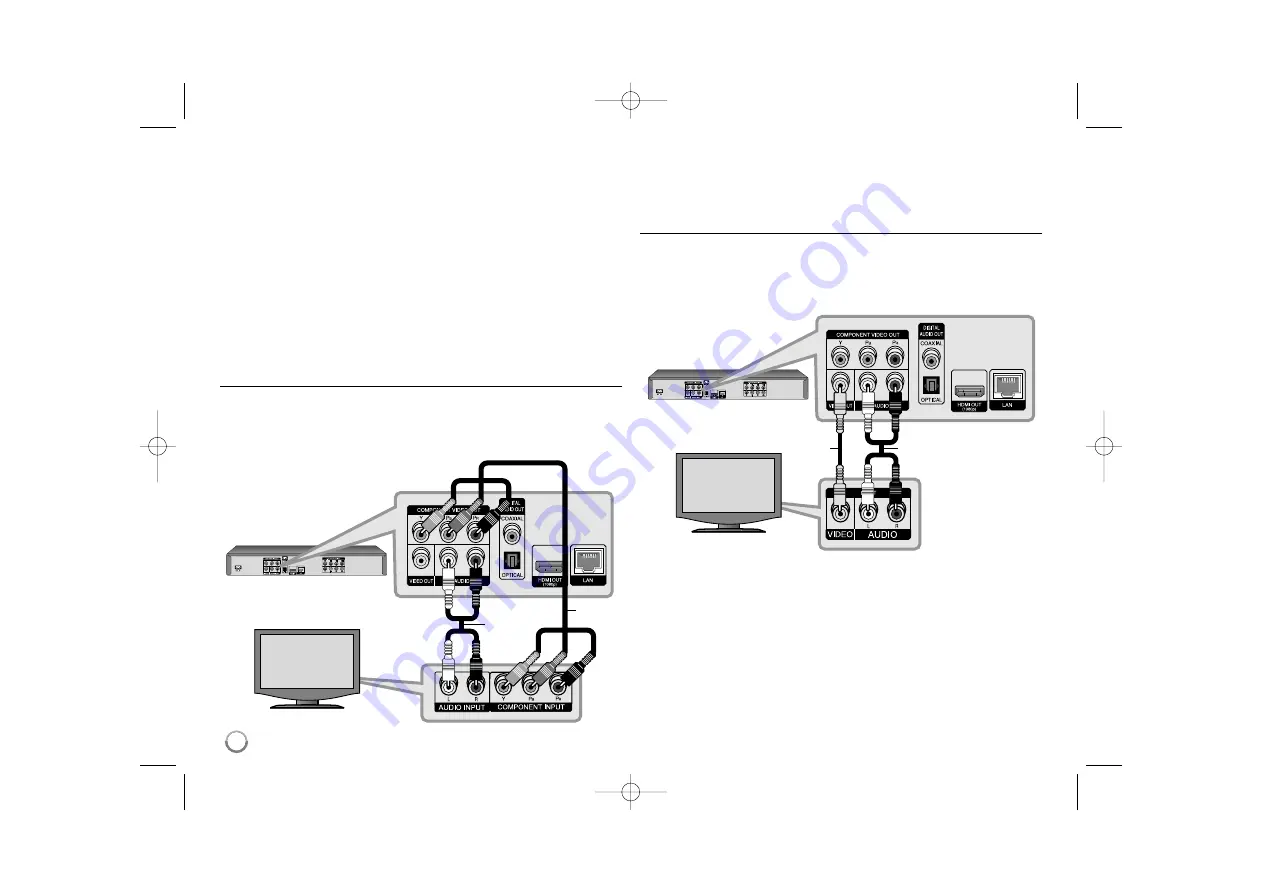
14
Additional Information for HDMI
• When you connect a HDMI or DVI compatible device make sure of the
following:
- Try switching off the HDMI/DVI device and this player. Next, switch on
the HDMI/DVI device and leave it for around 30 seconds, then switch
on this player.
- The connected device’s video input is set correctly for this unit.
- The connected device is compatible with 720x480p, 1280x720p,
1920x1080i or 1920x1080p video input.
• Not all HDCP-compatible HDMI or DVI devices will work with this player.
- The picture will not be displayed properly with non-HDCP device.
- This player does not playback and TV screen is changed to black
screen.
Component Video Connection
Connect the COMPONENT VIDEO OUT jacks on the player to the
corresponding input jacks on the TV using Y Pb Pr cables
(C)
.
Connect the left and right AUDIO OUT jacks of the player to the audio left
and right IN jacks on the TV using the audio cables
(A)
.
Tip:
When you use COMPONENT VIDEO OUT connection, you can change
the resolution for the output. (Refer to “Resolution setting” on page 18-19.)
Video/Audio (Left/Right) Connection
Connect the VIDEO OUT jack on the player to the video in jack on the TV
using a video cable
(V)
.
Connect the left and right AUDIO OUT jacks of the player to the audio left
and right IN jacks on the TV using the audio cables
(A)
.
C
A
A
V
BD player
TV
BD player
TV
BD390-N.BCANLLK-NEW-ENG 8/18/09 5:22 PM Page 14















































