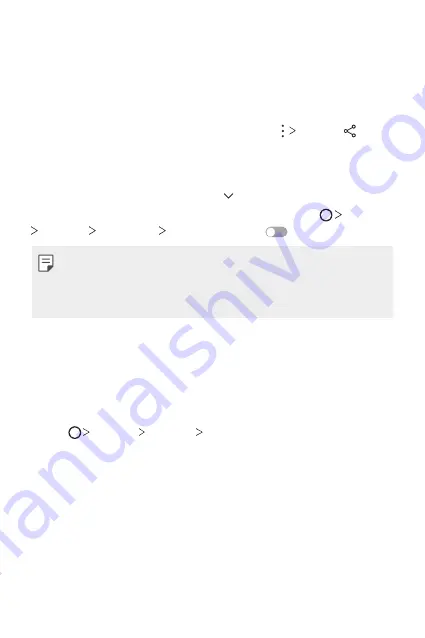
Basic Functions
81
Sending or receiving files
You can share files between your device and another LG device, or a tablet
or computer.
Sending files
From the
Gallery
,
File Manager
or
Music
app, tap
Share
or , then
select a device on the file sharing list.
Receiving files
Drag the status bar downward and tap , then tap
File sharing
.
If your device does not support the file sharing feature, tap
Settings
Network
File sharing
SmartShare Beam
.
•
Make sure that your device is connected to the same wireless network
as the file transfer target device.
•
Make sure that File sharing is activated on both the device and the
target device.
Sending files to a computer
You can quickly send large files to your computer.
1
Install LG Bridge on your computer.
2
Start LG Bridge on the computer, then sign in using your LG account.
3
Tap
Settings
Network
LG AirDrive
, then sign in using your
LG account.
4
Select a computer on the sharing list from the
Gallery
,
File Manager
and
Music
apps.
Summary of Contents for Aurora Black 128GB
Page 14: ...Custom designed Features 01 ...
Page 47: ...Basic Functions 02 ...
Page 85: ...Useful Apps 03 ...
Page 136: ...Settings 04 ...
Page 162: ...Appendix 05 ...
Page 176: ......
















































