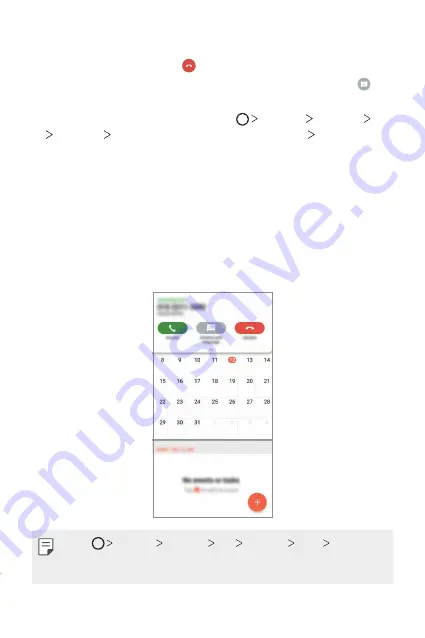
Useful Apps
88
Rejecting a call
To reject an incoming call, drag across the incoming call screen.
•
To send a rejection message, drag the rejection message option
across the screen.
•
To add or edit a rejection message, tap
Settings
Network
Call
Common
Call blocking & Decline with message
Decline with
message
.
•
When a call is coming in, press the Volume Up (+), Volume Down (-) or
Power/Lock key to mute ringtone or vibration, or to hold the call.
Checking an incoming call while using an app
When a call comes in while using an app, a pop-up notification can be
displayed at the top of the screen. You can receive the call, reject the call,
or send message from the pop-up screen.
•
Tap
Settings
Network
Call
Common
More
Show voice
calls while in an app
and then select the desired way you would like to
display the incoming call while using an app.
Summary of Contents for Aurora Black 128GB
Page 14: ...Custom designed Features 01 ...
Page 47: ...Basic Functions 02 ...
Page 85: ...Useful Apps 03 ...
Page 136: ...Settings 04 ...
Page 162: ...Appendix 05 ...
Page 176: ......






























