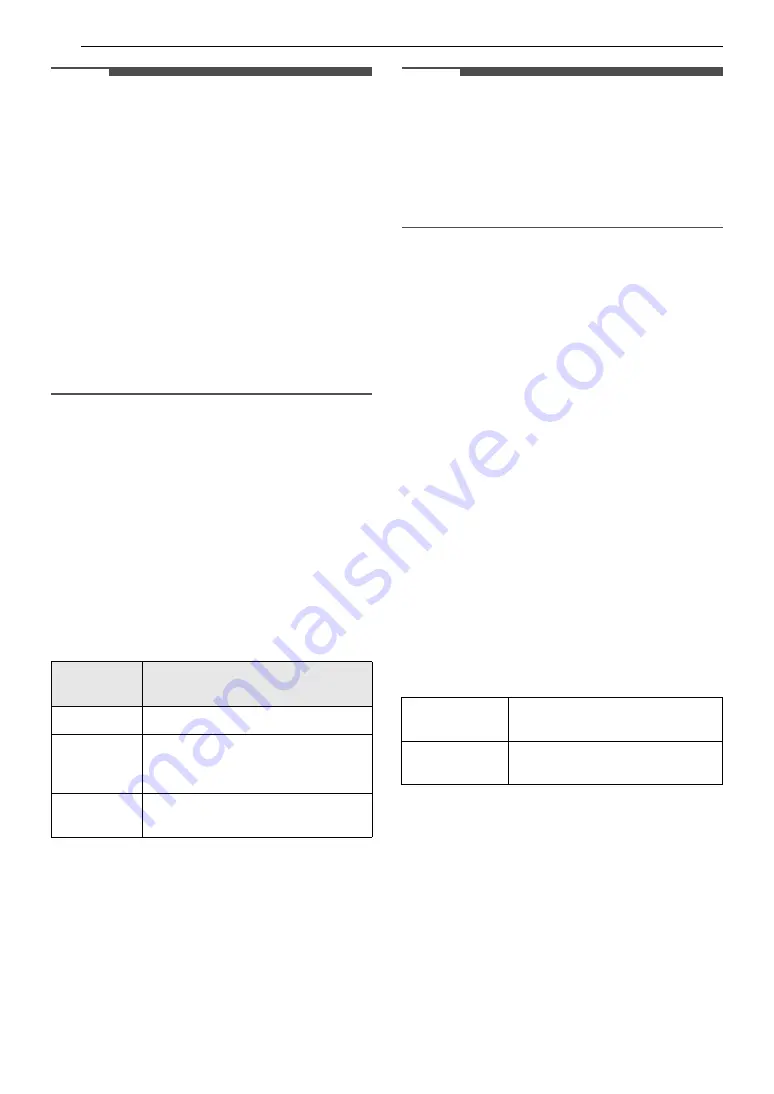
24
SMART FUNCTIONS
NOTE
• If the appliance cannot be connected due to
problems with the wireless signal transmission,
unplug the appliance and wait about a minute
before trying again.
• If the firewall on your wireless router is enabled,
disable the firewall or add an exception to it.
• The wireless network name (SSID) should be a
combination of English letters and numbers. (Do
not use special characters.)
• Smartphone user interface (UI) may vary
depending on the mobile operating system (OS)
and the manufacturer.
• If the security protocol of the router is set to
WEP
, network setup may fail. Change the
security protocol (
WPA2
is recommended), and
connect the product again.
Installing the LG ThinQ Application
Search for the
LG ThinQ
application from the
Google Play Store or Apple App Store on a
smartphone. Follow instructions to download and
install the application.
Connecting the Appliance to LG
ThinQ
Wi-Fi Indicator
f
Status
Connecting the Appliance Initially
Select your appliance on menu by pressing the
Add a Product (+)
button. Follow instructions in
the
LG ThinQ
to connect your appliance.
Connecting Additional Users
Remove the appliance from the charging station.
Follow the instructions under
Connecting the
Appliance Initially
.
NOTE
• The usage history will be reset if you delete a
connected appliance in
LG ThinQ
.
• If the Wi-Fi signal is weak, the appliance may be
temporarily disconnected to the application.
When the Wi-Fi signal moves to the normal
position, the appliance is connected to the
application again.
Turning Wi-Fi On/Off on the
Appliance
Disconnecting from Wi-Fi
To save energy, turn off the Wi-Fi function by
pressing the
Wi-Fi
button for 3 seconds while the
appliance is charging on the charging station.
Reconnecting to Wi-Fi
Follow the steps below on the appliance.
1
Press and hold the
Wi-Fi
button for 3 seconds
until the
f
icon blinks in the display.
2
Press the
Wi-Fi
button for 3 seconds again.
• After the icon turns off, wait for a while and
turn it on again.
• The time before the icon turns on may vary
depending on the network environment.
Wireless LAN Module Specifications
FCC Notice
This equipment has been tested and found to
comply with the limits for a Class B digital device,
pursuant to Part 15 of the FCC Rules. These limits
are designed to provide reasonable protection
against harmful interference in a residential
installation. This equipment generates, uses, and
can radiate radio frequency energy and, if not
installed and used in accordance with the
instructions, may cause harmful interference to
radio communications. However, there is no
guarantee that interference will not occur in a
particular installation. If this equipment does
Indicator
Status
Description
Blinking
The appliance is connecting.
ON
The appliance has finished
connecting.
The appliance is connected to Wi-Fi.
OFF
The appliance has been
disconnected.
Frequency
Range
2412 - 2462 MHz
Output Power
(Max)
< 30 dBm
Summary of Contents for A9 Series
Page 39: ...39 Memo ...
Page 59: ...19 OPERATION ENGLISH until the door is opened or the vacuum cleaner is removed ...
Page 66: ...26 Memo ...
Page 67: ...27 Memo ...
















































