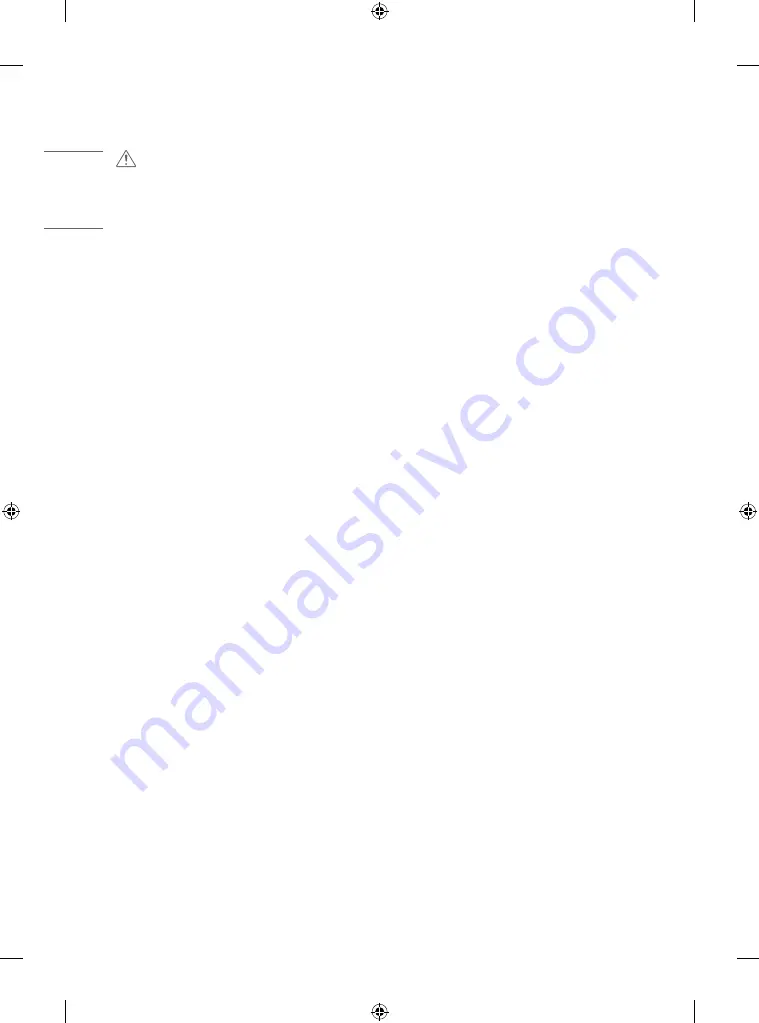
8
ENGLISH
_inde
x
CAUTION
•
Install the product where no Electromagnetic Interference occurs.
•
If you install the product in a place that does not meet the recommended conditions, this may cause serious damage
to the product’s picture quality, life cycle, and appearance. Please check with service engineer before installing. Please
do not install the product in places such as where there is an abundance of fine dust or oil mist, chemical substances
are used, exposed to direct sunlight, the temperature is very high or low, the humidity is very high.
•
Make sure the product is well ventilated by Installing at a distance (100 mm or more) from the wall.
- If you install the product too close to the wall, it may be deformed or fire can break out due to internal heat buildup.
•
Do not cover the product with tablecloth or curtain or other material (e.g. plastic) while plugged in to block the
ventilation hole of the product.
- The product can be deformed or fire can break out due to overheating inside the product.
•
Do not install the product in an area with poor ventilation (e.g. on a bookshelf, in a closet) or outside and avoid placing
on cushions or carpets.
- The product could catch fire due to overheating inside the product.
•
Install the product on a flat and stable place that is large enough to support the product.
- If the product is dropped, you may be injured or the product may be broken.
•
When installing the product on a shelf or cabinet, make sure that the bottom end of the product is not protruding
forward.
- The product may fall due to unbalanced centre of gravity, which may cause personal injury or damage to the
product. Be sure to use cabinets or shelves that fit your product.
Summary of Contents for 55EW5G
Page 30: ...30 ENGLISH _index Display Unit mm 55EW5G A 1225 5 810 1 4 9 55EW5G V 1225 5 810 1 6 6 ...
Page 31: ...31 ENGLISH _index Signage Box Unit mm 238 4 34 7 782 8 ...
Page 35: ...35 ENGLISH _index ...
Page 36: ...36 ENGLISH _index ...
Page 37: ...37 ENGLISH _index ...
Page 38: ...38 ENGLISH _index ...
Page 39: ...39 ENGLISH _index ...









































