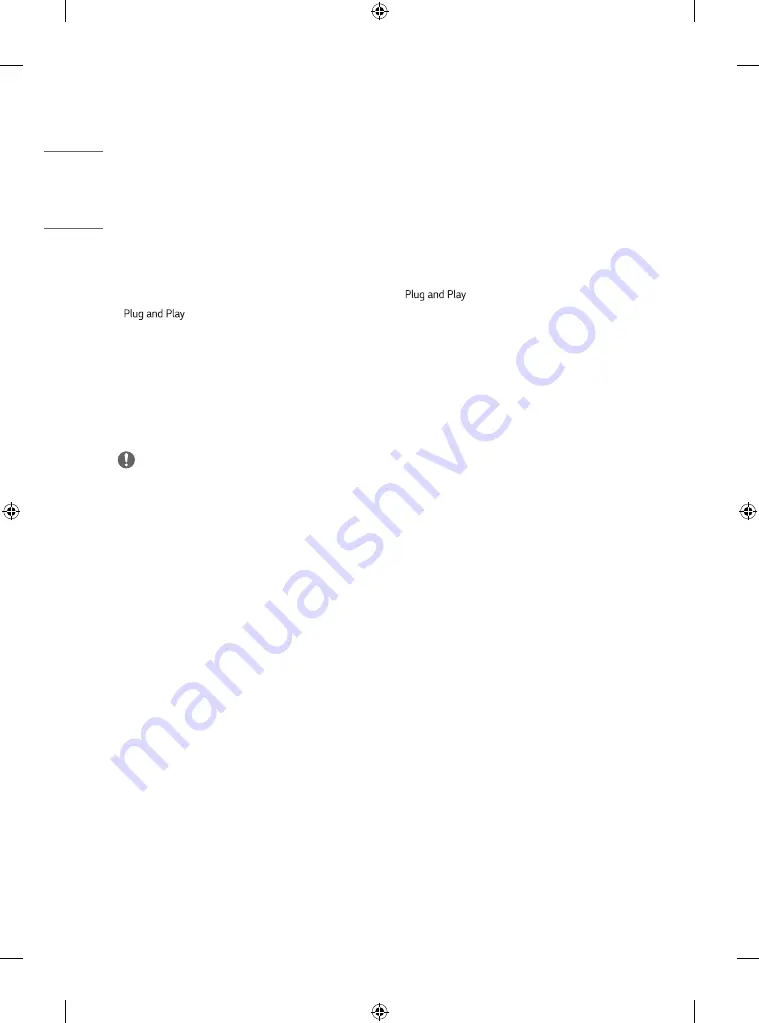
22
ENGLISH
_inde
x
MAKING CONNECTIONS
You can connect various external devices to your monitor. Change the input mode and select the external device you
want to connect. For more information about external device connections, see the user manual provided with each
device.
Connecting to a PC
Some of the cables are not provided. This monitor supports the
* feature.
*
: a feature that enables a PC to recognise devices attached by the user without device configuration or
user intervention when powering up.
External Device Connection
Some of the cables are not provided. Connect a HD receiver, DVD, or VCR player to the monitor and select an
appropriate input mode.
For the best picture and sound quality, connecting external devices to your monitor using HDMI cables is recommended.
NOTE
•
For the best image quality, using the monitor with HDMI connection is recommended.
•
To comply with the specifications of the product, use a shielded interface cable with ferrite core, such as a HDMI
cable.
•
If you turn the monitor on when the set is cold, the screen may flicker. This is normal.
•
Sometimes red, green, or blue spots may appear on the screen. This is normal.
•
Use a High Speed HDMI
®
/™ cable (shorter than 3 meters).
•
Use a certified cable with the HDMI logo attached. If you do not use a certified HDMI cable, the screen may not
display or a connection error may occur.
•
Recommended HDMI Cable Types
- High Speed HDMI
®
/™ Cable
- High Speed HDMI
®
/™ Cable with Ethernet
Summary of Contents for 55EW5G
Page 30: ...30 ENGLISH _index Display Unit mm 55EW5G A 1225 5 810 1 4 9 55EW5G V 1225 5 810 1 6 6 ...
Page 31: ...31 ENGLISH _index Signage Box Unit mm 238 4 34 7 782 8 ...
Page 35: ...35 ENGLISH _index ...
Page 36: ...36 ENGLISH _index ...
Page 37: ...37 ENGLISH _index ...
Page 38: ...38 ENGLISH _index ...
Page 39: ...39 ENGLISH _index ...
















































