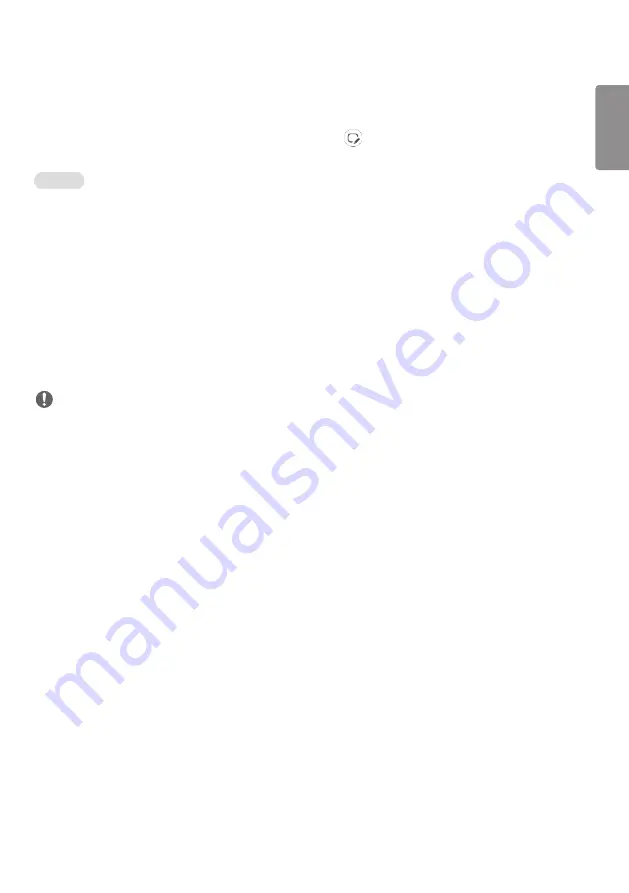
ENGLISH
49
Whiteboard
•
This feature may not be available on some models.
This feature provides writing function. To run Whiteboard, press the
(Whiteboard) button or the local key
Whiteboard button.
Function
•
When running Whiteboard, a blank screen appears and you can use Touch to draw.
•
When you touch the circle icon in the center of the screen, or keep in contact with any part of the screen for a certain
period, the circular menu will expand and appear.
•
Press the center of the expanded circle menu to change it to a small icon. You can move the position by dragging the
middle part.
•
In the circular menu, you can change the pen type and color, and you can erase, revert, and select regions.
•
Touch the left or right arrows on the screen to display the full menu and you can delete all screens or save the current
screen as a file in the internal storage or external storage.
•
You can turn Multi-touch On and Off in the full menu. When the Multi-touch function is turned on, the Zoom button
appears and when the Multi-touch function is off, you can zoom in and out using two fingers.
•
Exit Whiteboard the Exit button in the full menu.
NOTE
•
When the power is off, files stored in the internal storage on Whiteboard will be deleted and can be displayed only on
Whiteboard.
•
Whiteboard doesn’t enable keys to function except Volume and Power keys.
•
When Screen touch is set to
Off
, Whiteboard does not work.
•
Whiteboard is unavailable if
Screen Rotation
is being set.
•
Using multiple Touch pens and fingers at the same time, or using Eraser may slow down your work.
Summary of Contents for 55EJ5E
Page 18: ...ENGLISH 18 3 4 5 ...
Page 19: ...ENGLISH 19 6 7 8 ...
Page 22: ...ENGLISH 22 3 4 ...
Page 23: ...ENGLISH 23 5 6 ...
Page 24: ...ENGLISH 24 7 8 ...
Page 117: ......






























