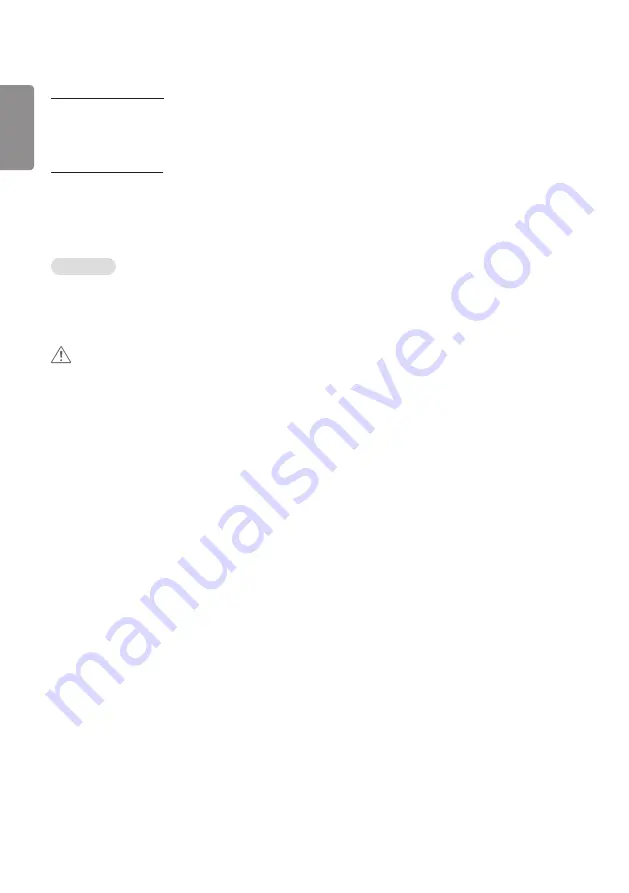
ENGLISH
44
Setting Data Cloning
1
Select your desired group and click
Clone
.
2
Check that the data have been copied on the slave sets.
Content Distribution
1
Select the type of content you wish to distribute (Schedules or Playlists).
2
Select the content you wish to distribute.
3
Select the group to which you wish to distribute the content and click
Distribute
.
4
Run the Content Manager app on the slave sets and check that the content has been distributed.
How to Use
•
Monitors: Run/add/delete/edit apps in the Launcher bar.
•
Mobile devices: Run the app in the Launcher bar or access the app from a mobile device using the QR code or URL
provided.
CAUTION
•
You can create up to 25 groups.
•
You can add up to 12 slave devices to a group.
•
You can distribute the schedules stored on external devices after executing Content Manager's import operation.
•
Make sure to delete all schedules stored on the slave sets before distributing any schedules.
•
A list of devices you can add to your desired group appears only when the following conditions have been met:
- The devices you wish to add must be on the same network as the master device.
- The devices you wish to add must be in Master mode, and they must not belong to any existing group.
- The UPnP feature must be enabled (go to
General
->
Network
-> UPnP and set it to
On
).
•
Group Manager 2.0 may not work properly in wireless network environments. It is recommended you use a wired
network.
•
Run the initial settings for Slave function when deleting the group.
Summary of Contents for 55EJ5E
Page 18: ...ENGLISH 18 3 4 5 ...
Page 19: ...ENGLISH 19 6 7 8 ...
Page 22: ...ENGLISH 22 3 4 ...
Page 23: ...ENGLISH 23 5 6 ...
Page 24: ...ENGLISH 24 7 8 ...
Page 117: ......
















































