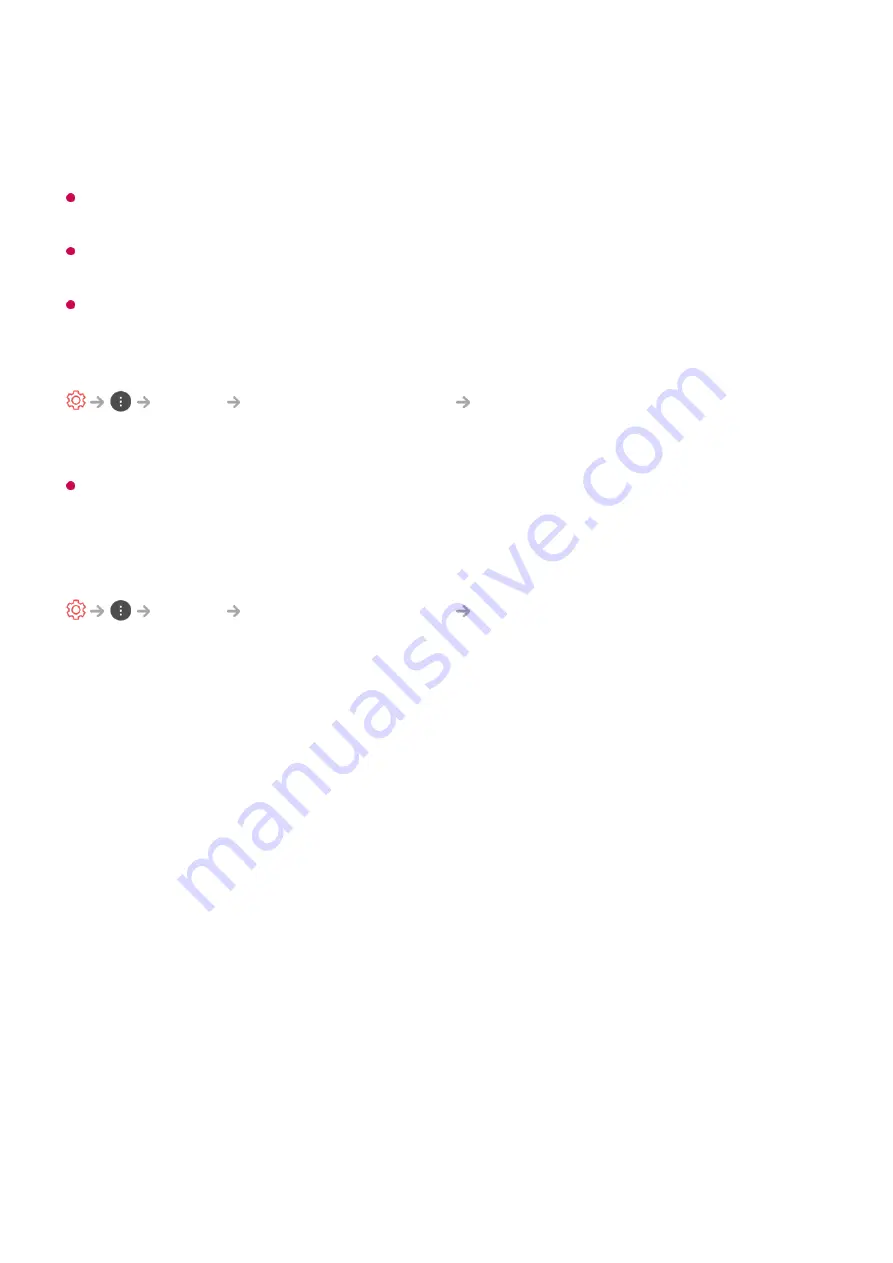
Colour Temperature
Adjusts the colour temperature from cold to warm.
The settings you specify only apply to the currently selected input mode.
To apply your current picture settings to all input modes, select
Apply to all inputs
.
Depending on the input signal or the selected picture mode, the available options may
differ.
The configurable items differ depending on model.
Resetting Picture Mode
Picture
Picture Mode Settings
Reset
This option will reset the Picture settings.
You can reset the Picture modes separately. Select the Picture mode you wish to reset and
enable it.
Setting the Advanced Control Options
Picture
Picture Mode Settings
Advanced Controls
/
Expert Controls
Dynamic Contrast
Corrects the difference between the bright and dark sides of the screen for optimal
results depending on the brightness of the picture.
Dynamic Tone Mapping
Suitable contrast settings based on image brightness of the HDR content.
Dynamic Colour
Adjusts the Colour and saturation of the picture to make the image more Colourful and
lively.
Preferred Colour
Adjusts the Colours of skin, grass and sky to your personal preferences.
Colour Gamut
Selects the range of Colours to display. Set colour gamut to
Auto
according to the
signal, or display more vivid and richer colour in the order of
Extended
and
Wide
.
62
Summary of Contents for 43UM7000PLA
Page 1: ......
















































