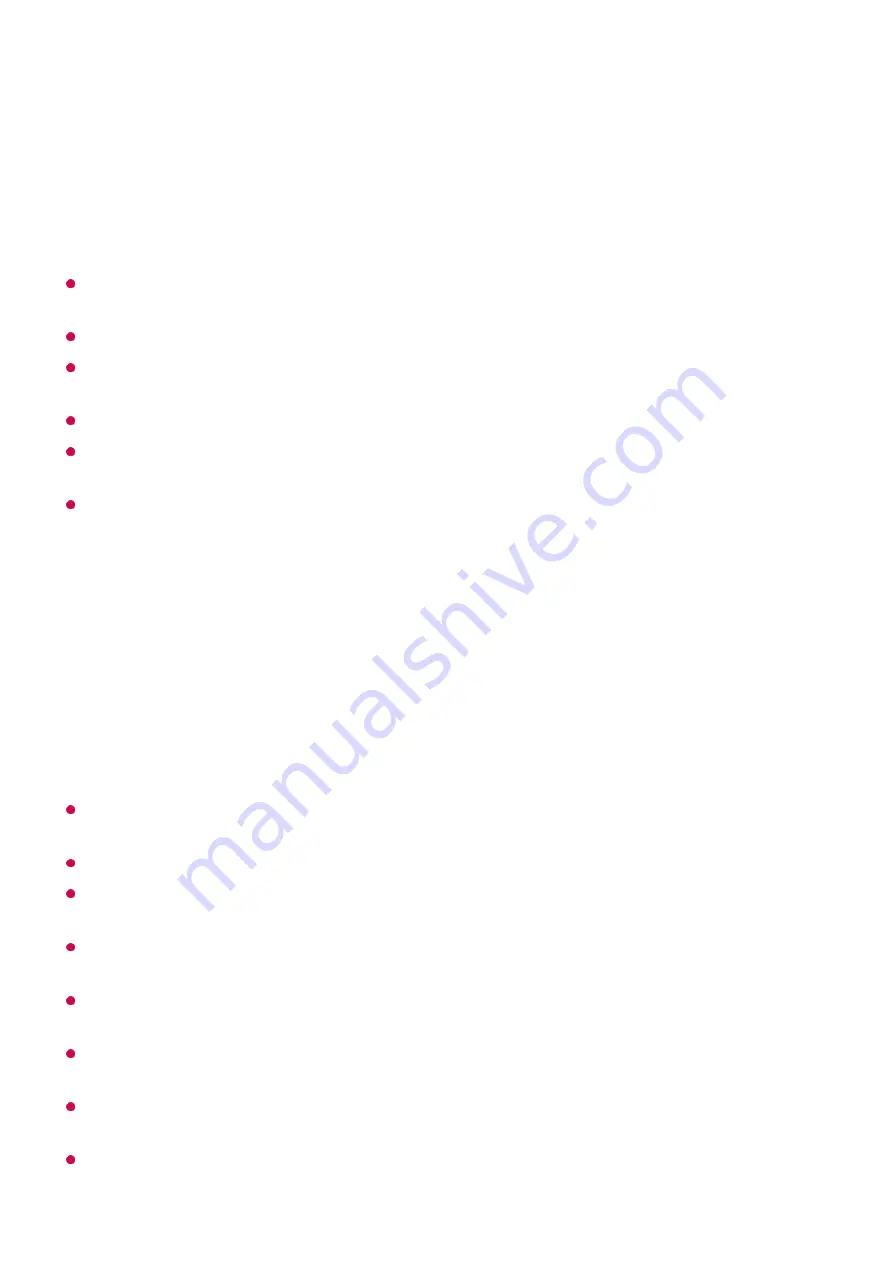
It is recommended that you always update your device to be connected to your TV to the
latest OS version for a reliable connection.
A non-LGE device may not be connected even when it is detected.
It is recommended that you connect the device to a 5 GHz router because the performance
may be affected by your wireless environment.
The response rate may vary depending on the user’s environment.
It’s differ form devices. For more information on the device you want to connect to, refer to
its user guide.
If connection fails repeatedly, turn off the TV and the device you want to connect to, then
turn them back on and try again.
Connecting USB
Connect a USB storage device (USB HDD, USB stick) to the USB port on the TV to
enjoy the content files stored on the USB storage device on your TV.
Tips for Using a USB Storage Device
A USB storage device that has a built-in automatic recognition programme or uses its own
driver might not be recognisable.
Some USB storage devices may not be supported or may not work properly.
If you use a USB extension cable, the USB storage device may not be recognised or may
not work properly.
Please use only USB storage devices formatted with the FAT32 or NTFS file system
provided by Windows OS.
It is recommended that you use an external USB HDD with a rated voltage of 5 V or less
and a rated current of 500 mA or less.
It is recommended that you use a USB hub or USB HDD with a power supply. (If the power
supplied is not sufficient, the USB storage device may not be detected properly.)
It is recommended that you use a USB stick of 32 GB or less or a USB HDD of 2 TB or
less.
If a USB HDD with power-saving function does not work, turn the hard drive off and on
again to make it work properly. See the owner’s manual for the USB HDD for more
Your TV will be displayed in the list of available devices.
02
Select your TV and request connection.
03
Select
Yes
in the connection request popup window.
04
After the connection is established, the TV will display the screen of the connected
device.
05
40
Summary of Contents for 43UM7000PLA
Page 1: ......
















































