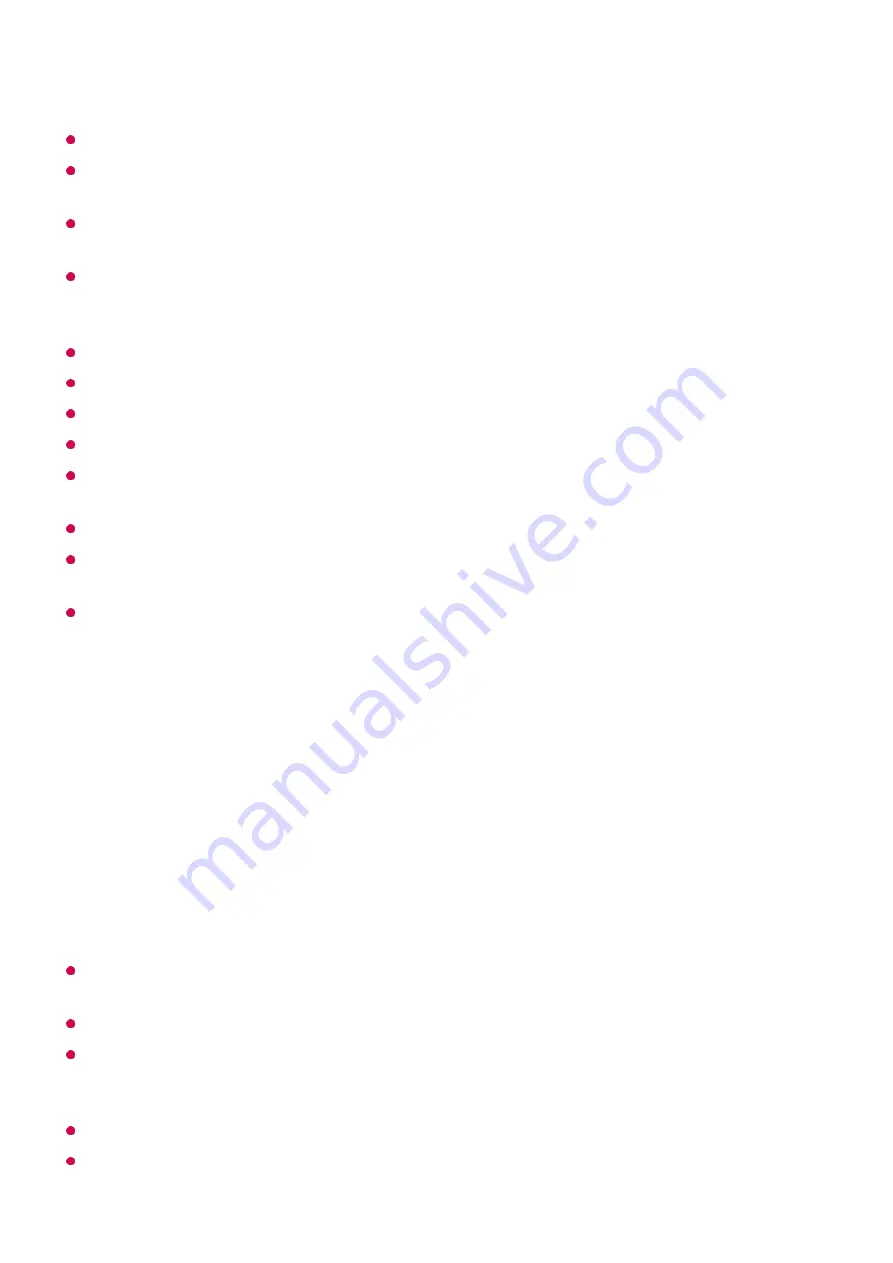
wired network.
May not work properly depending on the network environment.
If multiple TVs are connected to one device, the content may not be played properly
depending upon server performance.
To watch the 1080p video through Content Share function, a router that uses 5 GHz
frequency is required. If a 2.4 GHz router is used, the video may not play properly.
The Content Share function may not be supported for a router that does not support multi-
cast. For more information, refer to the user guide that came with your router or contact the
manufacturer.
Captions are only supported on some connected devices.
SmartShare PC Software is recommended for reading captions.
When a subtitle file is added later, disable the shared folder and then enable it again.
The DRM files in the connected device will not play.
Even for the file format supported by the TV, the supported file format may differ depending
on the connected device environment.
If there are too many folders or files in a folder, it may not work properly.
The information on the file imported from the connected device may not be displayed
correctly.
Depending on the encoding, some streams may not play in content sharing mode.
To See the PC Screen on the TV
Connect Wireless
It is recommended that you always update your device to be connected to your TV to the
latest OS version for a reliable connection.
It is recommended that you use this function at close range.
Though it can be connected without a wireless router, connecting your device to a 5 GHz
router is recommended because the performance can be affected by the surrounding
wireless environment.
The response rate may vary depending on the user’s environment.
It’s differ from Windows version. For more information on the device you want to connect to,
refer to its user guide.
Enable Screen Share mode on the PC. Your TV will be displayed in the list of
available devices.
01
Select your TV and request connection.
02
After the connection is established, the TV will display the screen of the connected
device.
03
53
Summary of Contents for 43UM7000PLA
Page 1: ......
















































