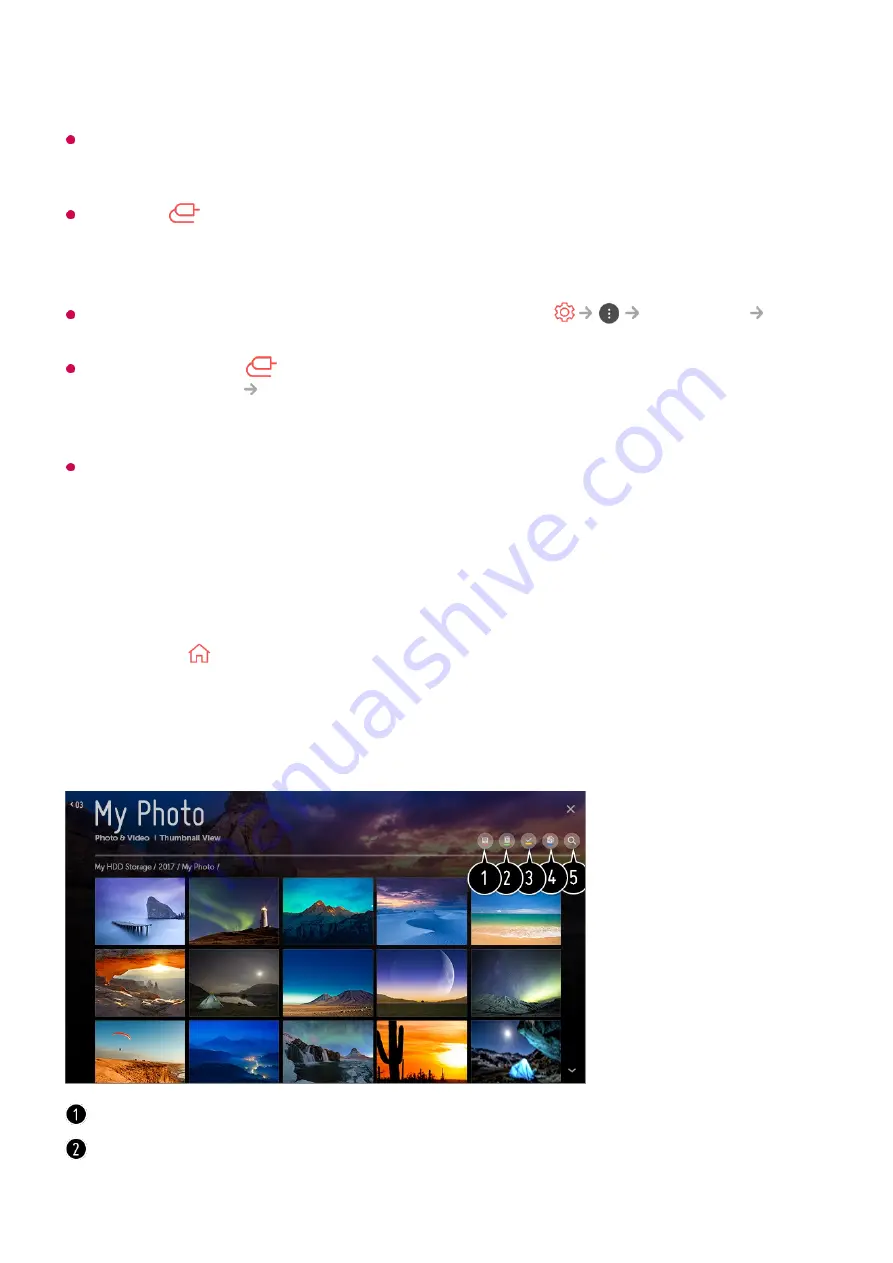
information.
Data on a USB storage device may be damaged, so it is recommended that you back up
any important files. Users are responsible for data management. The manufacturer bears
no responsibility.
Press the
button on the remote control. To remove the USB storage device, press the
Eject
button, which appears at the top when you focus on the USB storage device you
want to remove. If you disconnect the USB storage device without selecting
Eject
, an error
may occur in your TV or storage device.
For more information on other connection methods, go to
Connection
Device Connector
.
Press and hold the
button on your remote control. Select the connected USB from
Home Dashboard
Inputs
and select the
Format
button to format the USB storage
device. After format, all the data of USB storage device will be deleted and formated as
NTFS or FAT32 file system.
When connecting a USB storage device, a random file / folder can be created to provide
Smart TV services such as the saving and retrieving of thumbnail images.
Viewing Photos and Videos
You can view photos and videos using the
Photo & Video
app.
Press the
button on the remote control.
01
Run the
Photo & Video
app.
02
Select your desired storage device.
03
Select and view your desired photo or video.
04
Select your desired type of content and viewing method.
Select and delete the desired content.
41
Summary of Contents for 43UM7000PLA
Page 1: ......






























