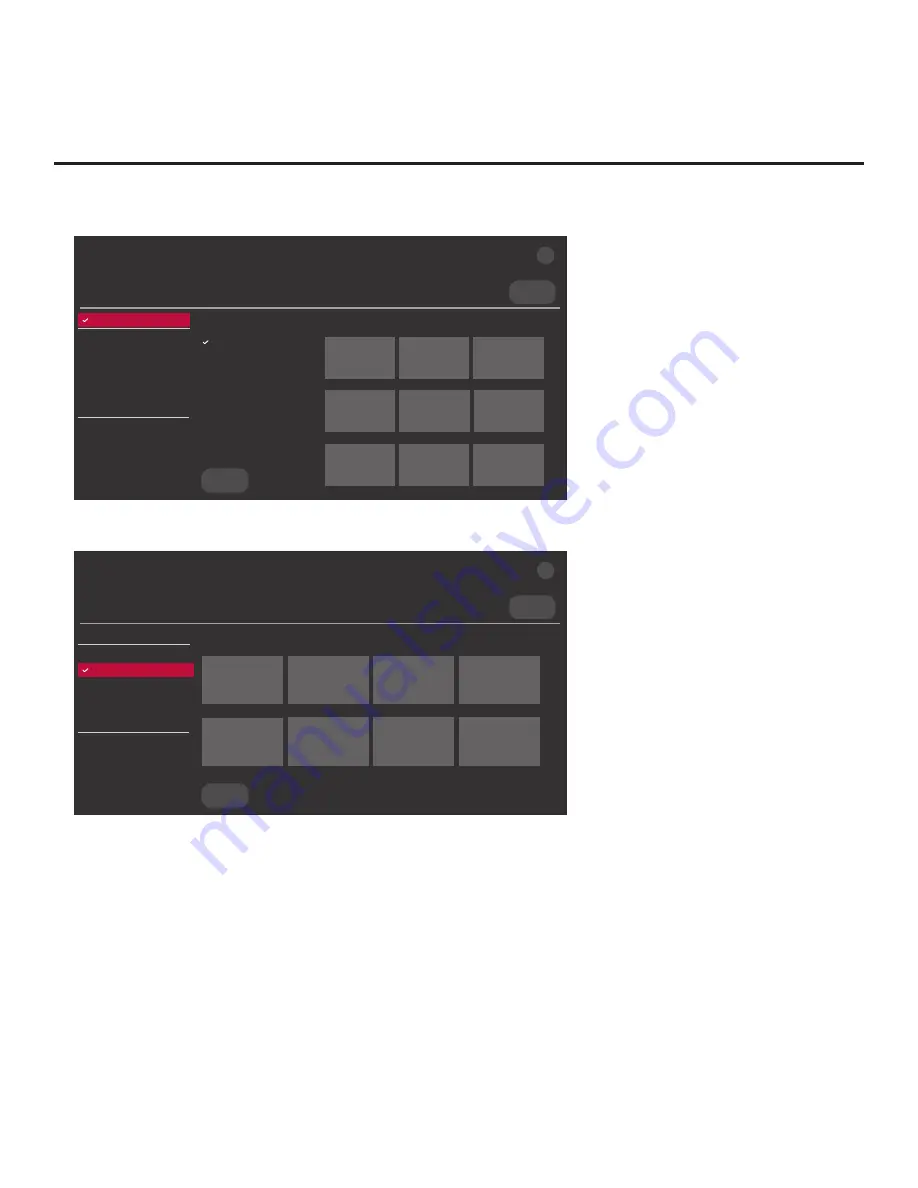
72
206-4309
Reference: Downloading Background Images using a USB Memory
Device (Cont.)
(Continued from previous page)
Select the file(s) to download, and then select UPDATE below.
Logo Image Download
Splash Image ProC.jpg
Insert Background Image(s)
None
Update TV Software
LX774H_CPU_SW.epk
Update PTC Software
LX774H_PTC_SW.txt
Import Clone File
LX774H_IM.tlx
<
>
X
USB DEVICE
TV MANAGER
Ez Download
USB 1:
Device Name
Ez Download
Logo Image Download
Insert Background Image(s)
Update TV Software
Update PTC Software
Import Clone File
Diagnostics
UPDATE
Image1.jpg Image2.jpg
Image3.jpg
Image4.jpg Image5.jpg
Image6.jpg
Image7.jpg Image8.jpg
Image9.jpg
6. Use the Up/Down arrow keys to select
Insert Background Image(s)
, and then press
OK
.
Select the file(s) to download, and then select UPDATE below.
<
>
X
USB DEVICE
TV MANAGER
Insert Background Image(s)
USB 1:
Device Name
Ez Download
Logo Image Download
Insert Background Image(s)
Update TV Software
Update PTC Software
Import Clone File
Diagnostics
UPDATE
Image1.jpg Image2.jpg
Image3.jpg
Image4.jpg
Image5.jpg Image6.jpg
Image7.jpg
Image8.jpg
7. Use the arrow keys to select/highlight the image file(s)—up to 12 images or 10 MB—to
download, and then press
OK
.
8. When you are ready to download the image file(s), select
UPDATE
on the screen, and then
press
OK
on the Installer Remote.
Background image update progress will be displayed on the screen. Do NOT remove the USB
device until the background image update is complete. When the image update is complete, a
DOWNLOAD COMPLETE pop-up banner will briefly be displayed at the bottom of the screen,
and then, the TV will reboot.






























