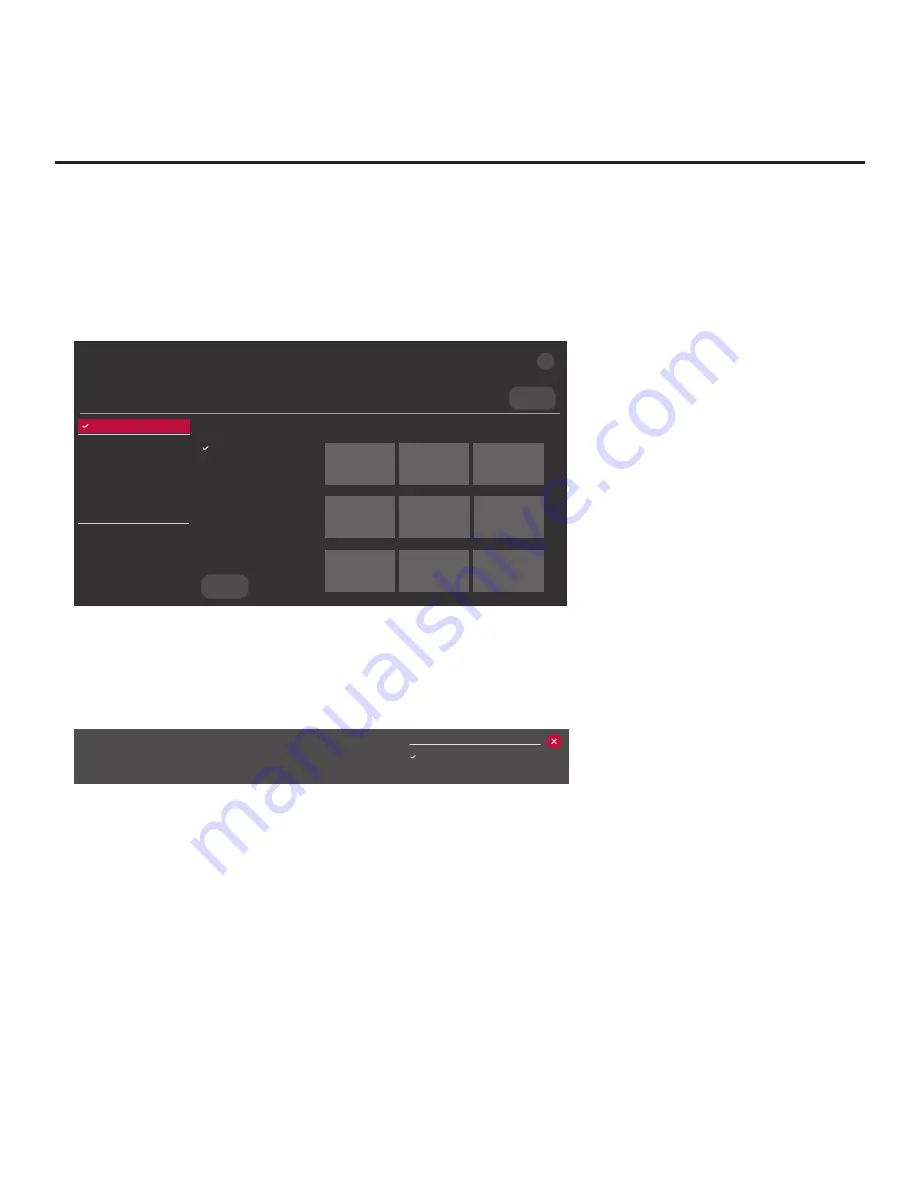
45
206-4309
Cloning Procedures (Cont.)
(Continued from previous page)
5. Use the arrow navigation keys to select/highlight either the
General
menu icon from the TV
setup menus or the
Safety
menu icon from the Function Menu. Then, press the number “
7
” key a
total of seven times to access the TV Manager.
Note:
Ez Download is always selected by default when you initially access the TV Manager.
Also, note that Diagnostics is for service use only.
Select the file(s) to download, and then select UPDATE below.
Logo Image Download
Splash Image ProC.jpg
Insert Background Image(s)
None
Update TV Software
LX774H_CPU_SW.epk
Update PTC Software
LX774H_PTC_SW.txt
Import Clone File
LX774H_IM.tlx
<
>
X
USB DEVICE
TV MANAGER
Ez Download
USB 1:
Device Name
Ez Download
Logo Image Download
Insert Background Image(s)
Update TV Software
Update PTC Software
Import Clone File
Diagnostics
UPDATE
Image1.jpg Image2.jpg
Image3.jpg
Image4.jpg Image5.jpg
Image6.jpg
Image7.jpg Image8.jpg
Image9.jpg
6. If more than one USB memory device is currently connected to the TV, be sure to select the USB
device on which you wish to save the Clone file.
If necessary, use the arrow keys on the Installer
Remote to select/highlight the
USB DEVICE
button in the top right corner of the screen and
press
OK
. Then, use the Up/Down arrow keys to select the appropriate USB device from the
pop-up list of USB devices displayed at the top of the screen.
USB Device
USB 1: Device 1
USB 2: Device 2
7. To gain access to the “Export Clone File” option in the TV Manager, key in the following number
sequence on the Installer Remote:
9
-
8
-
7
-
6
.
8. Use the Up/Down arrow keys to select
Export Clone File
, and then press
OK
.
Clone filename parameters will be displayed on the screen.
9. Modify the filename, as required. While the TV model element of the filename may not be
changed, you can differentiate this Clone file from other LX774H Clone files by changing the
numeric assignment appended to the end of the filename. Select/highlight the filename, and
then use the Up/Down arrow keys on the Installer Remote to scroll through numeric assignments
until the desired number is shown.
(Continued on next page)






























