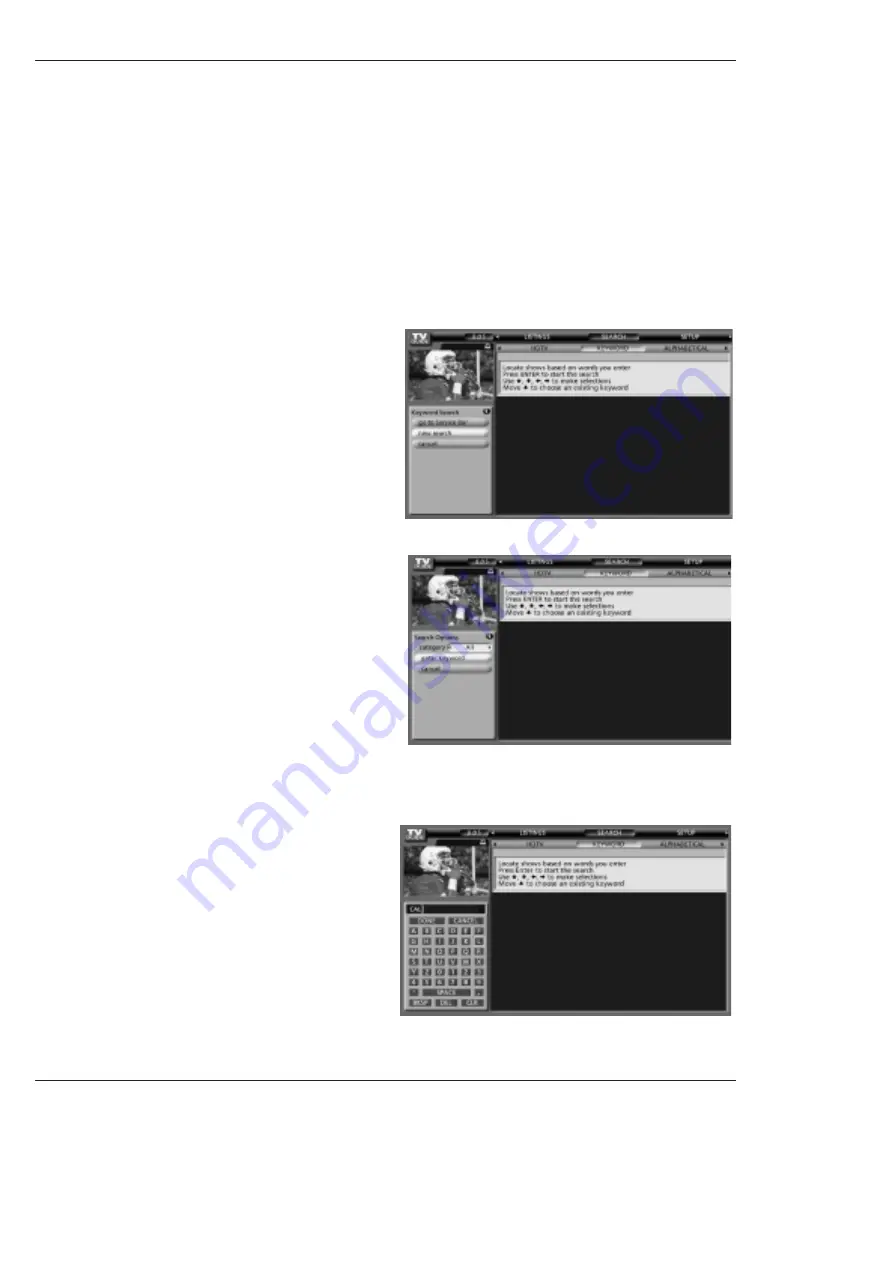
Owner’s Manual 47
Operation
-
Keyword search
lets you enter a word(s) to look for a particular show by category or for every show title that matches.
• Keyword Search
1. Highlight the Keyword navigation label, and press
ENTER
button to display the Keyword
Search
menu.
2. Highlight New Search, and press
ENTER
button.
3. The Search Options menu is displayed.
4. Highlight Category, and use the
F
/
G
button to select
a category to search (e.g. All, HDTV, Children, Sports,
etc.). When finished, use the
E
button to highlight
Enter Keyword.
5. Highlight Enter Keyword, and press
ENTER
.
6. Use the
D
/
E
/
F
/
G
button to highlight a character,
and press
ENTER
to display it. When complete, high-
light Done and press
ENTER
.
Summary of Contents for 42PX4D
Page 106: ...106 Plasma TV Notes Notes ...




































