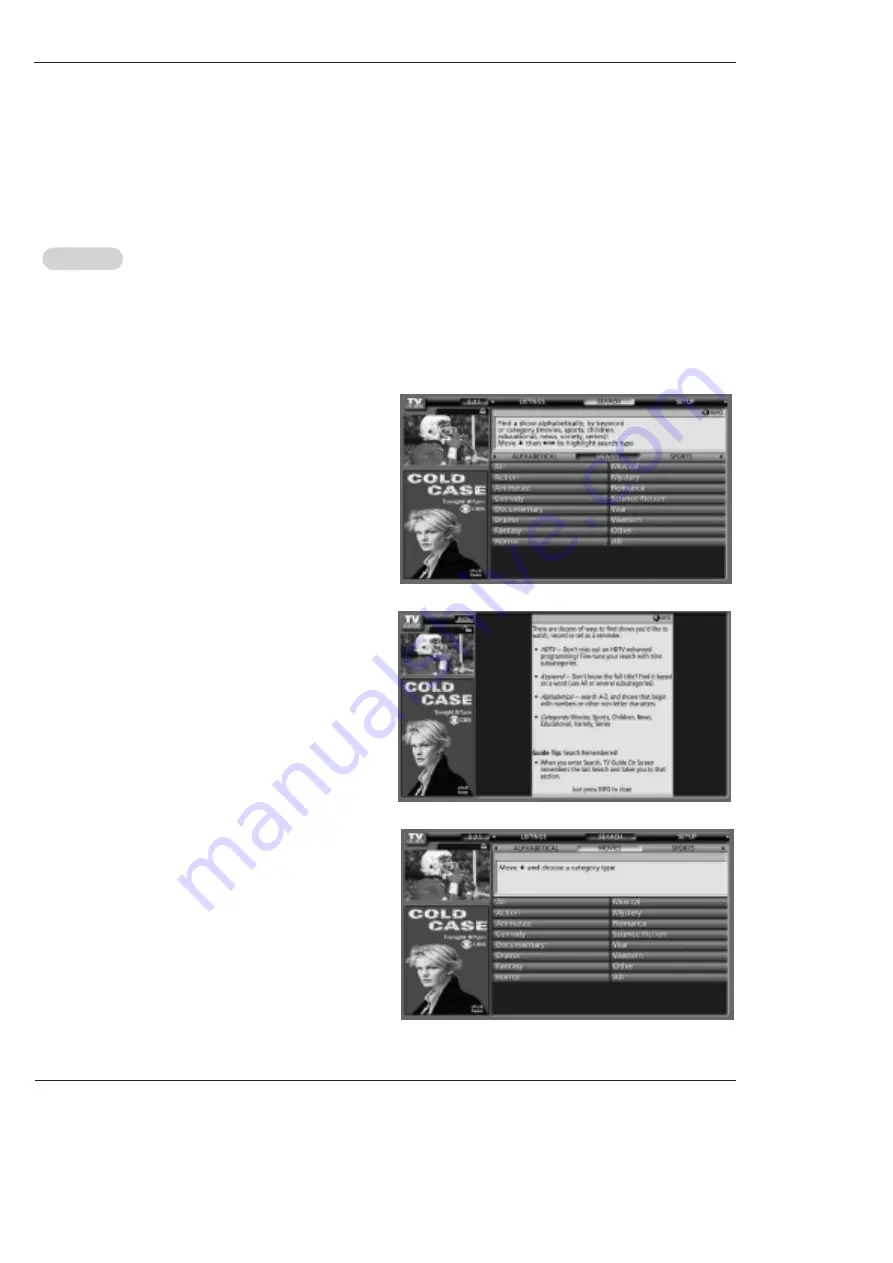
Owner’s Manual 45
Operation
- Search lets you find shows by category (Alphabetical, Movies, Sports, Children, Educational, News, Variety, Series, HDTV) or by
Keyword.
- With Search highlighted, press the
INFO
button to display a Help screen.
Press the
INFO
button again to close the screen.
•Category Search Example: Movies
1. From Search, use the
E
button to highlight Movies.
Search
Search
Summary of Contents for 42PX4D
Page 106: ...106 Plasma TV Notes Notes ...
































