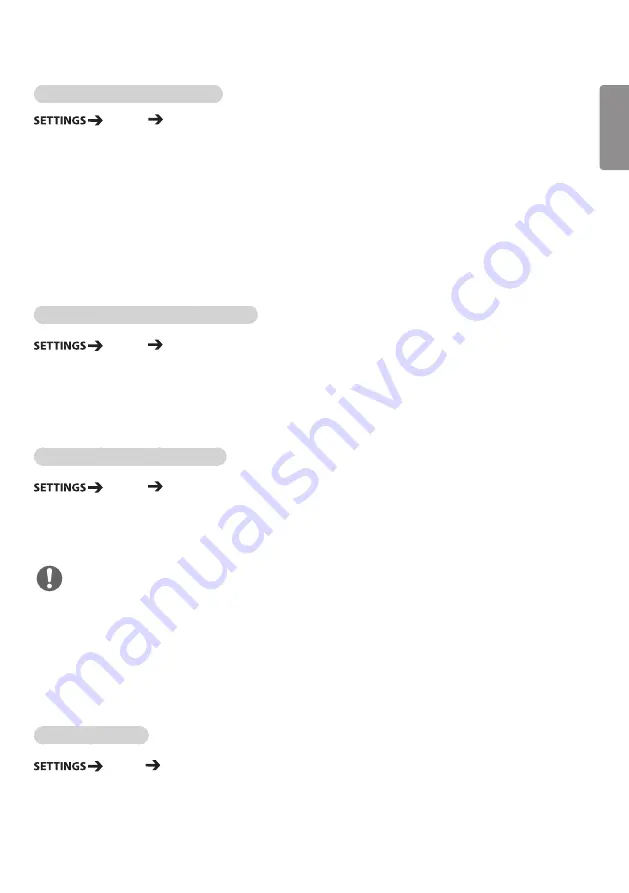
7
ENGLISH
To use the Energy Saving function
Picture
Energy
Saving
Reduces power consumption by adjusting peak screen brightness.
•
Auto:
adjusts the brightness of the monitor according to ambient light. (This feature is available only with
certain models.)
•
Off:
disables the Energy Saving mode.
•
Minimum/Medium/Maximum:
uses the Energy Saving according to the Energy Saving level specified for
your monitor.
•
Screen Off:
turns off the screen. You will only hear audio. You can turn on the screen again by pressing any
button on the remote control except the power button.
To use the Smart Energy Saving function
Picture Smart Energy Saving
According to picture brightness, the brightness of the monitor will be adjusted automatically to save energy.
•
Off:
disables the Smart Energy Saving function.
•
On:
enables the Smart Energy Saving function.
To use The Easy Brightness Control
Picture Easy Brightness Control
The backlight is adjusted according to your schedule.
•
Off:
disables the Easy Brightness Control function.
•
On:
enables the Easy Brightness Control function.
NOTE
•
When Easy Brightness Control is
On
, the
backlight
feature in
Picture Adjust
is disabled.
•
When
Energy Saving
is set to
Maximum
or
Auto
, Easy Brightness Control is disabled.
•
You can add up to six schedules, and they are sorted by time in ascending order.
•
You can delete added items individually.
•
Duplicate schedules are not added. However, the backlight value is updated.
•
This feature may not be supported in certain models.
To run a Picture Test
Picture Picture Test
Run a Picture Test to check that picture signals are outputted normally, then solve any problems by selecting
the relevant option on the screen. If there are no problems with the Test Picture, check connected external
devices.














































