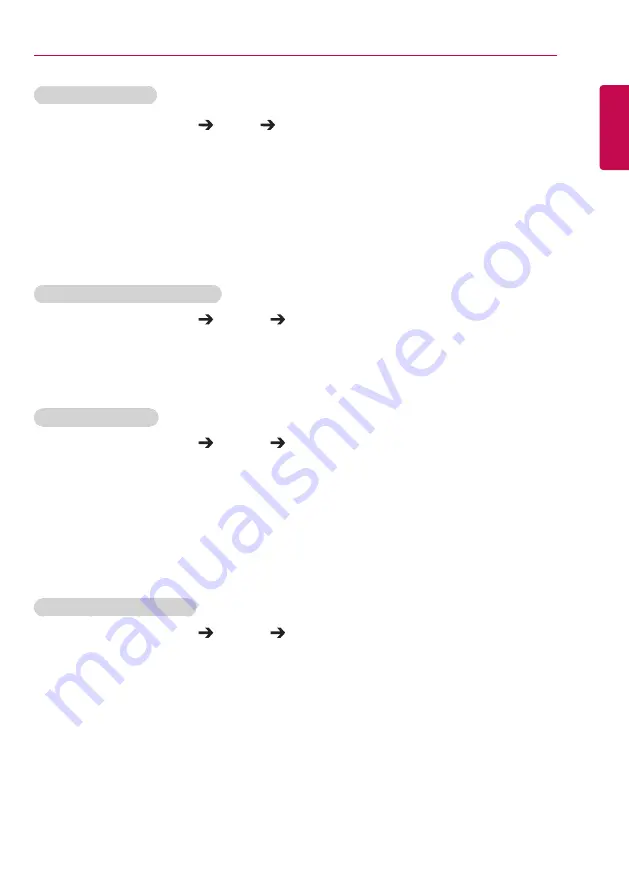
39
USER SETTINGS
ENGLISH
To Run a sound test
Remote Control (SETTINGS) Sound Sound Test
Run a sound test to check that sound signals are outputted normally, then solve any problems by
selecting the relevant option on the screen. If there are no problems with the Sound Test, check
connected external devices.
Network Settings
To Set a Signage Monitor Name
Remote Control (SETTINGS) Network Signage Name
You can set a name for Signage Monitor that will be used on the network by using the on-screen
keyboard.
To Set Your Network
Remote Control (SETTINGS) Network Wired Connection (Ethernet)
•
Connecting to a wired network:
connect the display to a Local Area Network (LAN) via the LAN
port as shown in the following illustration and set up the network
settings. Only wired network connections are supported. After
making a physical connection, a small number of networks may
require the display network settings to be adjusted. For most
networks, the display will automatically make a connection without
any adjustments. For detailed information, contact your Internet
provider or consult your router manual.
Setting a Wireless Network
Remote Control (SETTINGS) Network Wi-Fi Connection
If you have set the monitor up for a wireless network, you can check and connect to the available
wireless Internet networks.
•
Add a Hidden Wireless Network
: If you input the name of network directly, you can add a wireless
network.
•
Connect via WPS PBC
: Connects easily when the button of a wireless AP supporting PBC is pressed.
•
Connect via WPS PIN
: Connects easily when the PIN of the wireless AP that you wish to connect to
is entered in to the AP configuration webpage.
•
Advanced Settings
: If you input the information of network directly, you can enter a wireless network.
If there is no wireless network available, click
Advanced Settings
. You can add
a network.
















































