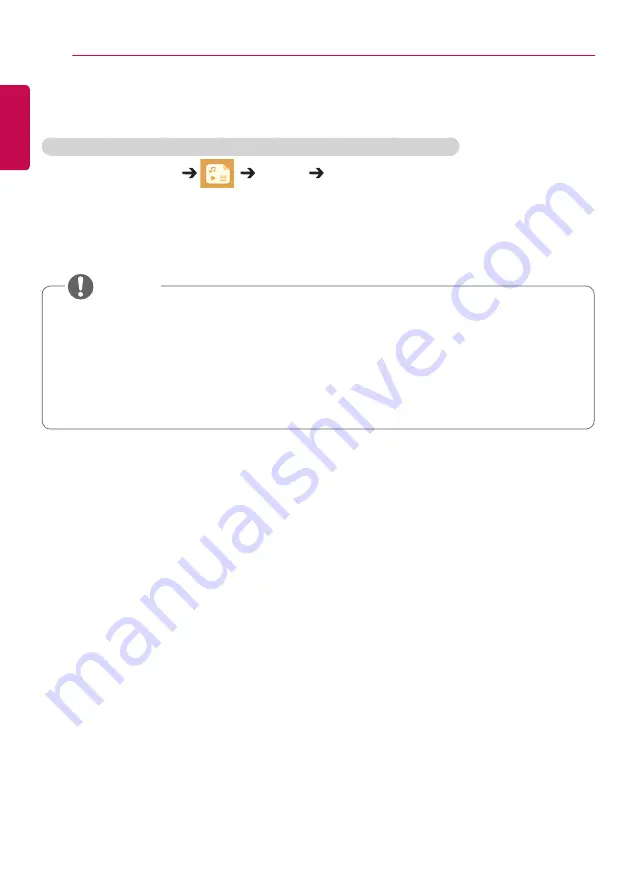
30
ENTERTAINMENT
ENGLISH
Settings
You must register your product to play a DRM-protected DivX video.
In order to register/deregister purchased or rented DivX
®
VOD
contents
Remote Control (HOME)
Settings DivX
®
VOD
In order to play purchased or rented DivX
®
VOD contents, you should register your device with 10 digit
DivX registration code from your device at
•
Registration:
view the registration code of your display.
•
Deregistration:
cancel the registration.
•
While you are checking the registration code, some buttons may not work.
•
If you use the DivX registration code of another device, you cannot play rented or purchased DivX
files. Use only the DivX registration code assigned to your product.
•
Video or audio files that are not converted using the standard DivX codec may be corrupted or not
play.
•
The DivX
®
VOD code allows you to activate up to 6 devices under one account.
•
After deregistration, you must register your device again to see DivX
®
VOD contents.
NOTE
















































