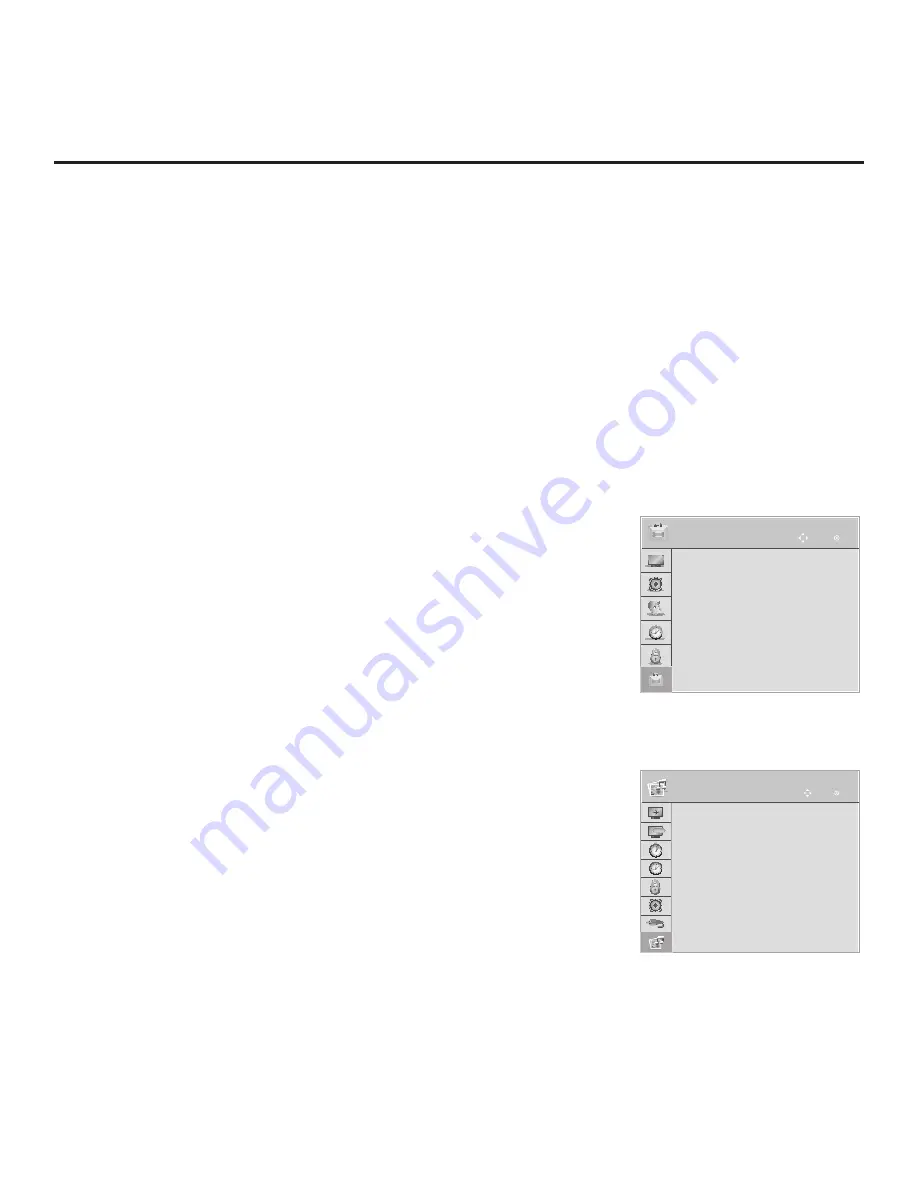
79
206-4235
Accessing Wi-Fi Screen Share Features
The enabled status of the Wi-Fi Screen Share and DMR options indicated
above is essential for guest access to Wi-Fi Screen Share features. Once
these items are enabled, users can turn ON the Wi-Fi Direct and Smart
Mirroring / WiDi features at any time from the TV menus—either the Option or
the SmartShare Menu depending on whether the TV is or is not in Pass-
through Mode.
If pre-loaded applications for each of the Wi-Fi Direct, Smart Mirroring, and
WiDi features have been enabled in the IP Environment / Pre-loaded Apps
Menu, when the Pro:Centric application is not loaded on the TV, these features
are also accessible via an Application Launch bar that may be activated via the
PORTAL button on the remote. See also “Pre-loaded Applications” on page 63.
The following subsections describe how to access the Wi-Fi Direct and Smart
Mirroring / WiDi features.
TV Menus
Note:
When Smart Share is enabled in the IP Environment Menu, regardless
of whether Wi-Fi Screen Share is also enabled, the TV Name will be displayed
in the Option and SmartShare TV menus described below (see also examples
at right). However, the TV Name is not editable outside of the IP Environment
Menu.
1. Turn ON the TV, and press
MENU SETTINGS
on the Installer Remote to
display the TV setup menus (TV is in Pass-through Mode) or the Function
Menu (TV is not in Pass-through Mode).
2. Use the arrow navigation keys to select/highlight either the
Option
menu
icon from the TV setup menus or the
SmartShare
menu icon from the
Function Menu. Then, press
OK
.
3. Use the Up/Down arrows to select either
Wi-Fi Direct
or
Smart Mirroring /
WiDi
, and then press
OK
.
Note:
These menu options are only available if the Wi-Fi Screen Share
feature has been enabled in the Media Share Menu.
Depending on your selection in step 3, a Wi-Fi Direct or Smart Mirroring / WiDi
pop-up window will be displayed.
Reference: Wi-Fi Screen Share Features
OPTION
OK
Move
OPTION
OK
Move
>
>
• Set ID
: 1
• Demo Mode : Off
• Zones & Room Number
• Wi-Fi Zone
: 0
• TV Name
: [TV]305KJCZA9J740
• Wi-Fi Direct
• Smart Mirroring / WiDi
SmartShare
OK
Move
ABC
ASPECT RATIO
OK
Move
ABC
or
(TV in Pass-through Mode)
(TV not in Pass-through Mode)
>
>
Extra Content
DivX Reg. Code
Deactivation
TV Name
: [TV]
305KJCZA9J740
Pointer
Wi-Fi Direct
Smart Mirroring / WiDi
When the TV’s Wi-Fi Screen Share and DMR options are enabled in the IP Environment / Media
Share Menu (see “Accessing the IP Environment Menu” and “Media Share Setup” on pages 56
and 62, as necessary), guests have the ability to use the following Wi-Fi Screen Share features:
• Wi-Fi Direct: Enables users to select a Wi-Fi Direct, Smart Share enabled device from which to
view media files (photos, videos, music, etc.).
• Smart Mirroring / WiDi: Enables users to select a Smart Mirroring capable device or a WiDi
capable device, whose screen can be displayed on the TV.
This section provides an overview of the Wi-Fi Direct and Smart Mirroring / WiDi functionality.












































