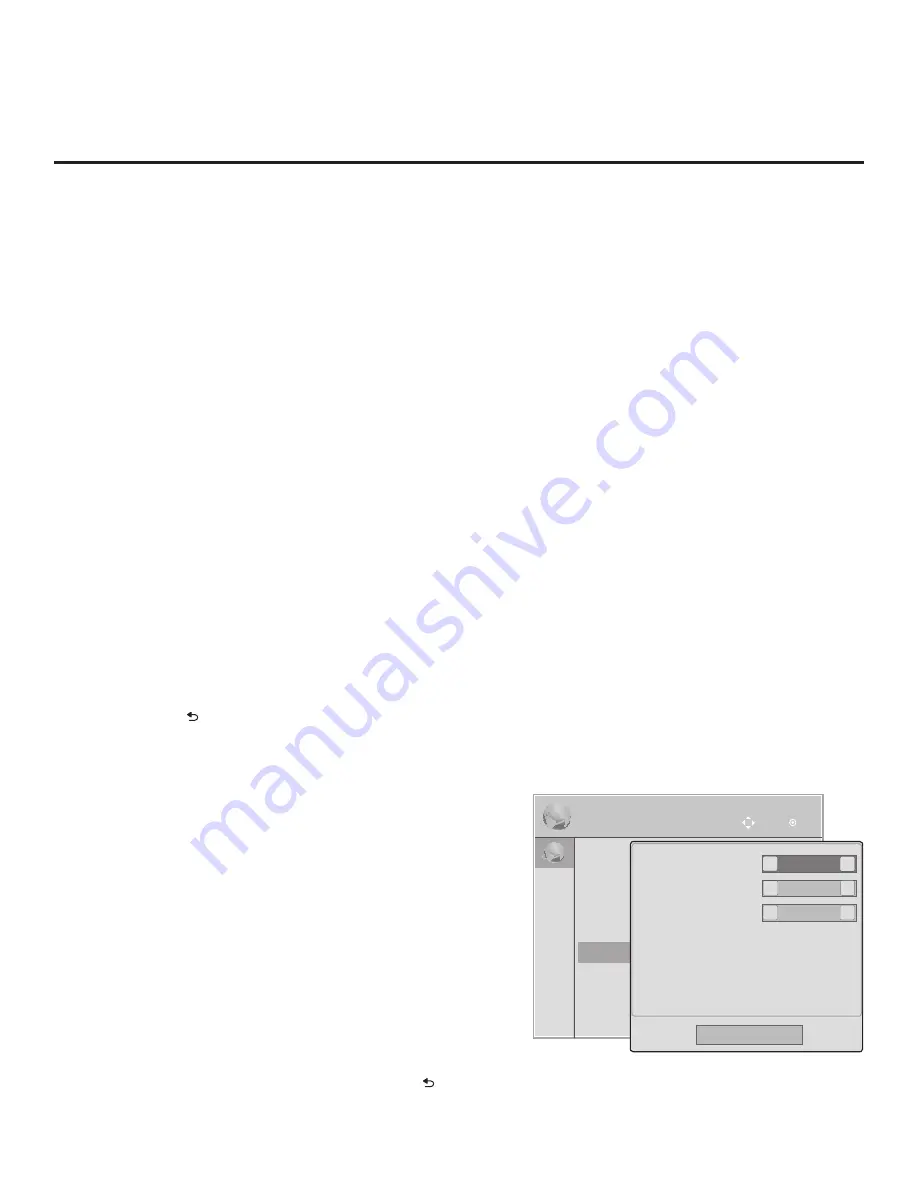
61
206-4235
IP Environment Setup (Cont.)
IP Environment
OK
Move
IP Environment
OK
Move
• Network Connection
• Network Status
• IP Stream Control
• Pro:Centric
• Wake On LAN
• Media Share
• Pre-loaded Apps
(Continued from previous page)
Note:
Setting the Media Type to “IP” automatically sets the Data Channel field to “253.”
You cannot alter this setting (unless you revert Media Type to “RF”). Also, it is not possible
to direct enter “253” in the Data Channel field.
b) In the Server IP and Port Number fields, either key in or use the Left/Right arrow keys to
select the appropriate values for the Pro:Centric server IP address and port number. The
IP address must match the IPv4 multicast address and the port number must match the
port number that is set in the Pro:Centric server.
Note:
If the server IP address and port number have already been set in the Automated
Installation Routine Wizard, the specified data will be reflected in these fields.
Pro:Centric Application Mode Configuration
In the Mode field, use the Left/Right arrow keys to select the appropriate Pro:Centric Application
Mode setting—
Off
,
FLASH
,
GEM
, or
HTML
. If the Pro:Centric Mode is set to “Off,” Pro:Centric
application data will not be downloaded.
Note:
If the mode has already been set in the Installer Menu (item 098 PRO:CENTRIC) or in
the EZ-Manager Wizard, the specified mode will be reflected in this field. If you change the
mode in this menu, Installer Menu item 098 will now reflect the value you selected here.
3. In the Update Event field, use the Left/Right arrow keys to select
On
or
Off
, as required.
The
Wake For Update feature uses a timer, based on the Update Time settings to wake the TV to
check for, and if applicable, download updates. See Installer Menu item 121 UPDATE TIME HR
description on page 30 for additional information on Wake For Update functionality. If you set
Update Event to “On,” specify the appropriate Wake For Update time in the Update Time fields,
as desired. Note that the Update time set in this menu is based on a 12-hour clock. Ensure the
AM/PM specification is set accordingly.
4. Once all fields are completed as required, either select
Close
and then press
OK
on the Installer
Remote or press to return to the IP Environment Menu.
Wake On LAN Setup
The Wake On LAN feature enables the TV to receive software
updates and/or be powered ON upon receipt of Wake Up Frame
packets and/or Magic Packet data via the wired LAN or upon
receipt of Magic Packet data from the Wi-Fi network. To facilitate
use of this feature, note that the appropriate wired connection
must be made and/or the wireless network connection must be
configured. This menu option enables you to specify Wake On
LAN parameters.
1. With the IP Environment Menu on display, use the arrow keys
on the Installer Remote to select
Wake On LAN
. Then, press
OK
.
2. In the Wake On LAN pop-up window, use the Up/Down arrow
keys on the Installer Remote to navigate between fields, and
use the Left/Right arrow keys to select the appropriate value—
Disabled, Update, or Power ON—for each parameter.
3. Once all fields are completed as required, either select
Close
and then press
OK
on the Installer Remote, or press to
return to the IP Environment Menu.
Disabled
<
>
Disabled
<
>
Close
WOL (Wake Up Frame)
WOL (Magic Packet)
Wake On Wi-Fi
Disabled
<
>






























