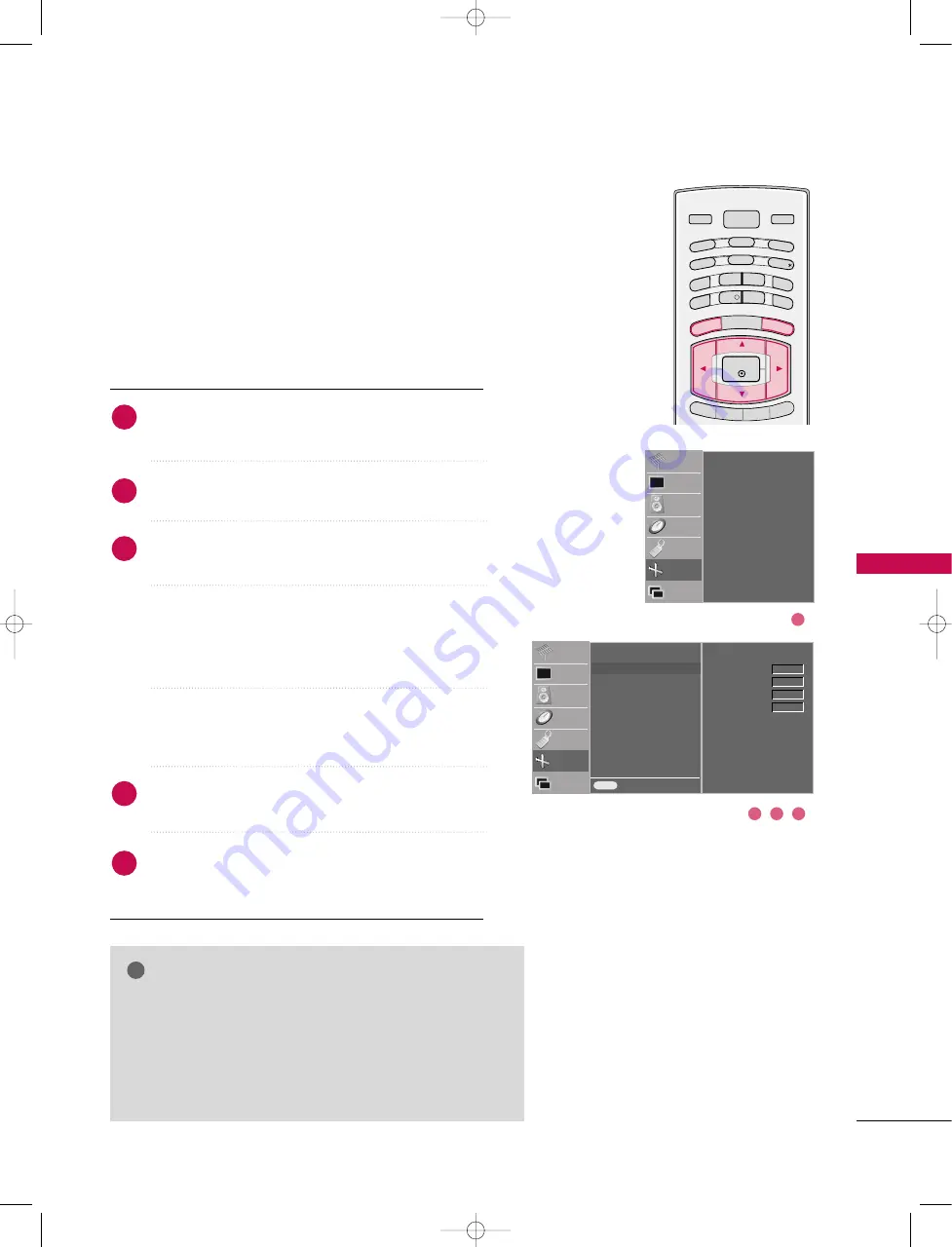
TV
MENU
/
SCREEN
MENU
OPTIONS
83
MANUAL CONFIGURE
If the picture isn’t clear after auto adjustment and espe-
cially if characters are still trembling, adjust the picture
phase manually.
To correct the screen size, adjust Clock.
Press the
M
MEEN
NU
U
button and then
D
or
E
button to
to select the SSC
CR
REEEEN
N menu.
Press the
G
button and then
D
or
E
button to select
M
Maannuuaall cco
onnffiigg...
Press the
G
button and then
D
or
E
button to select
PPhhaassee, C
Cllo
occkk, H
H--PPo
ossiittiio
onn or V
V--PPo
ossiittiio
onn.
C
Cllo
occk
k
This function is to minimize any vertical bars
or stripes visible on the screen background.
And the horizontal screen size will also
change.
P
Ph
haasse
e
This function allows you to remove any hor-
izontal noise and clear or sharpen the image
of characters.
Press the
F
or
G
button to make appropriate adjust-
ments.
Press the
EEX
XIIT
T
button to return to TV viewing or
press the
M
MEEN
NU
U
button to return to the previous
menu.
Auto config.
Manual config.
G
XGA Mode
ARC
XD Demo
Reset
MENU
Prev.
STATION
PICTURE
SOUND
TIME
SPECIAL
SCREEN
PIP/DW
Phase
Clock
H-Position
V-Position
0
0
0
0
Auto config.
Manual config.
XGA Mode
ARC
XD Demo
Reset
STATION
PICTURE
SOUND
TIME
SPECIAL
SCREEN
PIP/DW
1
2
3
4
5
1
4
3
2
NOTE
!
G
G
This function works in the following mode : RGB[PC],
RGB[DTV], COMPONENT (480p/576p/720p/1080i),
HDMI (480p/576p/720p/1080i).
G
G
It’s not available to use Phase, Clock function in
RGB[DTV], COMPONENT (480p/576p/720p/1080i),
HDMI (480p/576p/720p/1080i) mode.
D/A TV
INPUT
POWER
I/II
GUIDE
PIP PR-
PIP
MENU
EXIT
VCR
TV
DVD
ARC
TEXT
SWAP
BACK
PIP PR+
INFO
i
OK
PIP INPUT
SLEEP
SUBTITLE/
9U1004A_03 06/6/27 2:11 PM Page 83
Summary of Contents for 37LB1D
Page 2: ......






























