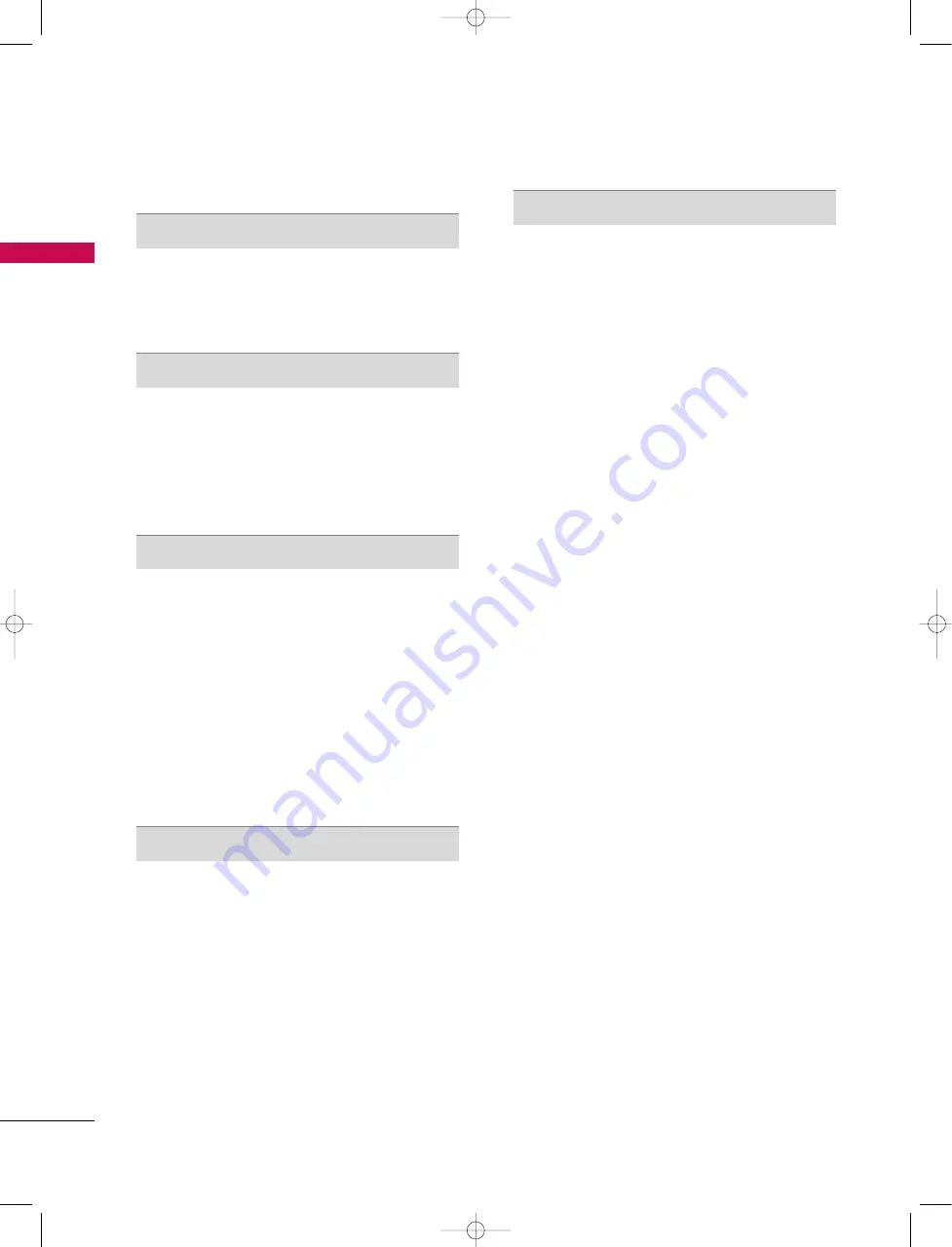
2
CONTENTS
CONTENTS
ACCESSORIES
. . . . . . . . . . . . . . . . . . . . . . . . . . . . . . . . . . . . . . . . .
1
INTRODUCTION
Controls
. . . . . . . . . . . . . . . . . . . . . . . . . . . . . . . . . . . . . . . . . . . . . . . . . . . . . .
4
Connection Options
. . . . . . . . . . . . . . . . . . . . . . . . . . . . . . . . . . . . . . . . . . . . . .
5
Remote Control Key Functions
. . . . . . . . . . . . . . . . . . . . . . . .
6-8
INSTALLATION
Desktop Pedestal Installation
. . . . . . . . . . . . . . . . . . . . . . . . . . . . .
9
Stand Swivel
. . . . . . . . . . . . . . . . . . . . . . . . . . . . . . . . . . . . . . . . . . . . . . . . .
9
Wire Arrangement
. . . . . . . . . . . . . . . . . . . . . . . . . . . . . . . . . . . . . . . . .
10
Attaching the TV to a Wall
. . . . . . . . . . . . . . . . . . . . . . . . . . . . . . .
11
CONNECTIONS & SETUP
Antenna Connection
. . . . . . . . . . . . . . . . . . . . . . . . . . . . . . . . . . . . . .
12
Insertion of CI Module
. . . . . . . . . . . . . . . . . . . . . . . . . . . . . . . . . . .
12
VCR Setup
. . . . . . . . . . . . . . . . . . . . . . . . . . . . . . . . . . . . . . . . . . . . . .
13-15
External AV Source Setup
. . . . . . . . . . . . . . . . . . . . . . . . . . . . . . . .
16
Picture Out Setup
. . . . . . . . . . . . . . . . . . . . . . . . . . . . . . . . . . . . . . . . .
16
Digital Audio Output
. . . . . . . . . . . . . . . . . . . . . . . . . . . . . . . . . . . . .
17
External Stereo
. . . . . . . . . . . . . . . . . . . . . . . . . . . . . . . . . . . . . . . . . . . . .
17
DVD Setup
. . . . . . . . . . . . . . . . . . . . . . . . . . . . . . . . . . . . . . . . . . . . .
18-20
HDSTB Setup
. . . . . . . . . . . . . . . . . . . . . . . . . . . . . . . . . . . . . . . . . .
21-23
PC Setup
. . . . . . . . . . . . . . . . . . . . . . . . . . . . . . . . . . . . . . . . . . . . . . .
24-26
BASIC OPERATION
Turning on the set . . . . . . . . . . . . . . . . . . . . . . . . . . . . . . 27
Programme Selection . . . . . . . . . . . . . . . . . . . . . . . . . . . 28
Volume Adjustment . . . . . . . . . . . . . . . . . . . . . . . . . . . . . 28
SPECIAL FUNCTIONS
PIP/POP/Double Window
Watching PIP/Double Window/POP
. . . . . . . . . . . . . . . . . . .
29
Programme Selection for Sub Picture
. . . . . . . . . . . . . . . . .
29
Input Source Selection for Sub Picture
. . . . . . . . . . . . . . .
30
Sub Picture Size Adjustment
. . . . . . . . . . . . . . . . . . . . . . . . . . . .
30
Moving the Sub Picture (PIP mode only)
. . . . . . . . . . . . .
30
Adjusting PIP Transparency (PIP mode only)
. . . . . . . .
31
Swapping between main and sub pictures
. . . . . . . . . . . .
31
POP (Picture-out-of-Picture: Programme Scan) . . . 31
TELETEXT -In Digital mode
Teletext within Digital Service
. . . . . . . . . . . . . . . . . . . . . . . . . . .
32
Teletext in Digital Service
. . . . . . . . . . . . . . . . . . . . . . . . . . . . . . . .
32
TELETEXT-In Analogue mode
Switch on/off
. . . . . . . . . . . . . . . . . . . . . . . . . . . . . . . . . . . . . . . . . . . . . .
33
SIMPLE Text
. . . . . . . . . . . . . . . . . . . . . . . . . . . . . . . . . . . . . . . . . . . . . . . .
33
TOP Text
. . . . . . . . . . . . . . . . . . . . . . . . . . . . . . . . . . . . . . . . . . . . . . . . . . . .
34
FASTEXT
. . . . . . . . . . . . . . . . . . . . . . . . . . . . . . . . . . . . . . . . . . . . . . . . . . . .
34
Special Teletext Functions
. . . . . . . . . . . . . . . . . . . . . . . . . . . . . . .
35
EPG (Electronic Programme Guide)
- In Digital mode only
Switch on/off EPG . . . . . . . . . . . . . . . . . . . . . . . . . . . . . 36
Select a programme . . . . . . . . . . . . . . . . . . . . . . . . . . . . 36
Button Function in NOW/NEXT Guide Mode . . . . . 37
Button Function in 8 Days Guide Mode . . . . . . . . . . 37
Button Function in Date Change Mode . . . . . . . . . . . 37
Button Function in Extended Description Box . . . . . 38
Button Function in Record/Remind Setting Mode . . . . . 38
Button Function in Timer List Mode . . . . . . . . . . . . . . 38
9U1004A_01 06/6/27 2:09 PM Page 2
Summary of Contents for 37LB1D
Page 2: ......



















