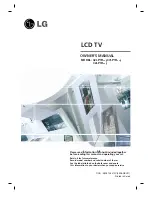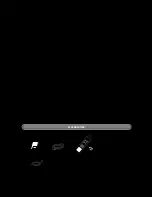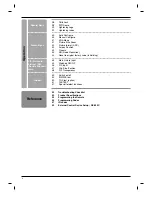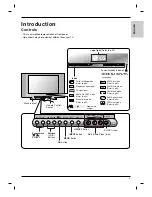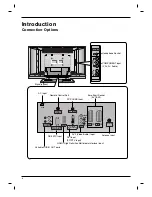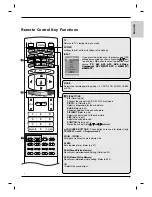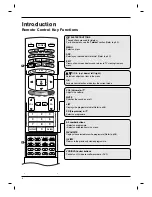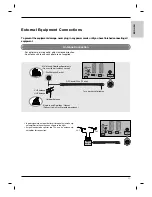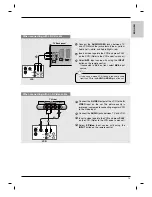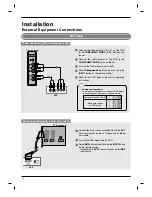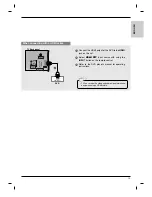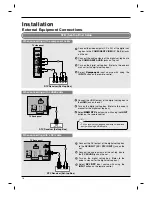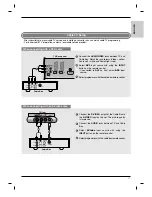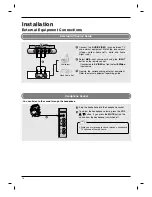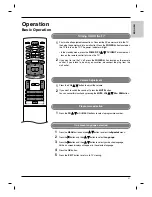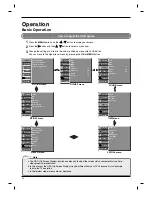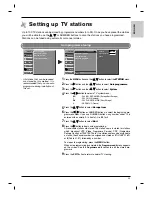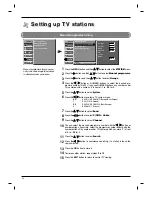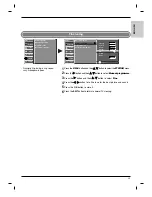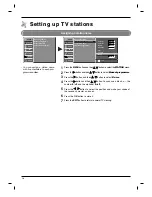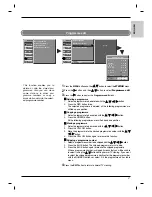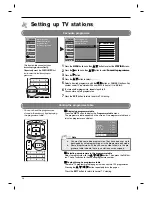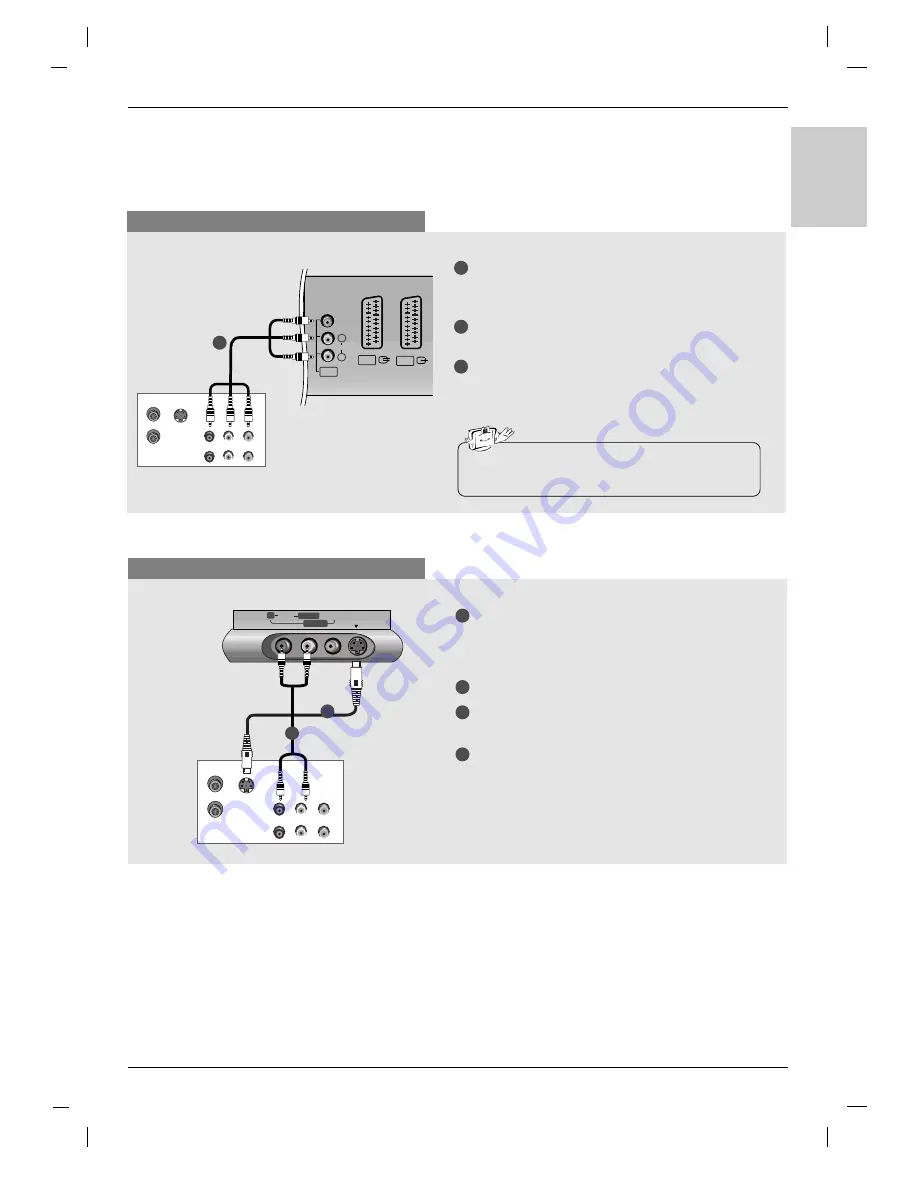
13
ENGLISH
When connecting with a RCA cable
S-VIDEO
OUT
IN
(R) AUDIO (L) VIDEO
ANT OUT
ANT IN
VIDEO
AUDIO
AV1
AV2
AV3
L
R
(MONO)
VCR
TV Back panel
1
1
2
3
Connect the
AUDIO
/
VIDEO
jacks between TV
and VCR. Match the jack colours (Video = yellow,
Audio Left = white, and Audio Right = red)
Insert a video tape into the VCR and press PLAY
on the VCR. (Refer to the VCR owner’s manual.)
Select
AV3
input source with using the
INPUT
button on the remote control.
- If connected to
AV4
on front, select
AV4
input
source.
• If you have a mono VCR, connect the audio cable
from the VCR to the
AUDIO L/MONO
jack of the set.
When connecting with an S-Video cable
S-VIDEO
OUT
IN
(R) AUDIO (L) VIDEO
ANT OUT
ANT IN
R
R
AUDIO
AUDIO
VIDEO
VIDEO
S-VIDEO
S-VIDEO
L/MONO
L/MONO
AV4
VCR
TV front
1
1
2
2
3
4
Connect the
S-VIDEO
output of the VCR to the
S-
VIDEO
input on the set. The picture quality is
improved; compared to connecting a regular VCR
to the Video input.
Connect the
AUDIO
jacks between TV and VCR.
Insert a video tape into the VCR and press
PLAY
on the VCR. (Refer to the VCR owner’s manual.)
Select
S-Video
input source with using the
INPUT
button on the remote control.
Summary of Contents for 32LP1R Series
Page 63: ...63 ENGLISH ...
Page 64: ......