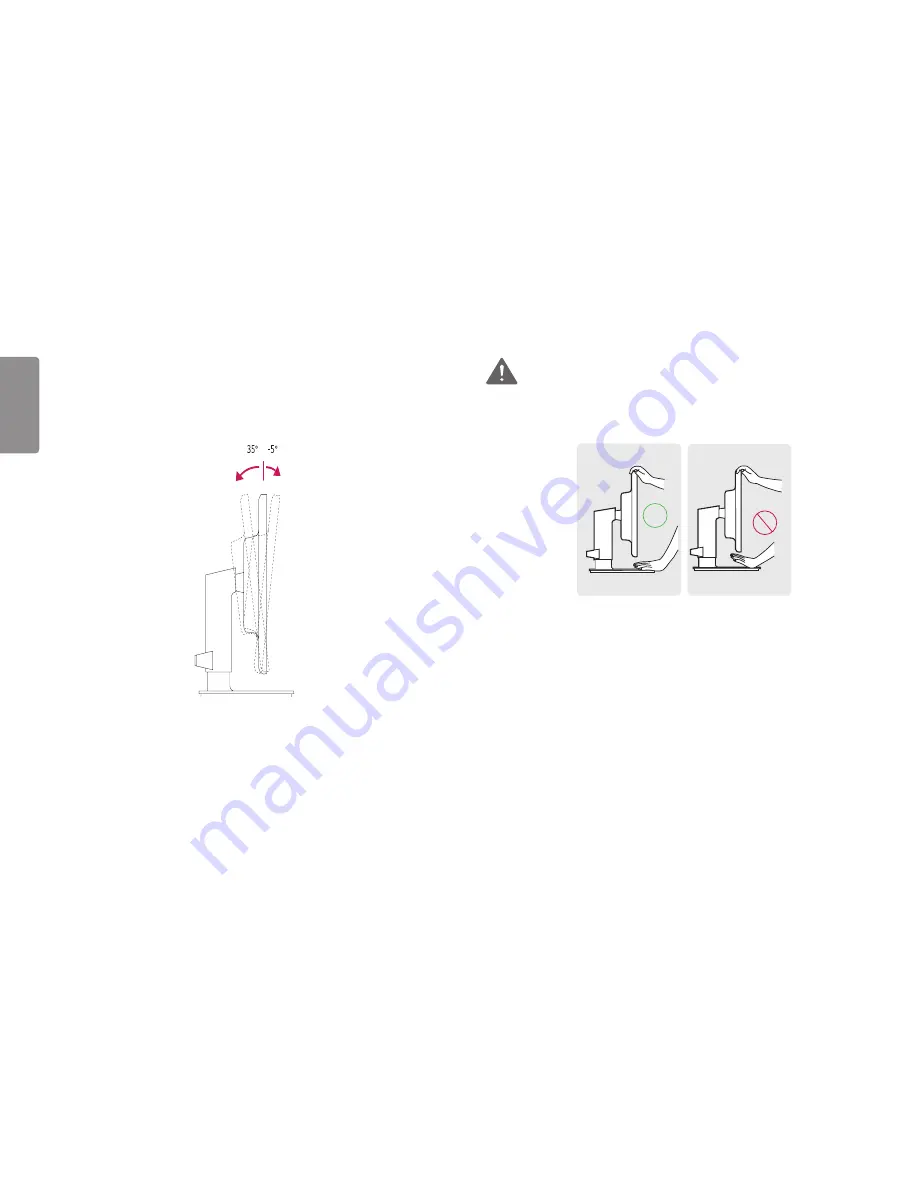
32
ENGLISH
WARNING
•
When you adjust the angle, do not hold the stand as shown on the following illustration. You may
injure your fingers.
Adjusting the Angle
1
Place the monitor mounted on the stand base in an upright position.
2
Adjust the angle of the screen. The angle of the screen can be adjusted forward or backward for a
comfortable viewing experience.
Front
Rear
















































