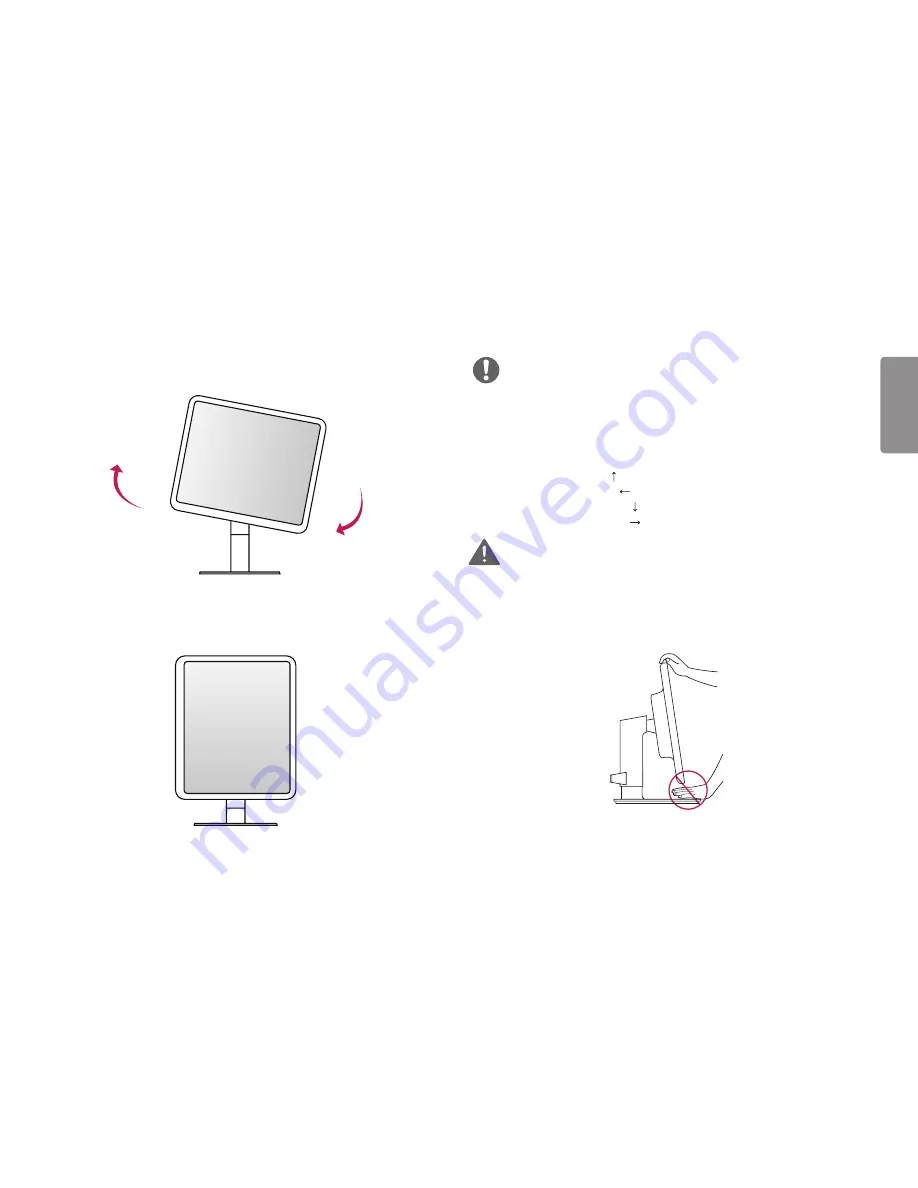
35
ENGLISH
3
Rotate the monitor clockwise or counter-clockwise as shown in the figure.
4
Complete the installation by rotating the monitor 90° as shown in the figure.
NOTE
•
An image displayed on the monitor's screen does not rotate according to the screen orientation.
•
You can rotate the screen easily using the screen pivot shortcut key provided in the Windows operating
system. However, certain Windows operating systems and graphics cards may not support the screen
pivot key or may come with different settings.
•
Windows operating system screen pivot shortcut key
-
0°: Ctrl + Alt + keyboard up key ( )
-
90°: Ctrl + Alt + keyboard left key ( )
-
180°: Ctrl + Alt + keyboard down key ( )
-
270°: Ctrl + Alt + keyboard right key ( )
WARNING
•
Take care when rotating the monitor if the cable is connected.
•
To avoid injury to your fingers, do not put them between the screen and the stand base when turning
the monitor's screen.






























