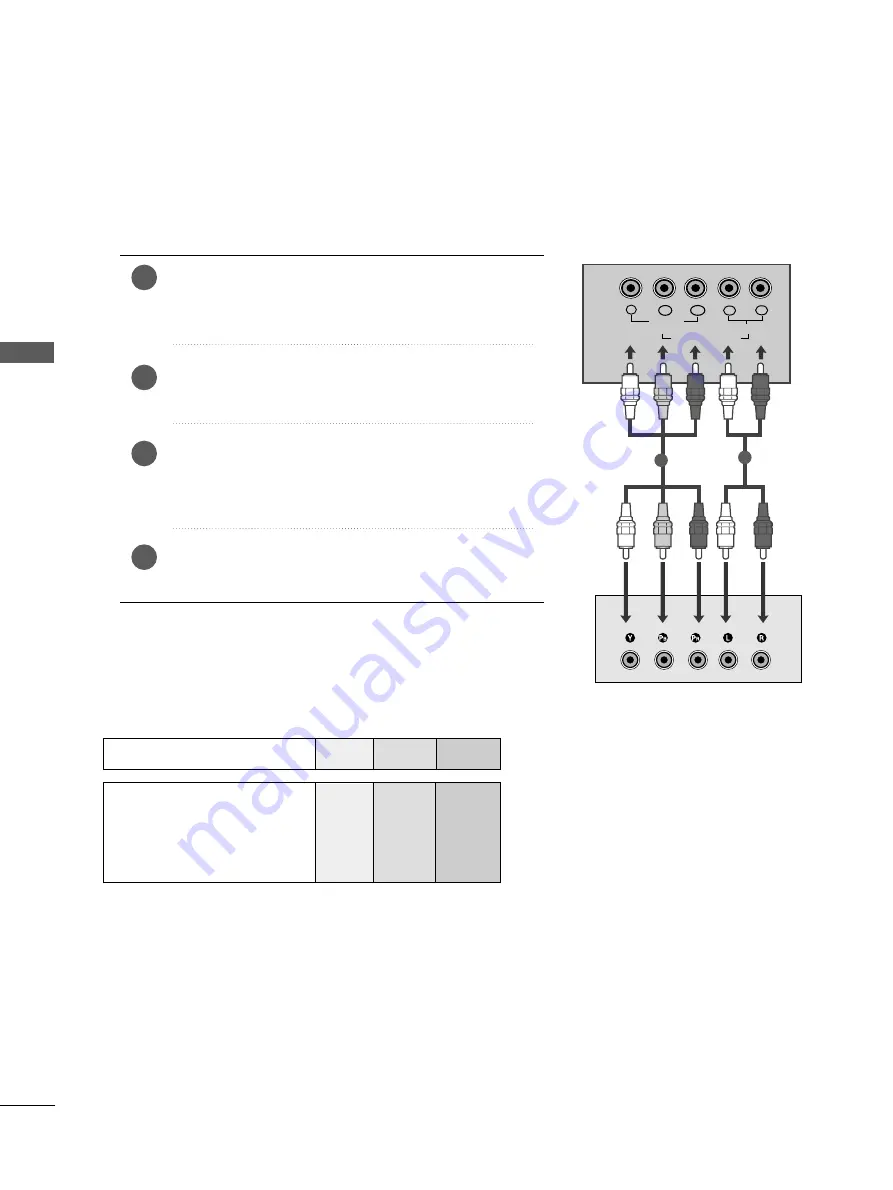
18
EXTERNAL
EQ
UIPMENT
SETUP
DVD SETUP
EXTERNAL EQUIPMENT SETUP
When connecting with a component cable
Y
P
B
P
R
L
R
VIDEO
COMPONENT IN
AUDIO
Component Input ports
To get better picture quality, connect a DVD player to the component input ports as shown below.
Component ports on the TV
Y
P
B
P
R
Video output ports
on DVD player
Y
Y
Y
Y
P
B
B-Y
Cb
Pb
P
R
R-Y
Cr
Pr
Connect the video output sockets (Y Cb Cr, Y Pb Pr, Y B-Y
R-Y or Y P
B
P
R
) of the DVD to the C
CO
OM
MP
PO
ON
NE
EN
NT
T IIN
N
V
VIID
DE
EO
O sockets (Y P
B
P
R
) of the set.
Connect the audio cable from the DVD to C
CO
OM
MP
PO
ON
NE
EN
NT
T
IIN
N A
AU
UD
DIIO
O sockets of the set.
Press the II N
N P
P U
U T
T button to select
Component
.
(19/22LS4R* /17LS5R* :480i/576i/480p/576p/720p/1080i)
(20LS5R*:480i/480p)
Press the P
P LL A
A Y
Y button on the DVD.
The DVD playback picture appears on the screen.
2
3
4
1
1
2
















































