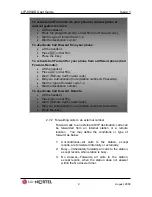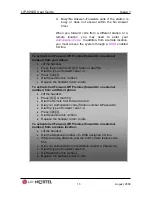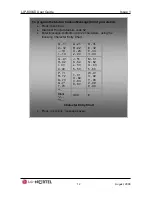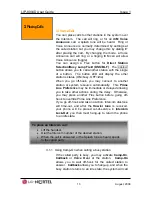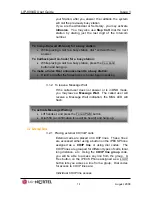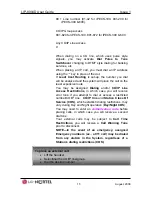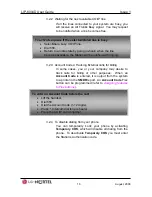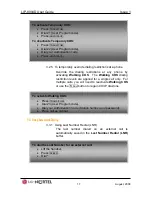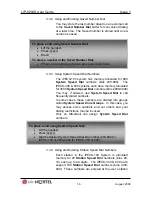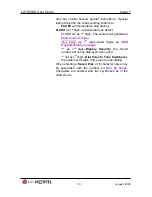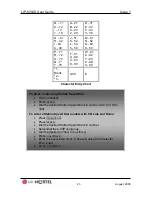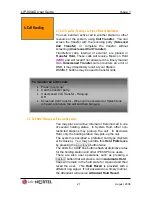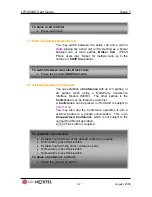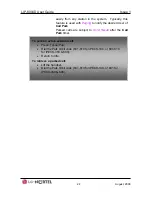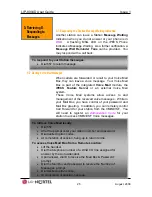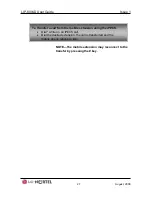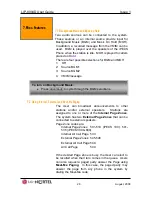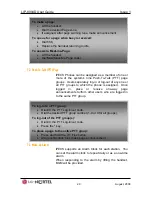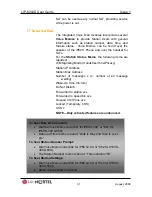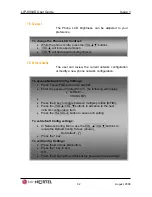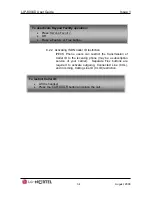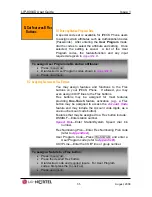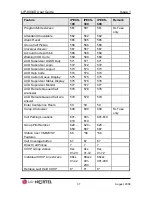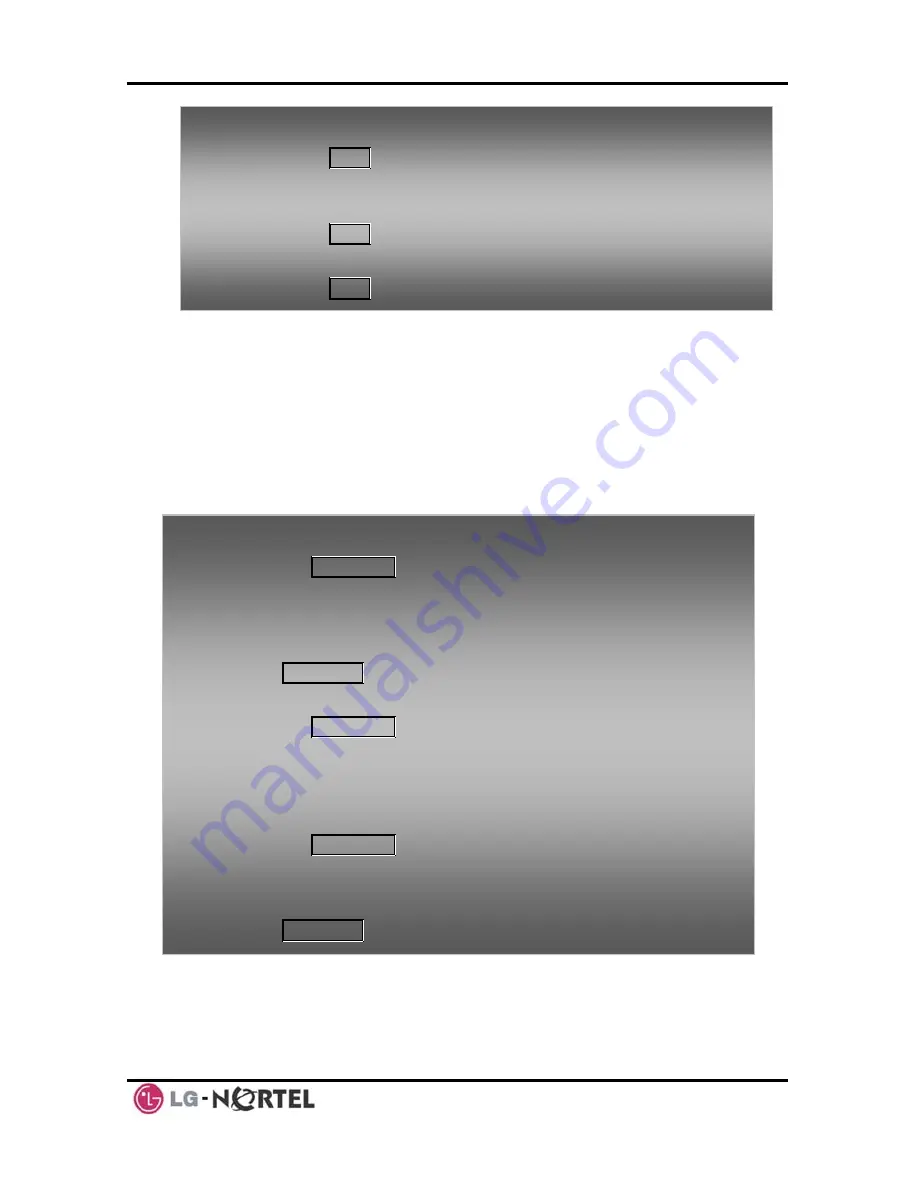
LIP-8004D User Guide
Issue 1
23 August,
2008
4.4.1 Setting up a Conference Room
In addition to establishing a Conference, up to 9
Conference Rooms
can be set up, letting up to 24
parties converse when using a MCIM. When setting up
a Conference Room, a password can be designated for
invited parties (internal and external parties) to use for
accessing the established Conference Room.
4.5 Call Park: Placing a call on hold to Page
A user may transfer an active CO/IP call to a special
holding location (Park Orbit), which can be accessed
To retrieve the Conference from Hold:
•
Press
the
CONF
button.
To establish an Unsupervised Conference:
•
Establish conference with two external parties,
•
Press
the
CONF
button.
To retrieve an Unsupervised Conference:
•
Press
the
CONF
button
To set-up a Conference Room:
•
Press
the
TRANS
/
PGM
button,
•
Dial 53 to create a Conference Room,
•
Dial the desired Conference Room number (1-9),
•
If desired enter a password for the Conference Room (up to 12
digits),
•
Press
HOLD
/
SAVE
to establish the Room.
To join a Conference Room:
•
Press
the
TRANS
/
PGM
button,
•
Dial 59 (Conference Room entry code),
•
Dial the Conference Room Number,
•
Dial the Conference Room password.
To delete a Conference Room:
•
Press
the
TRANS
/
PGM
button,
•
Dial 54 (delete Conference Room code),
•
Dial the Conference Room number (1-9),
•
Dial the Conference Room password,
•
Press
HOLD
/
SAVE
to delete the Conference Room.
Summary of Contents for iPECS LIP-8004D
Page 1: ...LIP 8004D User Guide ...