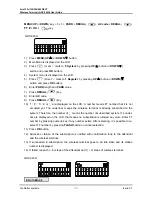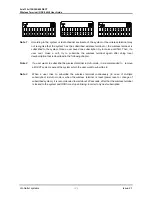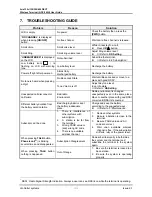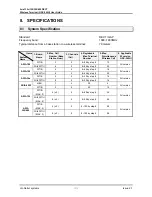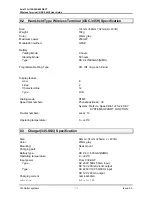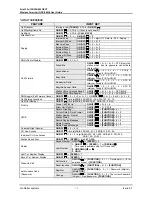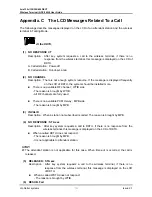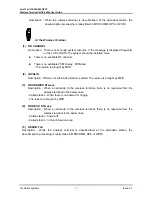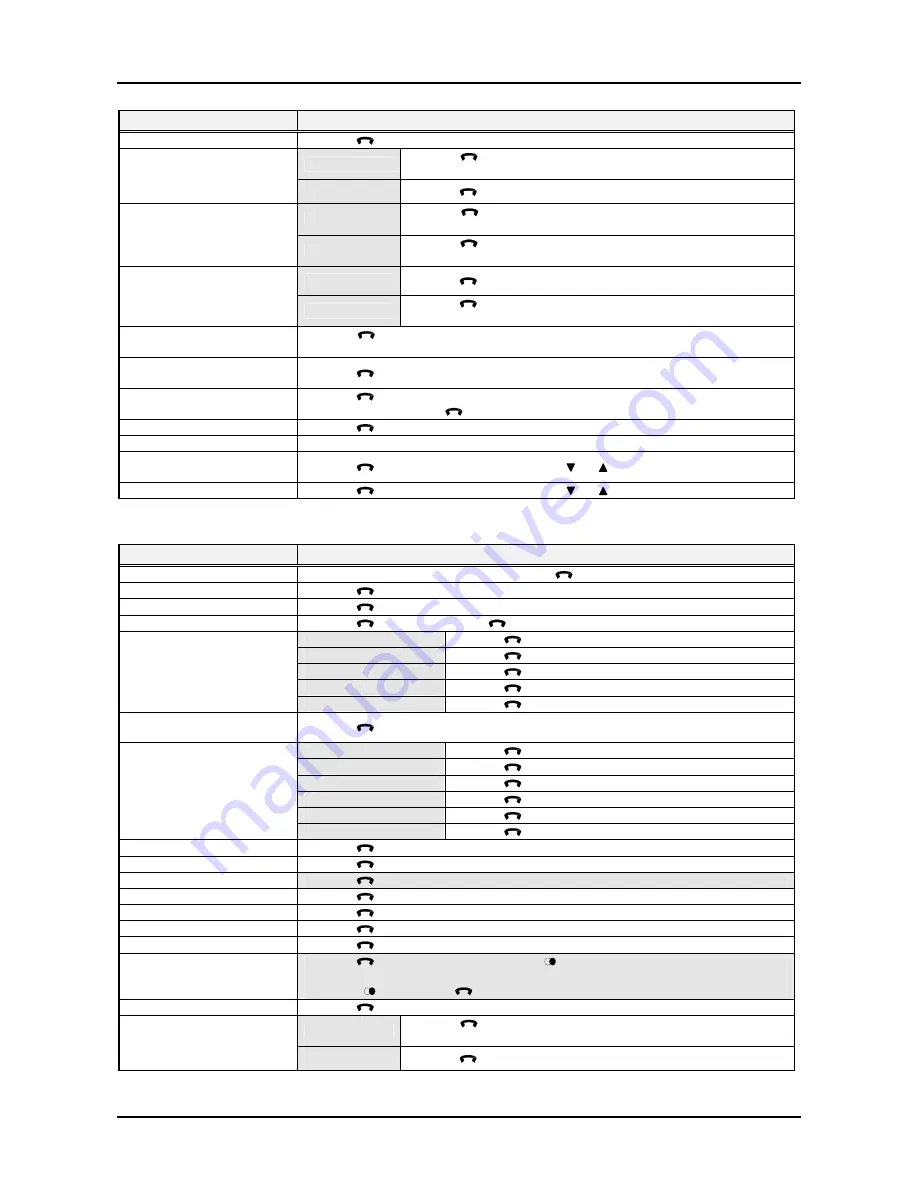
Aria 130c/130/300/600 DECT
Wireless Terminal (GDC-345H) User Guide
LG-Nortel systems
73
Issue
2.3
FEATURE
INPUT KEY
Date/Time Display
ON/OFF
(
) +
[FUNCTION]
+ 2 + *
Set function
ON/OFF
(
) +
[FUNCTION]
+ 4 + 1 + Time(hh:mm) + (# for
permanent use) +
[FUNCTION]
Wake-Up Call
Reset function
ON/OFF
(
) +
[FUNCTION]
+ 4 + 2 +
[FUNCTION]
Register
ON/OFF
(
) +
[FUNCTION]
+ 4 + 4 + Password (5digits) +
[FUNCTION]
Authorization Code
(Password)
Change
ON/OFF
(
) +
[FUNCTION]
+ 4 + 5 + The current Password
(5digits) + New pa
[FUNCTION]
Change
ON/OFF
(
) +
[FUNCTION]
+ 4 + 6 +
[FUNCTION]
Temporal Station COS
Change (a password is
necessary for this function)
Recovery
ON/OFF
(
) +
[FUNCTION]
+ 4 + 7 + The current Password (5
digits) +
[FUNCTION]
Programming User Custom
Message
ON/OFF
(
) +
[FUNCTION]
+ 4 + 8 + Input Message(within 23 characters) +
[FUNCTION]
Pre-Selected Message
Display
ON/OFF
(
) +
[FUNCTION]
+ 7 + 7 + Digits(00~19, #) +
[FUNCTION]
Programming A Name Into
Display
ON/OFF
(
) +
[FUNCTION]
+
[SPEED]
+ 0 + 0 +
[SPEED]
+ Station Name +
[FUNCTION]
+
ON/OFF
(
)
Call-by-Name
ON/OFF
(
) +
[SPEED]
+
[SPEED]
Save Last Tel. Number
(During a call)
[SPEED]
+
[SPEED]
Entering CLI Message
Display
ON/OFF
(
) +
[CALL BACK]
+
[UP/DOWN]
( or )
Clear CLI Message Display
ON/OFF
(
) +
[CALL BACK]
+
[UP/DOWN]
( or ) +
[FLASH]
(
C/R
)
* ARIA-20W
FEATURE
INPUT KEY
Call Transfer
(During a call)
[TRANS]
+ STA # +
ON/OFF
(
)
Call Waiting/Camp On
ON/OFF
(
) + STA # + (if busy tone is heard)
Call Back
ON/OFF
(
) + STA # +
[CALL BACK]
Attendant Call
ON/OFF
(
) + 0 or
ON/OFF
(
) + 9
All Call
ON/OFF
(
) + # + 0
Internal Zone 1
ON/OFF
(
) + # + 1
Internal Zone 2
ON/OFF
(
) + # + 2
External
ON/OFF
(
) + # + 3
Paging
Meet-me Page
ON/OFF
(
) + # + 6
DND (Do Not Disturb,
Toggle)
ON/OFF
(
) + 5 + 3
Unconditional
ON/OFF
(
) + 5 + 4 + 1 + STA #
Busy Calls
ON/OFF
(
) + 5 + 4 + 2 + STA #
No Answer Calls
ON/OFF
(
) + 5 + 4 + 3 + STA #
Busy/No Answer Calls
ON/OFF
(
) + 5 + 4 + 4 + STA #
Station Off-net
ON/OFF
(
) + 5 + 4 + 5 + SPD BIN #
Call Forward
DVIB
ON/OFF
(
) + 5 + 4 + 7
Call Forward Cancel
ON/OFF
(
) + 5 + 4 + #
Call Pilot Number
ON/OFF
(
) + digit (61~64)
Group Call Pick Up
ON/OFF
(
) + 6 + 6
Universal Night Answer
ON/OFF
(
) + 6 + 9
CO Group Access
ON/OFF
(
) + 8 + digit (1~4)
Individual CO Line Access
ON/OFF
(
) + 8 + 8 + digit (1~8)
Station Speed Dial
ON/OFF
(
) +
[SPEED]
+ digit (01~19)
Last Number Redial
ON/OFF
(
) +
[SPEED]
+
or
[REDIAL]
( )
(This case is available only for CO line call.)
[REDIAL]
( ) +
[ON/OFF]
(
)
Station Program Recovery
ON/OFF
(
) +
[FUNCTION]
+ 2 + 5
Set function
ON/OFF
(
) +
[FUNCTION]
+ 4 + 1 + Time(hh:mm) + (# for
permanent use) +
[FUNCTION]
Wake-Up Call
Reset function
ON/OFF
(
) +
[FUNCTION]
+ 4 + 2 +
[FUNCTION]