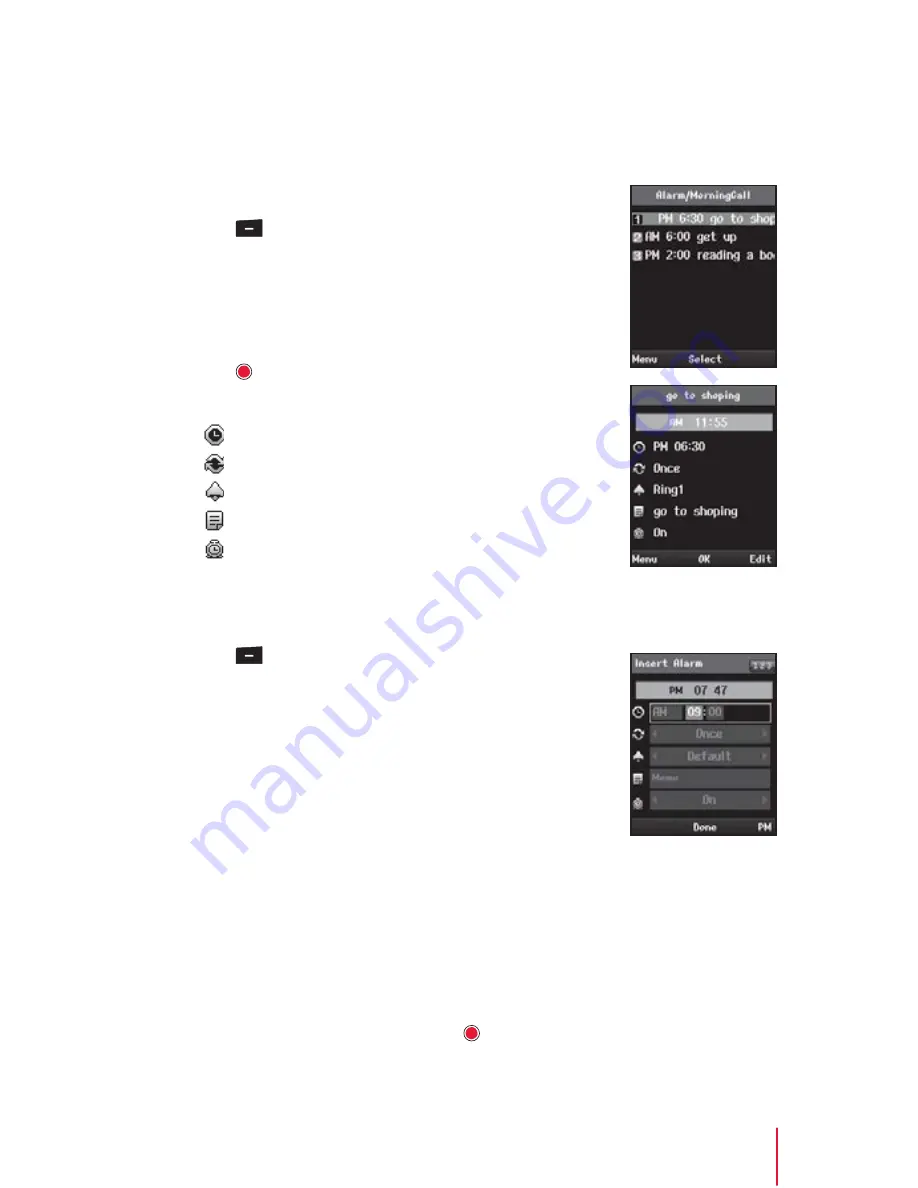
Chapter 9
Tools
75
Alarm Clock
Your phone comes with a built-in alarm clock that has multiple alarm
capabilities.
Viewing an Alarm
1. Press
> Tools > Alarm/Morning Call
.
•
Shortcut:
From standby mode, press the naviga-
tion key left to directly access the Alarm.
2. The list of saved alarm clocks will be displayed.
Scroll through the list and select one.
3. Press to display an alarm details.
4. The alarm clock contains:
•
Time
- The time for the alarm.
•
Repeat
- For recurring the alarm.
•
Ring
- The ring tone for the alarm.
•
Memo
- The title you assigned to the alarm.
•
Indicator
- The indicator for the alarm setting.
Setting an Alarm
You can set a time for the alarm including its title.
1. Press
> Tools > Alarm/Morning Call
.
2. Press the
New
(right softkey) to add a new alarm.
3. Select a time for the alarm by highlighting the
time field.
•
Using the keypad, set the alarm time and press
right softkey to select either
"am"
or
"pm"
.
4. Select a repeating status for the alarm by high-
lighting the repeat field.
•
Press the navigation key left or right to select Once, Mon~Wed,
Mon~Fri, Mon~Sat, Except holiday, and Everyday.
5. Select a ring type for the alarm by highlighting the ring field.
•
Use the navigation key to scroll through available alarm ring.
6. Enter a title for the alarm by highlighting the
Memo
.
•
Enter the alarm title and press . (See "Entering Text" on page 18.)






























