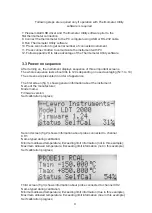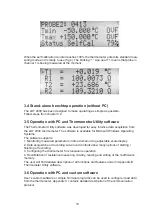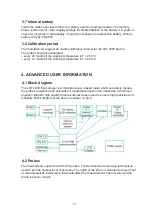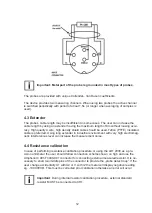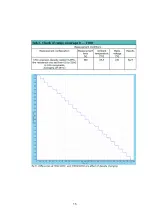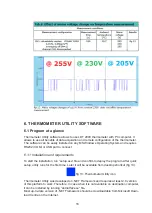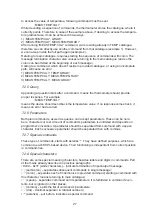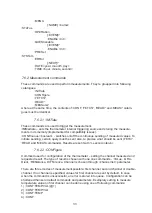23
OpenOffice Calc from context menu).
4. In “Text import” dialog window of Calc, select “Unicode (UTF-8)” as used character set
and mark “Comma” as the field separator only. Press OK to continue.
5. Format data cells corresponding to their type (numbers as Number type, date-time fields
using suitable date-time format).
6.4 Configuration
Simple thermometer configuration is available under CONFIG button, located in the top
toolbar of the program. After pressing this button however, samples capturing is held until
leaving configuration window.
The above fig 19 shows options, explained in subsequent paragraphs:
• Display – here user can switch between several functions, deciding which of these should
be presented on thermometer’s LCD display below temperature reading. The functions are
described below:
GRADient – the temperature gradient per second
DIFFerence – the difference between the temperatures of probes in
the first and second channel,
RESistance – the resistance of the probe’s sensor,
NONE – additional results are not displayed (for clearance).
• Average count – sets from 1 to 10 the amount of samples that would be averaged to cal
-
culate current level). Averaging allows to decrease noise by a factor of √n hovever it results
in increased time of measurement
• Input filter type - The field changes sampling frequency of internal analog-to-digital con
-
verter in order to get better 50Hz or 60Hz line frequency rejection. The user should set this
parameter according to local mains frequency
• Temperature unit - The field is used for setting the temperature units used for displaying
and calculations. Three basic temperature scales have been implemented into the thermo-
meter: Celsius, Kelvin, Fahrenheit
• System date/time – by pressing the green “refresh” icon, user can retrieve the current
system date and time from the thermometer. Make sure that date is correct before attemp-
ting to calibrate thermometer or probe.
• Set and Set from OS – these buttons allow to send a new system datetime to the thermo
-
meter (first – from the date-time control in window, and the second one – from operating
system’s clock).
Summary of Contents for LDT 2000
Page 1: ...1 LDT 2000 PRECISION THERMOMETER MANUAL...
Page 14: ...14 5 Typical performance of the thermometer...
Page 15: ...15...
Page 16: ...16...
Page 17: ...17...
Page 43: ......
Page 44: ......