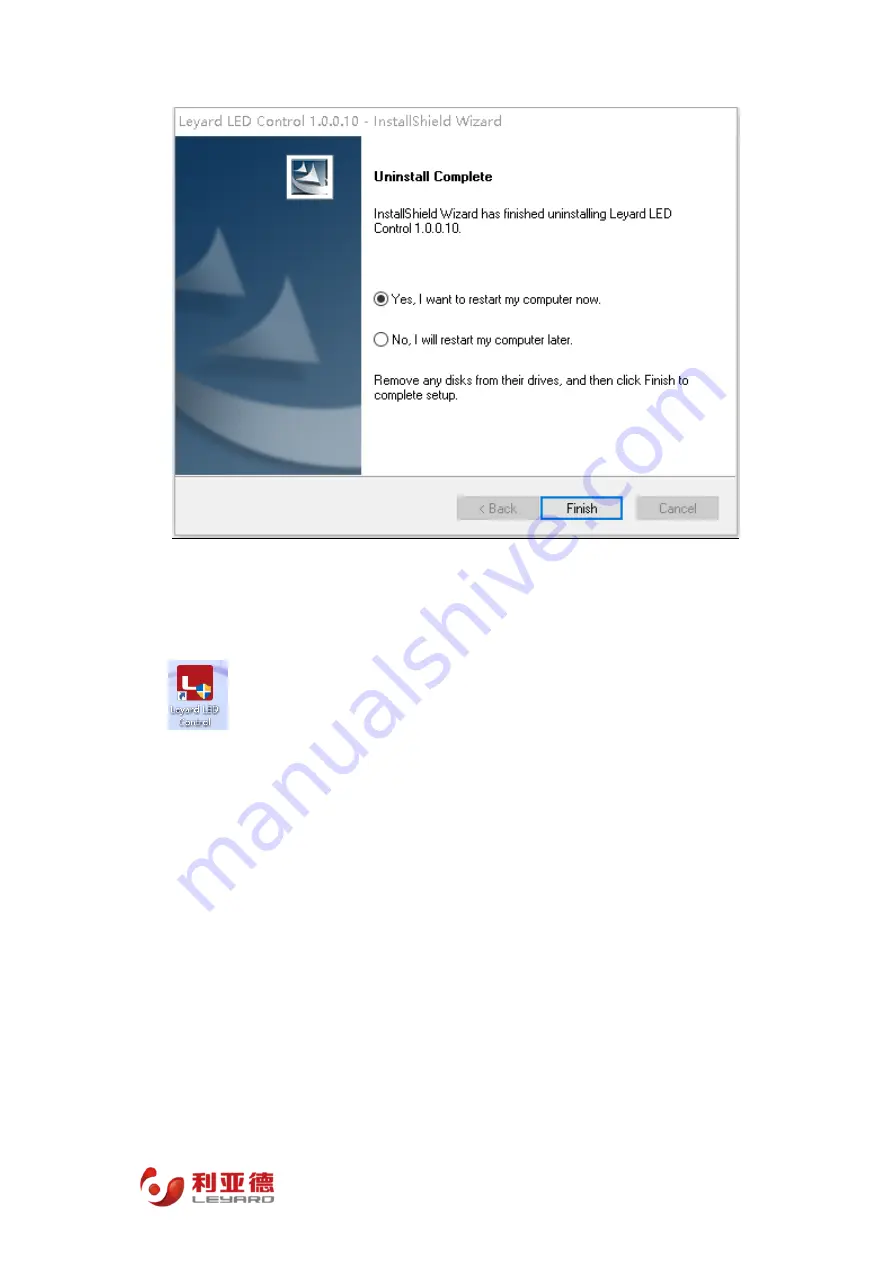
~ 32 ~
User Manual for TWF Series LED Unit
III.
Software Interface
Double-click the desktop shortcut icon to activate the software. The software interface is divided into five
parts:
a is a menu bar, containing function menu “Functions” and language menu “Language”. The
functional module of the function menu is in Working Area C; and the language menu
contains Chinese and English switch;
b is the communication option area, containing the basic settings for the LED display operation
and control of computer communication;
c is the working area, where the operations of the five functional modules, including Basic
Controls, Advanced Controls, Setup, Seam Correction, and Factory Settings are all completed;
d is the log output area, used for outputting the communication settings and function operation
results; and
e is the status display area, used for display of real-time status.
The software interface is as follows:
Summary of Contents for TWF Series
Page 12: ...7 User Manual for TWF Series LED Unit...
Page 13: ...8 User Manual for TWF Series LED Unit...
Page 14: ...9 User Manual for TWF Series LED Unit II Display Unit and Installation Structure...
Page 21: ...16 User Manual for TWF Series LED Unit...
Page 22: ...17 User Manual for TWF Series LED Unit...
Page 33: ...28 User Manual for TWF Series LED Unit...
Page 34: ...29 User Manual for TWF Series LED Unit...
Page 36: ...31 User Manual for TWF Series LED Unit...
Page 49: ...44 User Manual for TWF Series LED Unit...
Page 50: ...45 User Manual for TWF Series LED Unit...
Page 52: ...47 User Manual for TWF Series LED Unit the drive...
Page 53: ...48 User Manual for TWF Series LED Unit...
Page 55: ...50 User Manual for TWF Series LED Unit...
Page 56: ...51 User Manual for TWF Series LED Unit...
Page 62: ...57 User Manual for TWF Series LED Unit...
Page 63: ...58 User Manual for TWF Series LED Unit...
Page 66: ...61 User Manual for TWF Series LED Unit...
Page 67: ...62 User Manual for TWF Series LED Unit...
















































