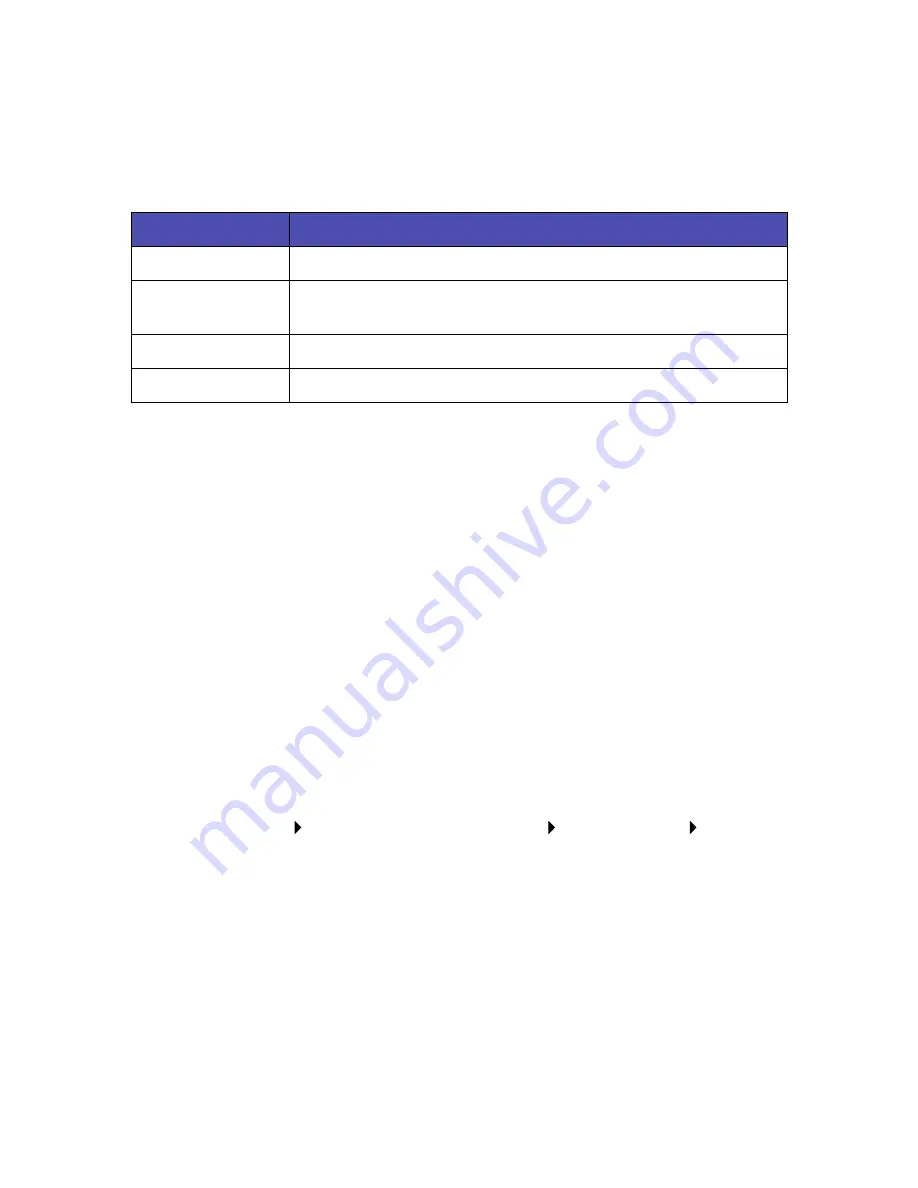
7
2
From the Quality/Copies tab, select a print quality setting.
3
From the Paper Setup tab, select a paper type setting.
The following table lists paper recommendations for each print quality:
Using the software to meet your printing needs
Use the Lexmark Z65 Solution Center for:
•
Aligning and maintaining cartridges
•
Viewing printer status information, such as the paper type detected
in paper tray 1 and ink levels
•
Troubleshooting
•
Printing a test page
To open the Lexmark Solution Center:
•
From your desktop, double-click the Lexmark Z65 Solution Center
icon.
or
•
Click Start Programs or All Programs Lexmark Z65
Lexmark Z65 Solution Center.
Click Help on any tab to view the printer software Help.
Print quality
Paper recommendation
Quick Print
Plain inkjet, multipurpose, office, or xerographic
Normal
Plain or premium inkjet, multipurpose, office, xerographic,
iron-on transfer, or transparency
Better
Premium inkjet, transparency, coated, glossy, or photo
Best
Transparency, coated, glossy, or photo

























