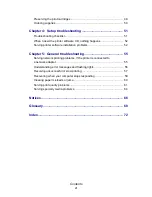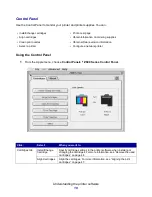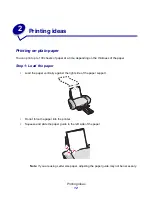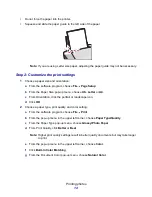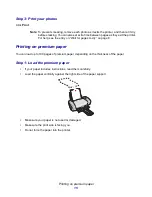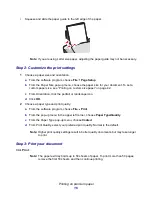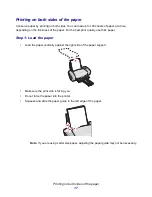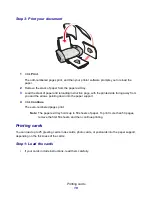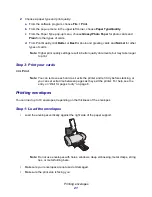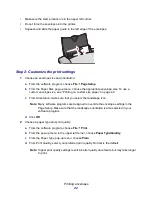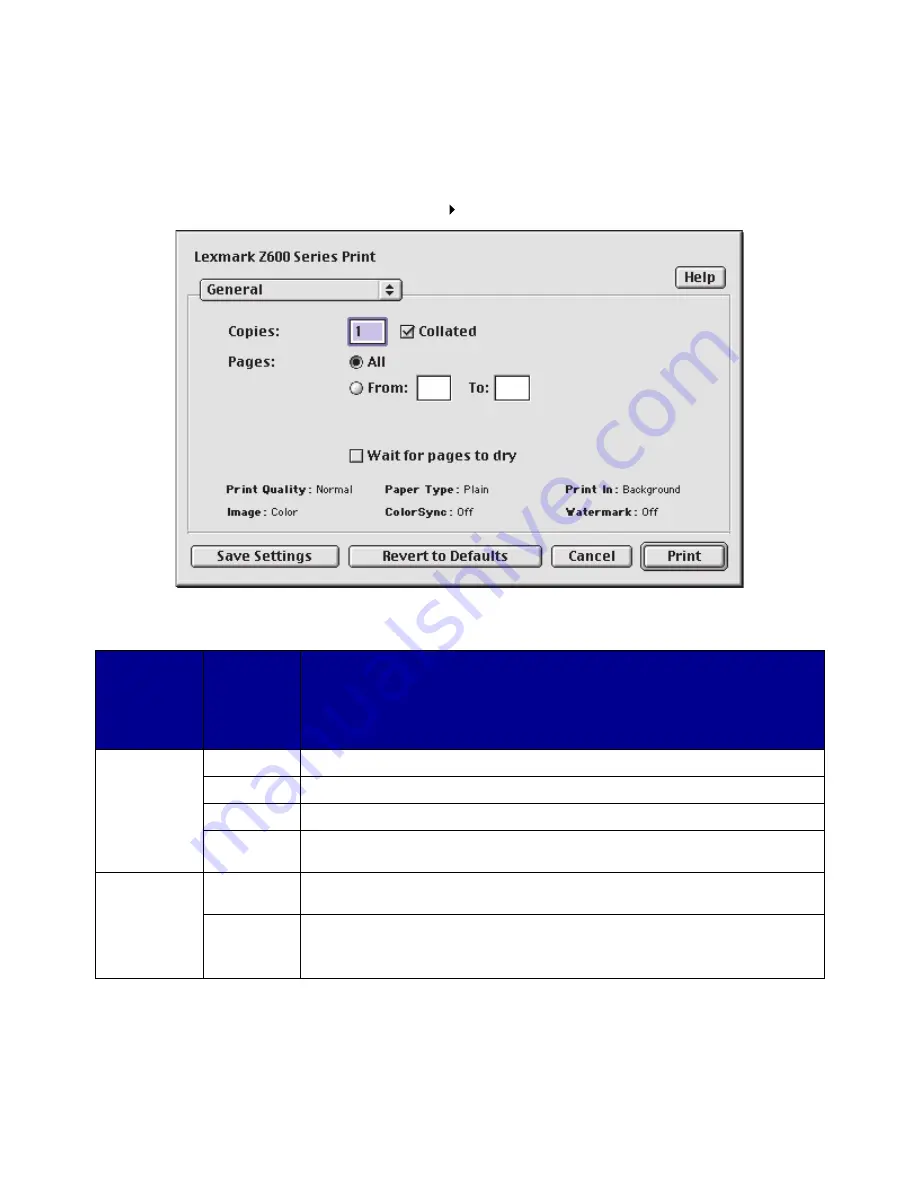
Understanding the printer software
8
Print dialog box
While your document is open, you can use the Print dialog box to select settings that affect the
appearance of your document. To customize the settings in the Print dialog box:
1
From the software program, choose File
Print.
2
Change the settings as needed.
From the
pop-up menu
in the upper
left corner,
choose:
Select:
When you want to:
General
Copies
Specify the number of copies to print (from 1 to 999).
Collated
Sort multiple copy jobs.
Pages
Print all of the pages in a document or print a range of pages.
Wait for
pages to dry
Add more time between pages as they exit the printer. Select this option when
you want to keep documents from smearing.
Paper Type/
Quality
Paper Type
Choose Plain (default), Coated, Transparency, Iron-On Transfer, or Glossy/
Photo Paper.
Print Quality
Click Quick Print, Normal, Better, or Best.
Normal print quality is recommended for most documents. Higher print quality
settings result in better quality documents, but take longer to print.
Summary of Contents for Z600
Page 67: ...67 Japanese VCCI notice ...