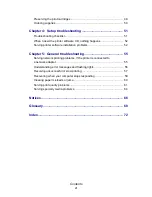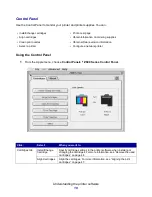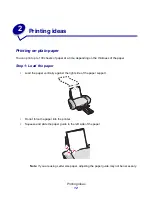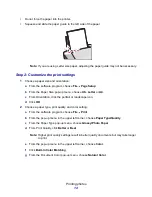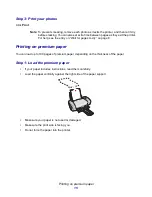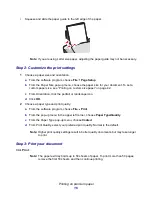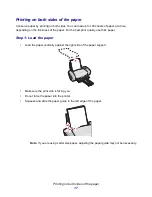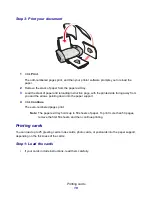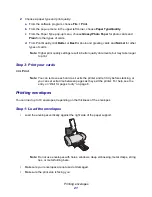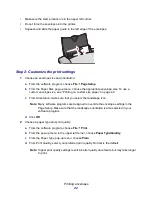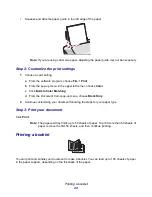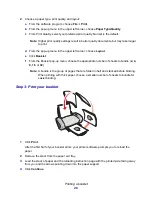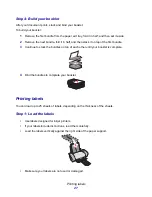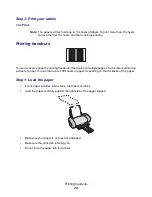Printing photos
14
•
Do not force the paper into the printer.
•
Squeeze and slide the paper guide to the left side of the paper.
Note: If you are using Letter size paper, adjusting the paper guide may not be necessary.
Step 2: Customize the print settings
1
Choose a paper size and orientation:
a
From the software program, choose File
Page Setup.
b
From the Paper Size pop-up menu, choose U.S. Letter or A4.
c
From Orientation, click the portrait or landscape icon.
d
Click OK.
2
Choose a paper type, print quality, and color setting:
a
From the software program, choose File
Print.
b
From the pop-up menu in the upper left corner, choose Paper Type/Quality.
c
From the Paper Type pop-up menu, choose Glossy/Photo Paper.
d
From Print Quality, click Better or Best.
Note: Higher print quality settings result in better quality documents, but may take longer
to print.
e
From the pop-up menu in the upper left corner, choose Color.
f
Click Built-In Color Matching.
g
From the Document Color pop-up menu, choose Natural Color.
Summary of Contents for Z600
Page 67: ...67 Japanese VCCI notice ...