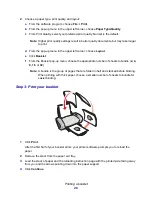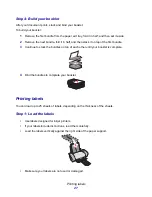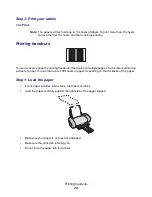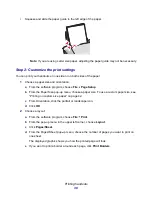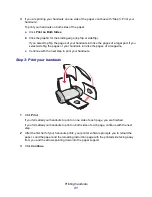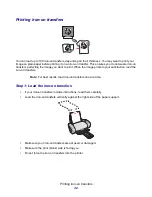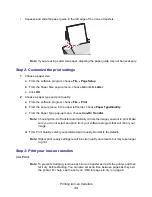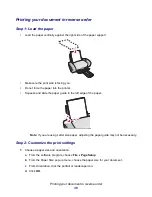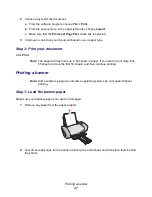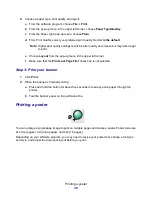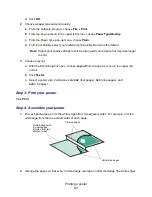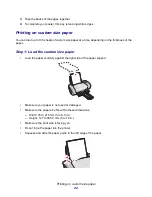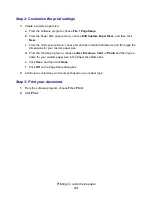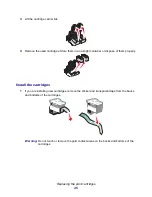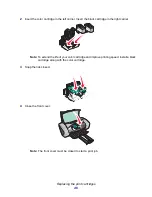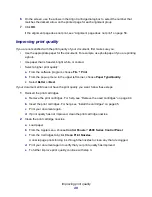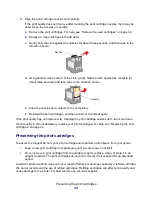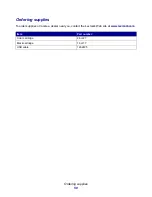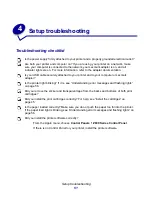Printing a poster
39
2
Choose a paper type, print quality, and layout:
a
From the software program, choose File
Print.
b
From the pop-up menu in the upper left corner, choose Paper Type/Quality.
c
From the Paper Type pop-up menu, choose Plain.
d
From Print Quality, select your preferred print quality. Normal is the default.
Note: Higher print quality settings result in better quality documents, but may take longer
to print.
e
Choose Layout from the pop-up menu in the upper left corner.
f
Make sure that the Print Last Page First check box is not selected.
Step 3: Print your banner
1
Click Print.
2
When the banner is finished printing:
a
Press and hold the button for about five seconds to feed any extra paper through the
printer.
b
Tear the banner paper on the perforated line.
Printing a poster
You can enlarge a single page image to print on multiple pages and create a poster. Poster sizes are
2x2 (four pages), 3x3 (nine pages), and 4x4 (16 pages).
Depending on your software program, you may need to resize your poster text, choose a font type
and style, and adjust the document layout before you print.
Summary of Contents for Z600
Page 67: ...67 Japanese VCCI notice ...