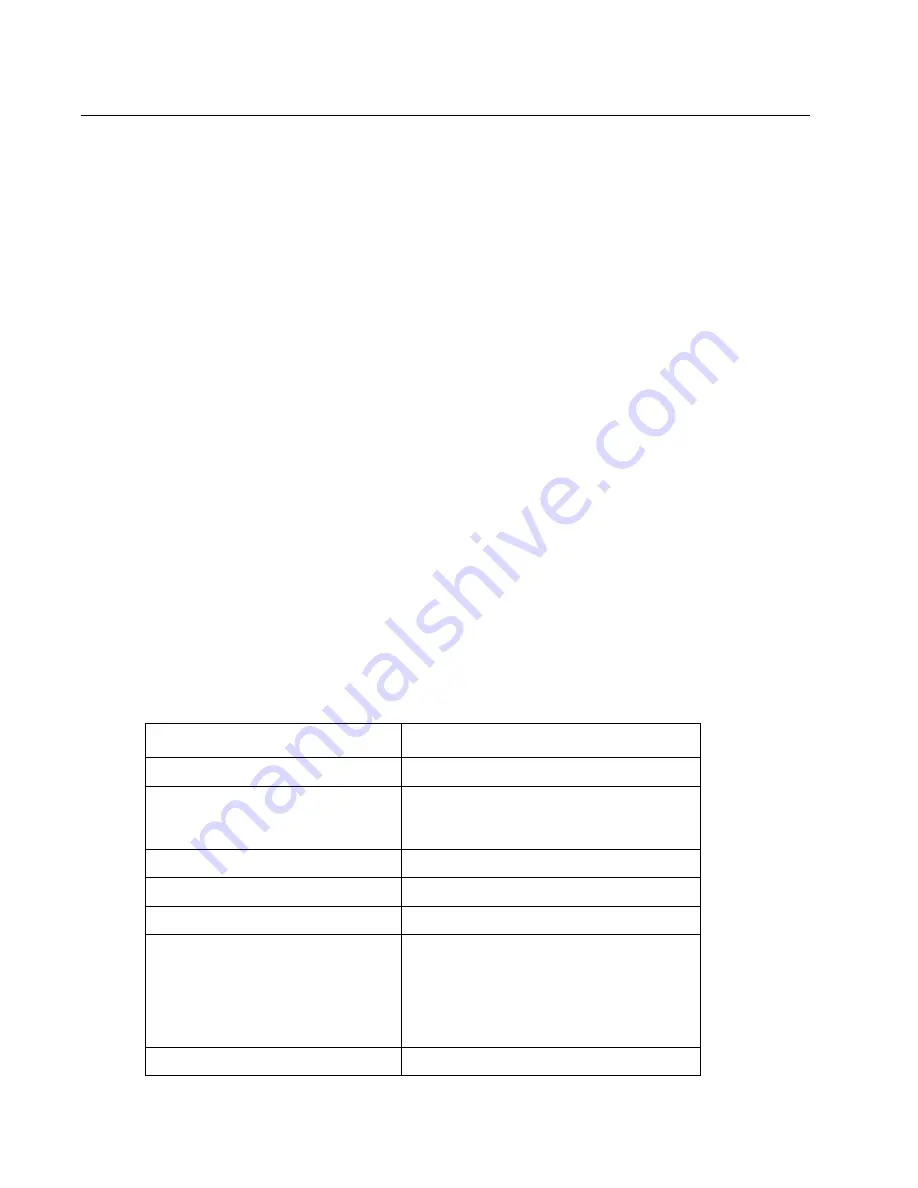
2-4
Service Manual
7541-03x
Print quality issues
Note:
This symptom may require replacement of one or more CRUs (Customer Replaceable Units) designated
as supplies or maintenance items, which are the responsibility of the customer. With the customer's permission,
you may need to install a developer (toner) cartridge or photoconductor unit.
Service tip: Before troubleshooting any print quality problems, do the following:
1.
Print a menu settings page, and then check the life status of all supplies. Any supplies that are low should
be replaced.
2.
On the menu page, make sure the following is set to the default level:
–Color Correction: Set to Auto
.–Print Resolution: Set to 1200 dpi (print quality problems should be checked at different resolution
settings).
–Toner Darkness: Set to 4 (default).
–Color Saver: Set to OFF.
–RGB Brightness, RGB Contrast, RGB Saturation: Set to 0.
–Color Balance: Touch Reset Defaults to zero out all colors.
–Check the paper type, texture and weight settings against what is loaded in the printer.
3.
Inspect the transfer module (transfer belt, and transfer roll) for damage. Replace if damaged.
4.
Inspect the imaging units and toner cartridges for damage. Replace if damaged.
5.
If paper other than 20lb plain letter/A4 paper is being used, load 20lb plain letter/A4 and print the Print
Quality pages to see if the problem remains.
6.
Use Tray 1 to test print quality problems.
7.
Print the Print Quality Pages, and then look for variations in the print from what is expected.
An incorrect printer driver for the installed software can cause problems. Incorrect characters could print, and
the copy may not fit the page correctly.
Repeating defects
The following table contains the circumferences of the imaging and transport components. Check the intervals
of any marks or defects that appear on a printout. if they match the intervals on the table, they are most likely
caused by the component listed.
Imaging / transport component
Circumference
Registration rolls
50 mm
Pickup, feed, and separator rolls
* dimensions are the same for the
expansion trays
63 mm
MPF roller
75 mm
Transfer roll (located in transfer belt)
38 mm
Fuser (Fuser belt)
141 mm
Imaging unit parts
Photoconductor
Developer roll
Charge roll
Supply roll
75 mm
41 mm
31 mm
28 mm
Transfer roll
57 mm
Summary of Contents for X925
Page 14: ...xiv Service Manual 7541 03x ...
Page 182: ...3 50 Service Manual 7541 03x ...
Page 228: ...4 46 Service Manual 7541 03x 5 Remove the two screws C 6 Remove the two screws D ...
Page 229: ...Repair information 4 47 7541 03x 7 Remove the one screw E 8 Remove the four screws F on top ...
Page 230: ...4 48 Service Manual 7541 03x 9 Remove the two screws G on top 10 Remove the two screws H ...
Page 231: ...Repair information 4 49 7541 03x 11 Remove one screw I 12 Remove the screw J ...
Page 285: ...Repair information 4 103 7541 03x 4 Disconnect the fan cable B from the MDCONT engine board ...
Page 300: ...4 118 Service Manual 7541 03x 5 Remove the screw C 6 Remove the screw D ...
Page 301: ...Repair information 4 119 7541 03x 7 Remove the screw E ...
Page 358: ...4 176 Service Manual 7541 03x 6 Lift and pull the tray away from the printer ...
Page 368: ...4 186 Service Manual 7541 03x 5 Take the MPF shaft out 6 Remove the MPF roll ...
Page 392: ...5 4 Service Manual 7541 03x Rip Board connectors ...
Page 398: ...5 10 Service Manual 7541 03x Printhead controller connectors ...
Page 407: ...Locations 5 19 7541 03x Engine board connectors ...
Page 426: ...5 38 Service Manual 7541 03x ...
Page 428: ...6 2 Service Manual 7541 03x ...
Page 430: ...7 2 Service Manual 7541 03x Assembly 1 Covers ...
Page 432: ...7 4 Service Manual 7541 03x Assembly 2 Flatbed and ADF ...
Page 434: ...7 6 Service Manual 7541 03x Assembly 3 Flatbed ...
Page 436: ...7 8 Service Manual 7541 03x Assembly 4 ADF 1 ...
Page 438: ...7 10 Service Manual 7541 03x Assembly 5 ADF 2 ...
Page 440: ...7 12 Service Manual 7541 03x Assembly 6 Duplex components 1 ...
Page 442: ...7 14 Service Manual 7541 03x Assembly 7 Duplex components 2 ...
Page 444: ...7 16 Service Manual 7541 03x Assembly 8 Paper exit ...
Page 446: ...7 18 Service Manual 7541 03x Assembly 9 Base 1 ...
Page 448: ...7 20 Service Manual 7541 03x Assembly 10 Base 2 ...
Page 450: ...7 22 Service Manual 7541 03x Assembly 11 Base 3 ...
Page 452: ...7 24 Service Manual 7541 03x Assembly 12 Paper feed ...
Page 454: ...7 26 Service Manual 7541 03x Assembly 13 Electrical 1 ...
Page 456: ...7 28 Service Manual 7541 03x Assembly 14 Electrical 2 ...
Page 458: ...7 30 Service Manual 7541 03x Assembly 15 Upper assembly ...
Page 460: ...7 32 Service Manual 7541 03x Assembly 16 Printhead controller board cables ...
Page 462: ...7 34 Service Manual 7541 03x Assembly 17 Paper trays ...
Page 464: ...7 36 Service Manual 7541 03x Assembly 18 Fuser ...
Page 466: ...7 38 Service Manual 7541 03x Assembly 19 550 sheet option feeder covers ...
Page 468: ...7 40 Service Manual 7541 03x Assembly 20 550 sheet option feeder base ...
Page 470: ...7 42 Service Manual 7541 03x Assembly 21 550 sheet option feeder paper feed ...
Page 472: ...7 44 Service Manual 7541 03x Assembly 22 550 sheet option feeder tray ...
Page 488: ...I 14 Service Manual 7541 03x ...
















































