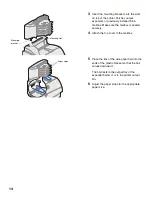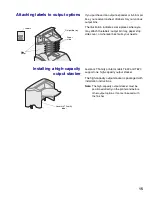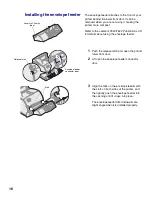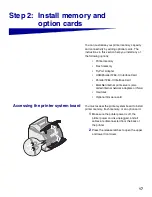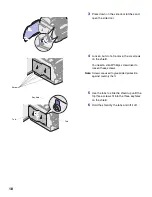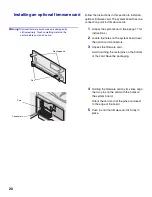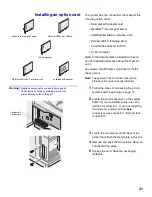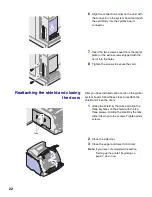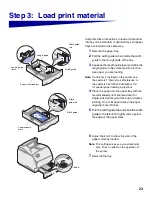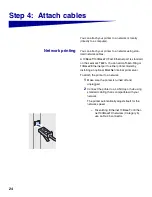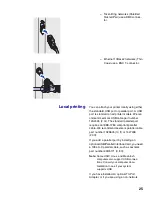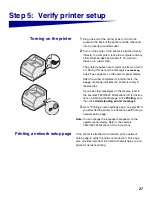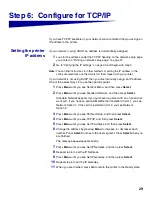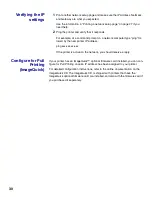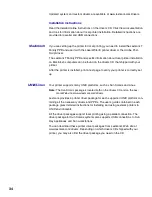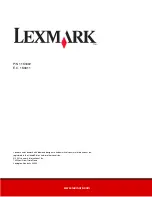28
1
Press
Menu
until you see Utilities Menu, and then
press
Select
.
2
Press
Menu
until you see Print Net Setup, and then
press
Select
to print the page.
The network setup page prints and the printer
returns to Ready status.
3
Check the first section on the network setup page
and confirm that Status is “Connected.”
Note:
If an optional MarkNet card is installed in slot 1, you
see Print Net1 Setup. If the card is installed in slot
2, you see Print Net2 Setup.
If Status is “Not Connected,” your LAN drop may not
be active or your network cable may be malfunction-
ing. Consult your network support person, and then
print another network setup page to verify that you
are connected to your network.
Save the network setup page for use with later
instructions.
4
See “Printing a menu settings page”.
Printing a menu settings page
Print the menu settings page to review the default printer
settings and to verify that printer options are installed cor-
rectly. For more information about using the printer opera-
tor panel and changing menu settings, refer to the
Lexmark T620/T622 Publications CD.
1
Press
Menu
until you see Utilities Menu, and then
press
Select
.
2
Press
Menu
until you see Print Menus, and then
press
Select
to print the page.
The message
Printing Menus
is displayed.
3
Verify that the options you installed are listed under
“Installed Features.”
If an option you installed is not listed, turn the printer
off, unplug the power cord, and reinstall the option.
4
Verify the amount of memory installed is correctly
listed under “Printer Information.”
5
Verify that the paper trays are configured for the
sizes and types of paper you loaded in the printer.