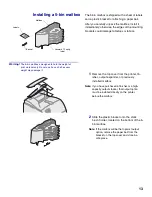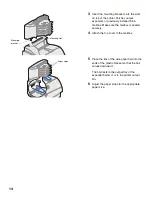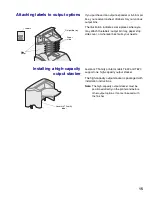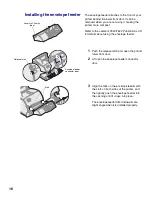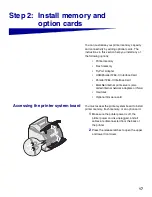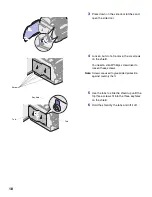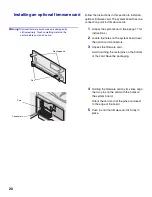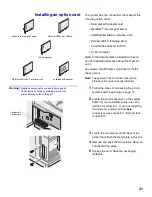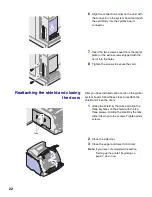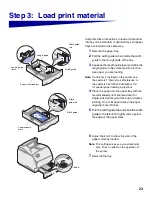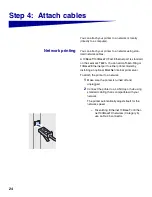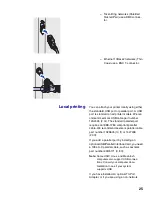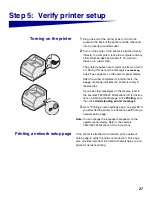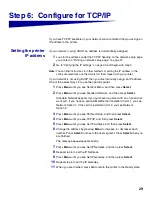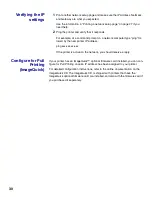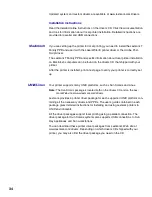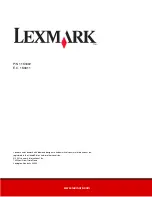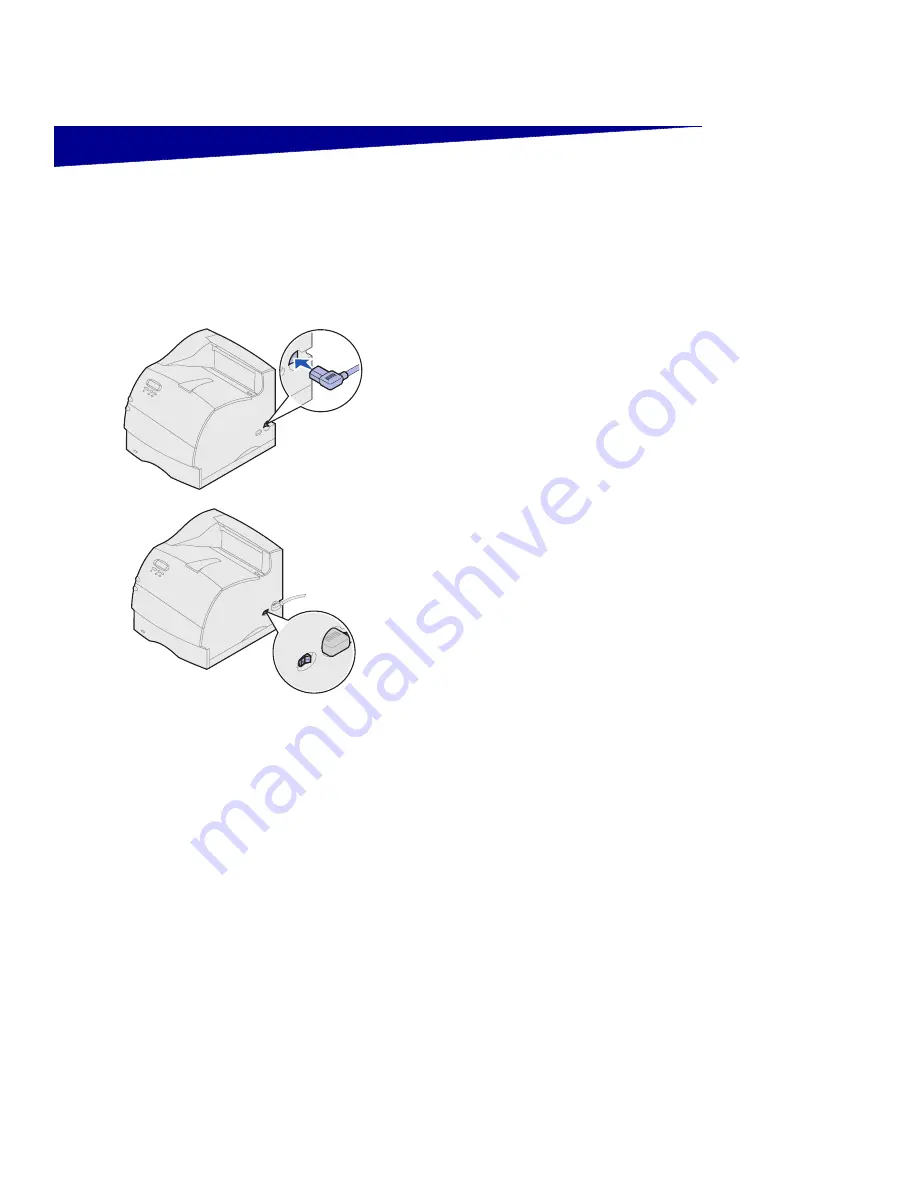
27
Step 5: Verify printer setup
Turning on the printer
1
Plug one end of the printer power cord into the
socket at the back of the printer and the other end
into a properly grounded outlet.
2
Turn on the printer. If the printer is attached locally
(directly to a computer), leave the computer and any
other attached devices turned off. You will turn
these on in a later step.
The printer requires time to warm up after you turn it
on. During this period, the message
Performing
Self Test
appears on the operator panel display.
After the printer completes its internal tests, the
Ready
message indicates the printer is ready to
receive jobs.
If you see other messages on the display, refer to
the Lexmark T620/T622 Publications CD for instruc-
tions on clearing the message. Click
Printing
, and
then click
Understanding printer messages
.
3
Go to “Printing a menu settings page” on page 28. If
you attached the printer to a network, see“Printing a
network setup page”.
Note:
You can change the language that appears on the
operator panel display. Refer to the Lexmark
T620/T622 Publications CD for instructions.
Printing a network setup page
If the printer is attached to a network, print a network
setup page to verify the network connection. This page
also provides important information that will help you con-
figure for network printing.