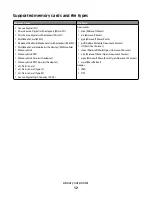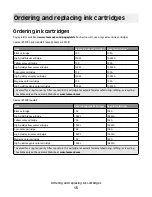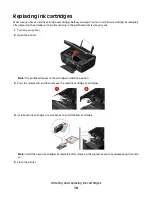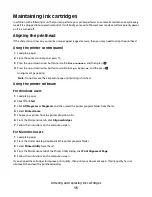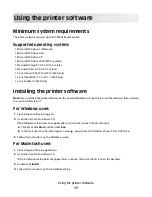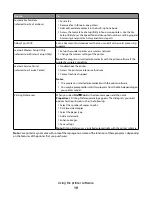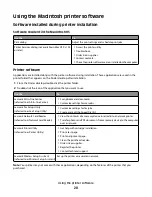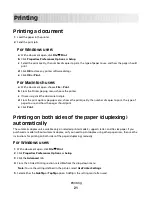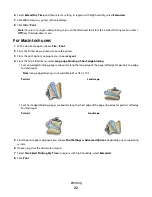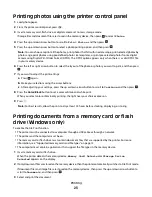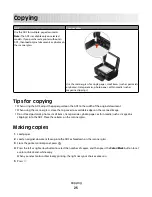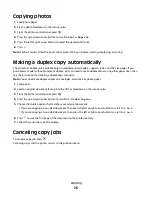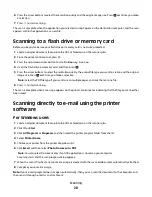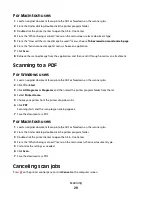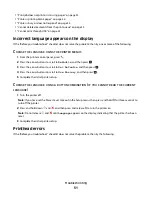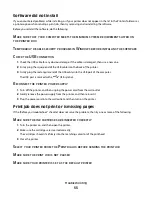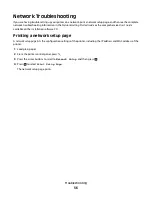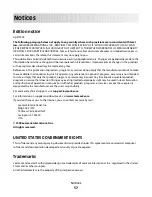Copying photos
1
Load photo paper.
2
Place a photo facedown on the scanner glass.
3
From the printer control panel, press
.
4
Press the up or down arrow button to scroll to
Photo Reprint
.
5
Press the left or right arrow button to select the desired photo size.
6
Press
.
Note:
For best results, allow the prints to dry at least 24 hours before stacking, displaying, or storing.
Making a duplex copy automatically
The automatic duplex unit, available only on selected printer models, supports letter- and A4-size paper. If you
purchased a model without automatic duplex, or if you need to make duplex copies using other paper sizes, then
see the instructions for making a duplex copy manually.
Note:
You cannot make duplex copies on envelopes, card stock, or photo paper.
1
Load paper.
2
Load an original document faceup into the ADF or facedown on the scanner glass.
3
From the printer control panel, press
.
4
Press the up or down arrow button to scroll to
2-Sided Copies
.
5
Choose the duplex option that matches your original document:
•
If you are copying a one-sided document, then press the left or right arrow button to scroll to
1 to 2
.
•
If you are copying a two-sided document, then press the left or right arrow button to scroll to
2 to 2
.
6
Press
to save the first page of the document to the printer memory.
7
Follow the instructions on the display.
Canceling copy jobs
To cancel a copy job, press
.
Scanning stops and the printer returns to the previous menu.
Copying
26