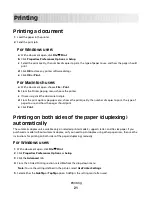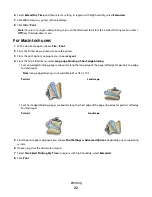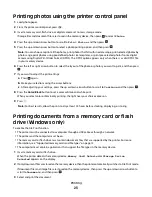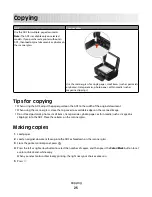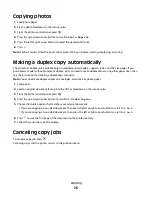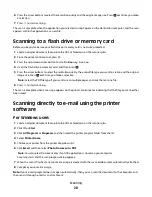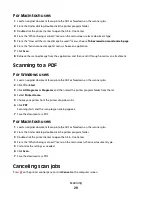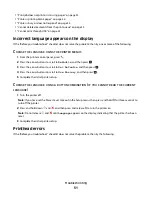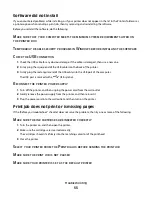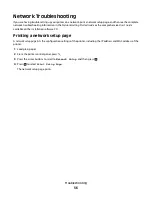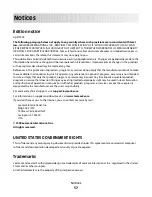If the printer will not come out of Power Saver mode, then reset the power:
1
Unplug the power cord from the wall outlet, and then wait 10 seconds.
2
Insert the power cord into the wall outlet, and then turn on the printer.
If this problem persists, then check our Web site for updates for your printer software or firmware.
R
ECONNECT
THE
PRINTER
POWER
SUPPLY
1
Turn off the printer, and then unplug the power cord from the wall outlet.
2
Gently remove the power supply from the printer, and then reinsert it.
3
Plug the power cord into the wall outlet, and then turn on the printer.
Cannot delete documents from the print queue
If you have jobs stuck in the print queue and cannot delete them to get other jobs to print, then the computer and
printer may not be communicating.
R
ESTART
THE
COMPUTER
AND
TRY
AGAIN
Cannot print through USB
If the "Before you troubleshoot" checklist does not solve the problem, then try one or more of the following:
C
HECK
THE
USB
CONNECTION
1
Check the USB cable for any obvious damage. If the cable is damaged, then use a new one.
2
Firmly plug the square end of the USB cable into the back of the printer.
3
Firmly plug the rectangular end of the USB cable into the USB port of the computer.
The USB port is marked with a
USB symbol.
M
AKE
SURE
THE
USB
PORT
IS
ENABLED
IN
W
INDOWS
1
Click
, or click
Start
and then click
Run
.
2
In the Start Search or Run box, type
devmgmt.msc
.
3
Press
Enter
, or click
OK
.
The Device Manager opens.
4
Click the plus sign (
+
) beside Universal Serial Bus controllers.
If USB Host Controller and USB Root Hub are listed, then the USB port is enabled.
For more information, see the computer documentation.
R
EMOVE
AND
REINSTALL
THE
PRINTER
SOFTWARE
Troubleshooting
35