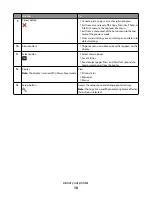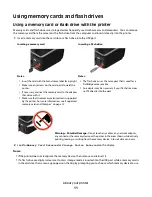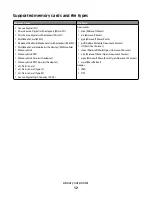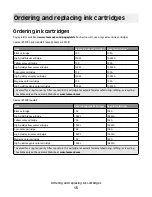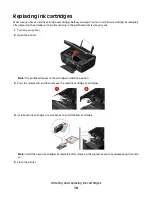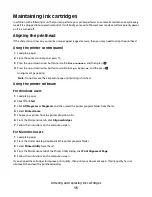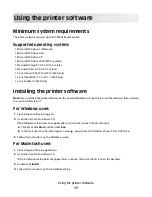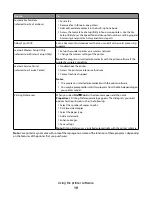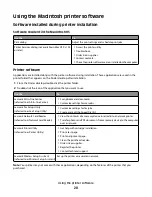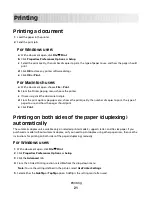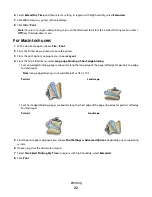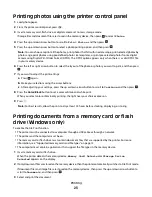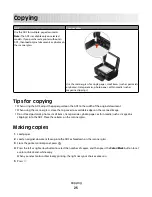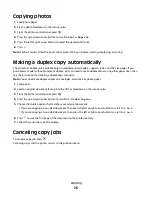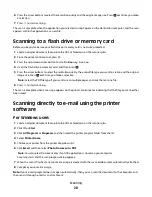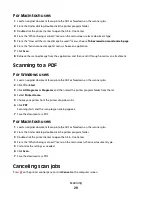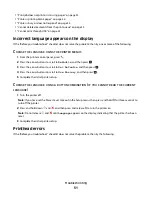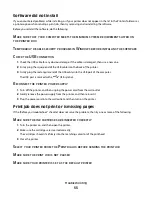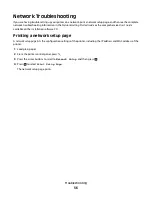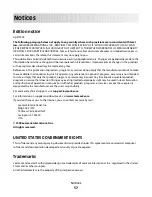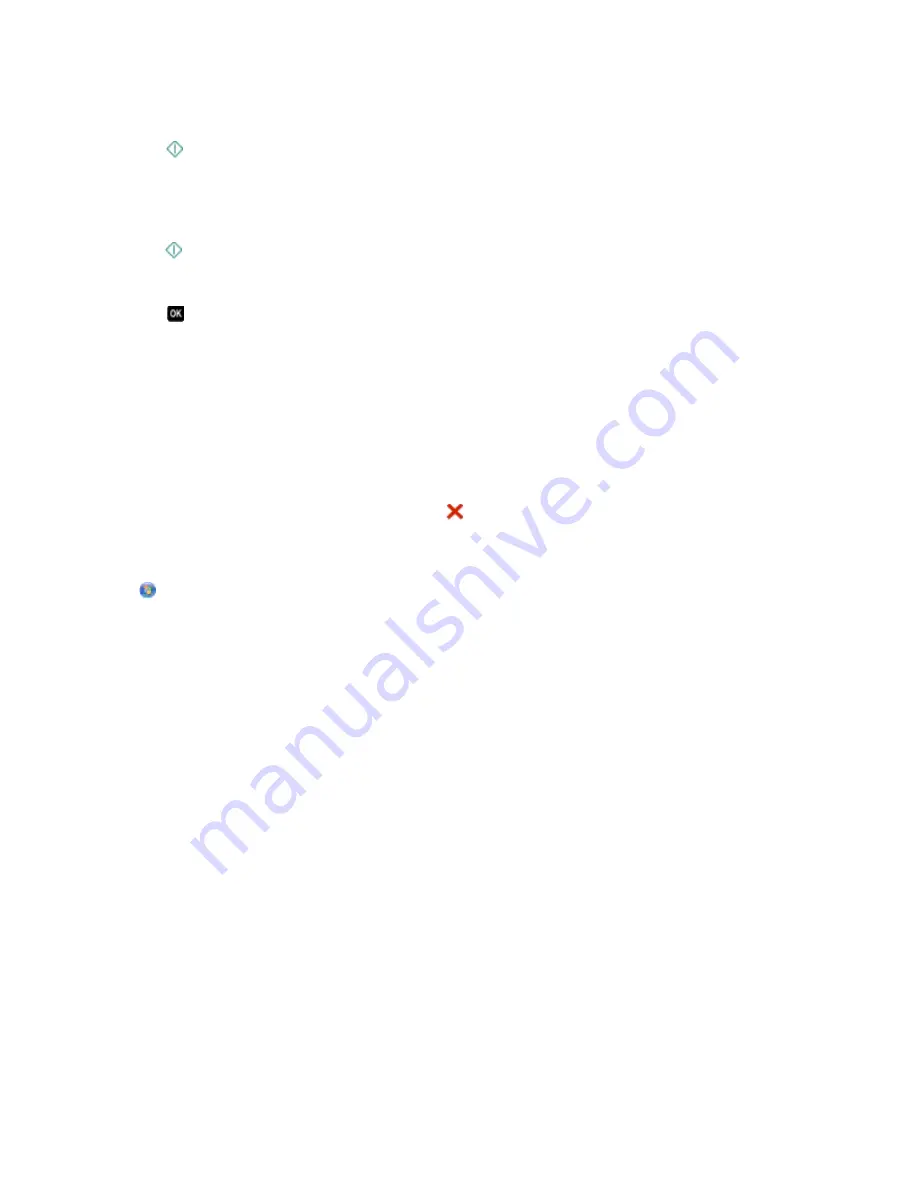
If the printer is using a USB connection
a
Press the up or down arrow button to select the file name of the document that you want to print.
b
Press
to start printing the document.
If the printer is using a Wireless connection (selected models only)
a
Press the up or down arrow button to select the file name of the document that you want to print.
b
Press
, and then wait for the printer to connect to the network computer or to finish searching the network
for available computers.
c
When prompted, press the up or down arrow button to select the name of the network computer, and then
press
to start printing the document.
Notes:
•
You may be prompted to enter a PIN if the computer requires it. Enter the PIN using the keypad.
•
To assign a computer name and a PIN to the computer, see the Help for the printer software associated
with your operating system.
Canceling print jobs
To cancel a print job from the printer control panel, press
. To cancel a print job from the computer, do the following:
For Windows users
1
Click
, or click
Start
and then click
Run
.
2
In the Start Search or Run box, type
control printers
.
3
Press
Enter
, or click
OK
.
The printer folder opens.
4
Right-click the printer, and then select
Open
.
5
Cancel the print job:
•
If you want to cancel a particular print job, then right-click the document name, and then select
Cancel
.
•
If you want to cancel all print jobs in the queue, then click
Printer
Cancel All Documents
.
For Macintosh users
1
Click the printer icon on the Dock.
2
From the print queue dialog, choose the job you want to cancel, and then click
Delete
.
Printing
24