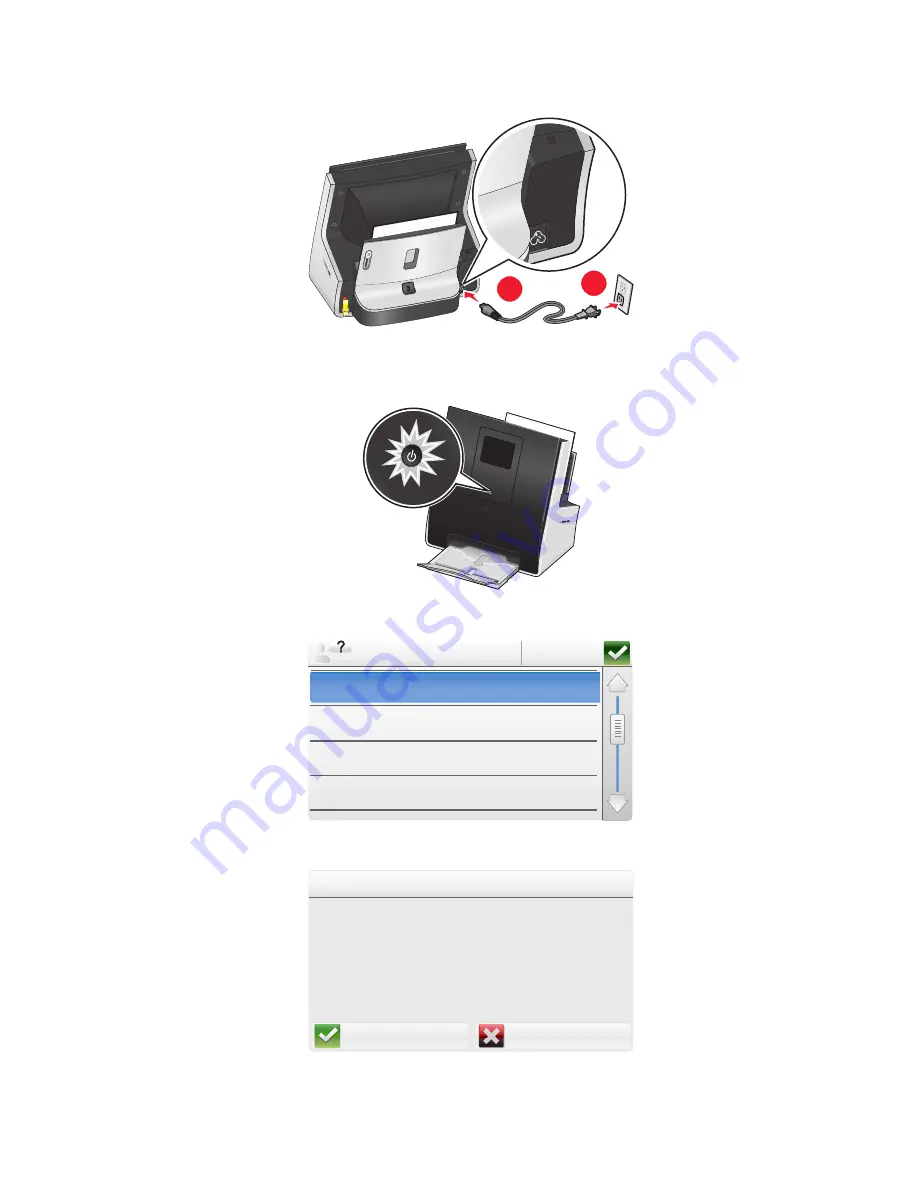
7
Connect the power cord only.
2
1
Note:
Do
not
attach the USB cable yet.
8
Make sure the printer is on.
9
Set the language on the printer control panel, and then touch
OK
.
OK
Francais
English
English
Espanol
~
Suomi
10
Confirm the language, and then touch
Accept
.
No
No
Yes
Yes
Language
You have chosen English as the language
for your printer.
Are you sure?
About your printer
12



























