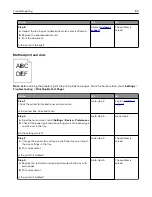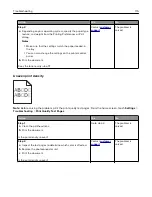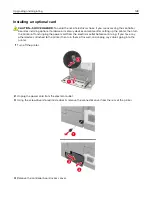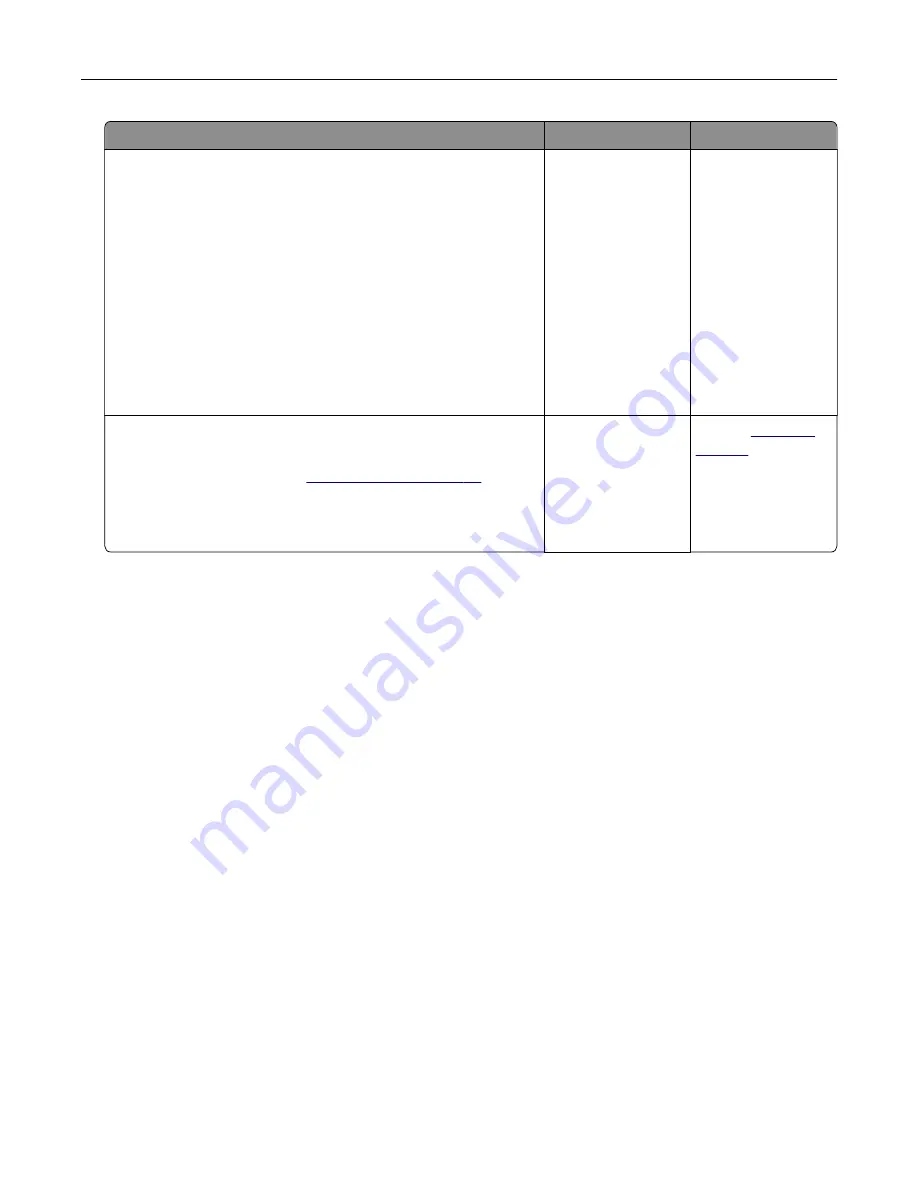
Action
Yes
No
Step 2
a
Depending on your operating system, specify the paper size
and paper type from the Printing Preferences or Print dialog.
Notes:
•
Make sure that the settings match the paper loaded in
the tray.
•
You can also change the settings on the printer control
panel.
b
Print the document.
Is the document printed from the correct tray or on the correct
paper?
The problem is
solved.
Go to step 3.
Step 3
a
Check if the trays are not linked.
For more information, see
b
Print the document.
Is the document printed from the correct tray?
The problem is
solved.
Contact
Color quality problems
Adjusting toner darkness
1
From the home screen, touch
Settings
>
>
Quality
.
2
Adjust the toner darkness.
3
Apply the changes.
Modifying the colors in printed output
1
From the home screen, touch
Settings > Print > Quality > Advanced Imaging > Color Correction > Manual
.
2
From the Advanced Imaging menu, select
Color Correction Content
.
3
Choose the appropriate color conversion setting.
Troubleshooting
120
Summary of Contents for CS921
Page 1: ...CS921 CS923 CS927 User s Guide August 2017 www lexmark com Machine type s 5059 Model s 130 530...
Page 43: ...5 Insert the new toner cartridge 6 Remove the waste toner bottle Maintaining the printer 43...
Page 48: ...8 Insert the waste toner bottle and then close the door Maintaining the printer 48...
Page 71: ...Below the fuser area Duplex area Clearing jams 71...
Page 76: ...2 Open door J 3 Open door H Clearing jams 76...
Page 126: ...5 Remove the controller board shield Upgrading and migrating 126...
Page 134: ...7 Connect the tray connector to the printer 8 Open trays 2 and 3 Upgrading and migrating 134...
Page 139: ...9 Remove the stabilizing feet from the tray Upgrading and migrating 139...
Page 143: ...17 Secure the tray cable with the clamp Upgrading and migrating 143...
Page 155: ...8 Attach the nisher to the printer Upgrading and migrating 155...
Page 164: ...Laser advisory label The following laser notice label is affixed to the printer Notices 164...