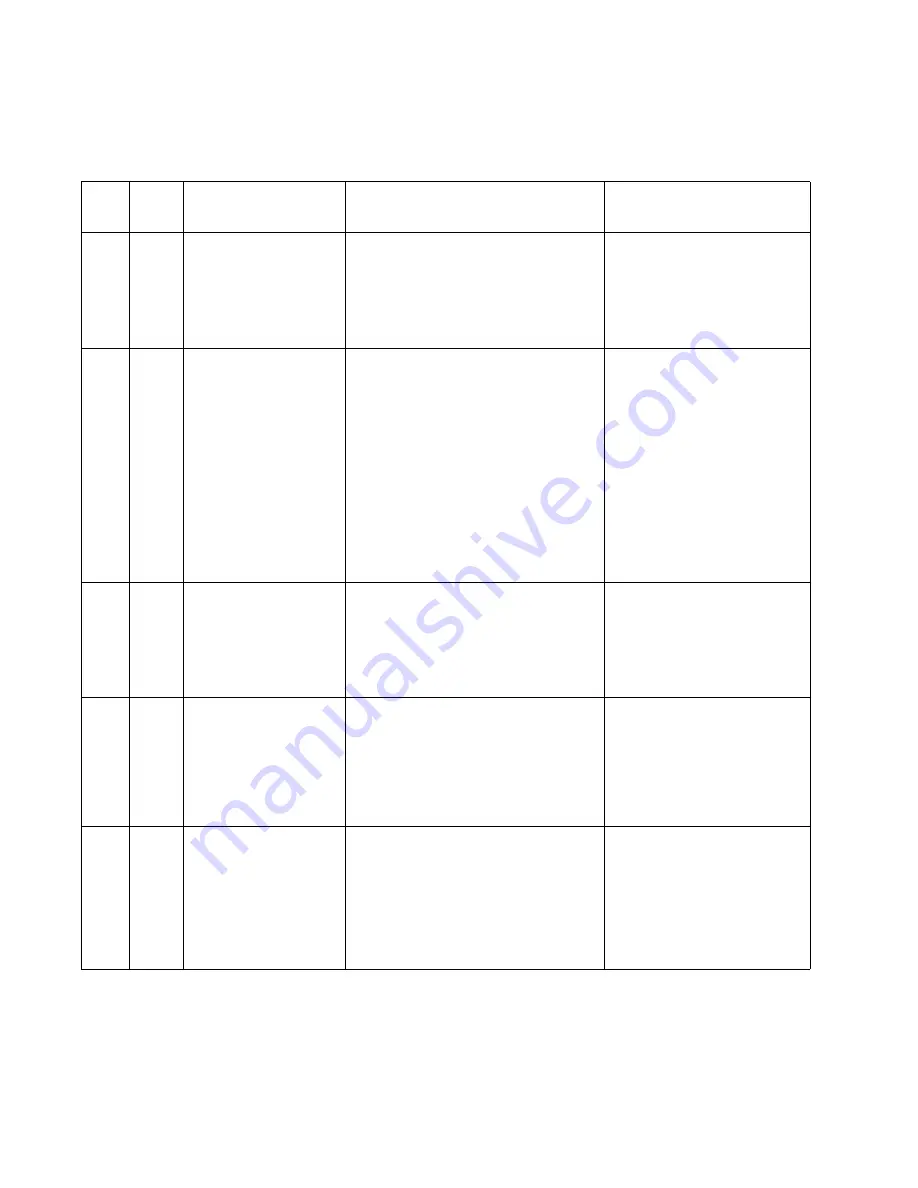
2-18
Service Manual
5022-
xxx
User attendance messages—paper jams and paper handling errors (2xx.xx)
When the printer jams, the appropriate jam message will be displayed on the printer operator panel.
Error
code
Sub
codes
Description
Possible causes
Action
200
01
Input sensor flag is
made when printer tries
to print from an idle
state.
• Paper jam leaving page over sensor
• Defective input sensor
• Faulty system card
• Check for anything in the
paper path that might cause
the paper to jam.
• If clearing a paper jam does
not fix the problem, go to
“Input sensor service
check” on page 2-63
.
200
11
Input sensor continues
to be made after the
page should have
passed beyond the input
sensor flag.
• Incorrect media setting
• Incorrect paper loading
• Incorrect media restraint setting
• Paper tray failure
• Paper pick mechanism
• Ensure proper media is set
for the type of paper used.
• Fan media and stack flat in
tray or MPF.
• Properly set media restaints
in paper tray.
• Check the pick arm rolls
(tires) and replace if worn.
• Replace the paper tray.
• Replace the paper pick
pick mechanism
assembly removal” on
page 4-30
200
16
Input sensor flag is
made when printer
powers up or covers are
closed.
• Paper jam leaving page over sensor
• Defective input sensor
• Faulty system card
• Check for anything in the
paper path that might cause
the paper to jam.
• If clearing a paper jam does
not fix the problem, go to
“Input sensor service
check” on page 2-63
.
200
21
Bump aligner motor
stalled.
• Faulty cable/connector
• 24V interlock switch not working
correctly
• Faulty bump align motor
• Faulty system card
• Check for anything in the
paper path that might cause
the paper to jam.
• If clearing a paper jam does
not fix the problem, go to
“145.xx—Motor (bump
aligner) error service
check” on page 2-37
.
200
22
Pick (tray 1) motor
stalled.
• Faulty cable/connector
• Faulty pick motor
• Faulty system card
• Check for anything in the
paper path that might cause
the paper to jam.
• If clearing a paper jam does
not fix the problem, go to
“140.01/03-08—Autocomp
(tray 1) motor error
service check” on
page 2-34
Summary of Contents for C520 Series
Page 8: ...viii Service Manual 5022 xxx...
Page 13: ...Laser notices xiii 5022 xxx Japanese Laser Notice...
Page 14: ...xiv Service Manual 5022 xxx Korean Laser Notice...
Page 33: ...General information 1 15 5022 xxx...
Page 132: ...2 74 Service Manual 5022 xxx...
Page 202: ...4 48 Service Manual 5022 xxx 5 Remove eight screws C from system card...
Page 222: ...5 2 Service Manual 5022 xxx 7RQHU SDWFK VHQVRU 736 7RQHU OHYHO VHQVRUV...
Page 223: ...Locations and connectors 5 3 5022 xxx Motors...
Page 224: ...5 4 Service Manual 5022 xxx Printer cards...
Page 226: ...5 6 Service Manual 5022 xxx Parallel system card Legend Jxx connector Fx fuse...
Page 227: ...Locations and connectors 5 7 5022 xxx Wiring diagrams See back of manual...
Page 228: ...5 8 Service Manual 5022 xxx...
Page 230: ...6 2 Service Manual 5022 xxx...
Page 232: ...7 2 Service Manual 5022 xxx Assembly 1 CRUs 5HDU 9LHZ...
Page 234: ...7 4 Service Manual 5022 xxx Assembly 2 Covers...
Page 236: ...7 6 Service Manual 5022 xxx Assembly 3 Front...
Page 238: ...7 8 Service Manual 5022 xxx Assembly 4 Right...
Page 240: ...7 10 Service Manual 5022 xxx Assembly 5 Rear...
Page 242: ...7 12 Service Manual 5022 xxx Assembly 6 Left...
Page 244: ...7 14 Service Manual 5022 xxx Assembly 7 Top...
Page 248: ...7 18 Service Manual 5022 xxx Assembly 9 Cable Parts Packet...
Page 254: ...I 4 Service Manual 5022 xxx...






























