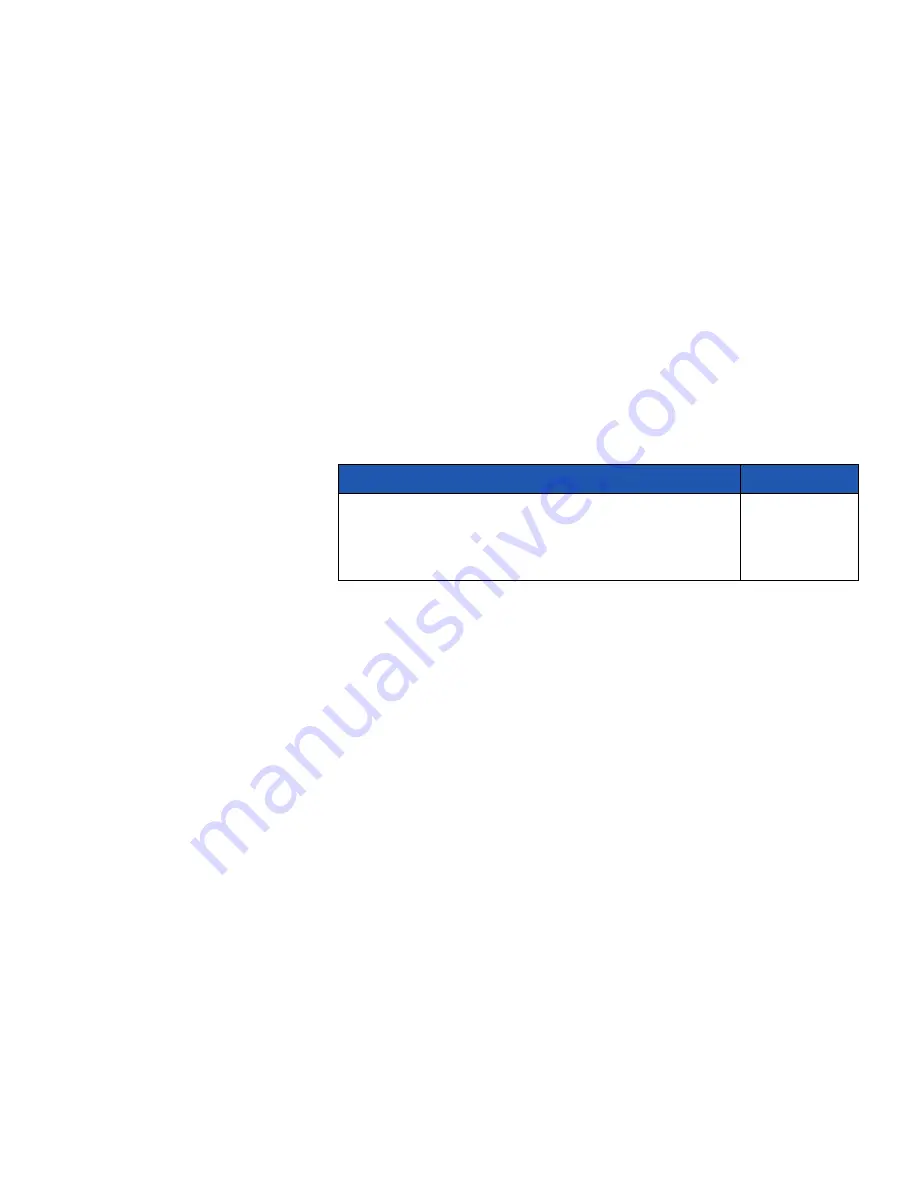
51
Install drivers for local printing
UNIX/Linux
Local printing is supported on many UNIX and Linux platforms, such
as Sun Solaris and Red Hat.
The Sun Solaris and Linux packages are available on the drivers CD
and on our Lexmark Web site at www.lexmark.com. The
User’s Guide in each package gives detailed instructions for installing
and using Lexmark printers in UNIX and Linux environments.
All the printer driver packages support local printing using a parallel
connection. The driver package for Sun Solaris supports USB
connections to Sun Ray appliances and Sun workstations.
Visit our Lexmark Web site at www.lexmark.com for a complete list of
supported UNIX and Linux platforms.
What do I do next?
Task
Go to page…
After you have installed the printer driver on your
computer, you are set up to print to a local printer.
We recommend that you also complete “Verify printer
setup.”.
52
Summary of Contents for 752e - X MFP Color Laser
Page 2: ......
Page 3: ...English...




























