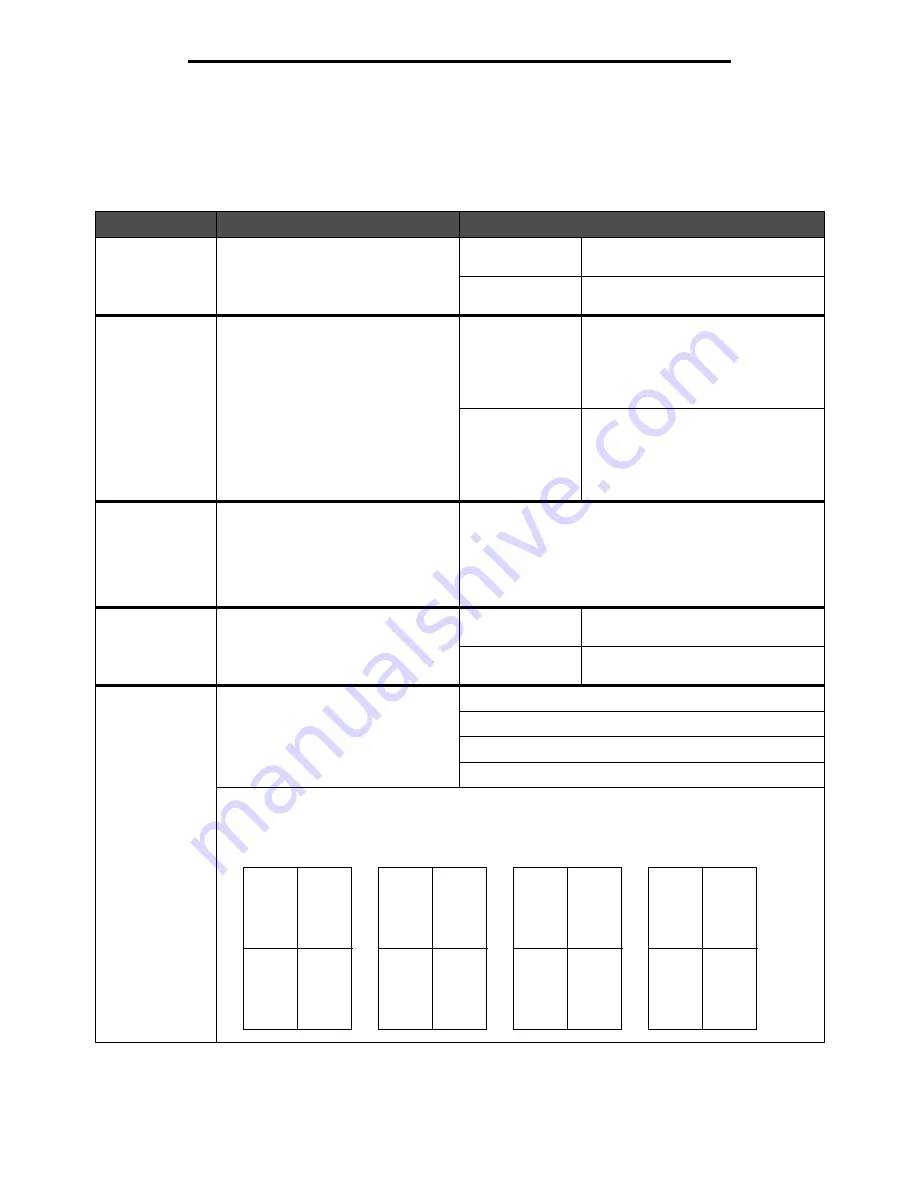
Using the printer menus
63
Understanding the operator panel
Finishing Menu
Use the Finishing Menu to define how the printer delivers the printed output.
Note: Values marked by an asterisk (*) are the factory default settings.
Menu item
Purpose
Values
Blank Pages
To specify whether to include
application-generated blank pages as
part of your printed output.
Do Not Print*
Does not print application-generated
blank pages as part of your job.
Prints application-generated blank
pages as part of your job.
Collation
To keep the pages of a print job
stacked in sequence when printing
multiple copies of the job.
Off*
Prints each page of a job the number
of times specified by the Copies menu
item. For example, if you set Copies to
2 and send three pages to print, the
printer prints page 1, page 1, page 2,
page 2, page 3, page 3.
On
Prints entire job the number of times
specified by the Copies menu item. For
example, if you set Copies to 2 and
send three pages to print, the printer
prints page 1, page 2, page 3, page 1,
page 2, page 3.
Copies
To set the number of copies you want
for the printer default value. (Set the
number of copies required for a
specific job from the printer driver.
Values selected from the printer driver
always override values selected from
the operator panel.)
1...999 (1*)
Multipage
Border
To print a border around each page
image when using Multipage Print.
None*
Does not print a border around each
page image.
Solid
Prints a solid line border around each
page image.
Multipage
Order
To determine the positioning of
multiple page images when using
Multipage Print. The positioning
depends on the number of images and
whether the images are portrait or
landscape in orientation.
Horizontal*
Vertical
Rev Horizontal
Rev Vertical
For example, if you select 4-Up multipage printing and portrait orientation, the results differ
depending on the Multipage Order value you select:
Horizontal Order
Vertical Order
Reverse
Vertical Order
Reverse
Horizontal Order
2
1
4
3
3
1
4
2
1
2
3
4
1
3
2
4
















































