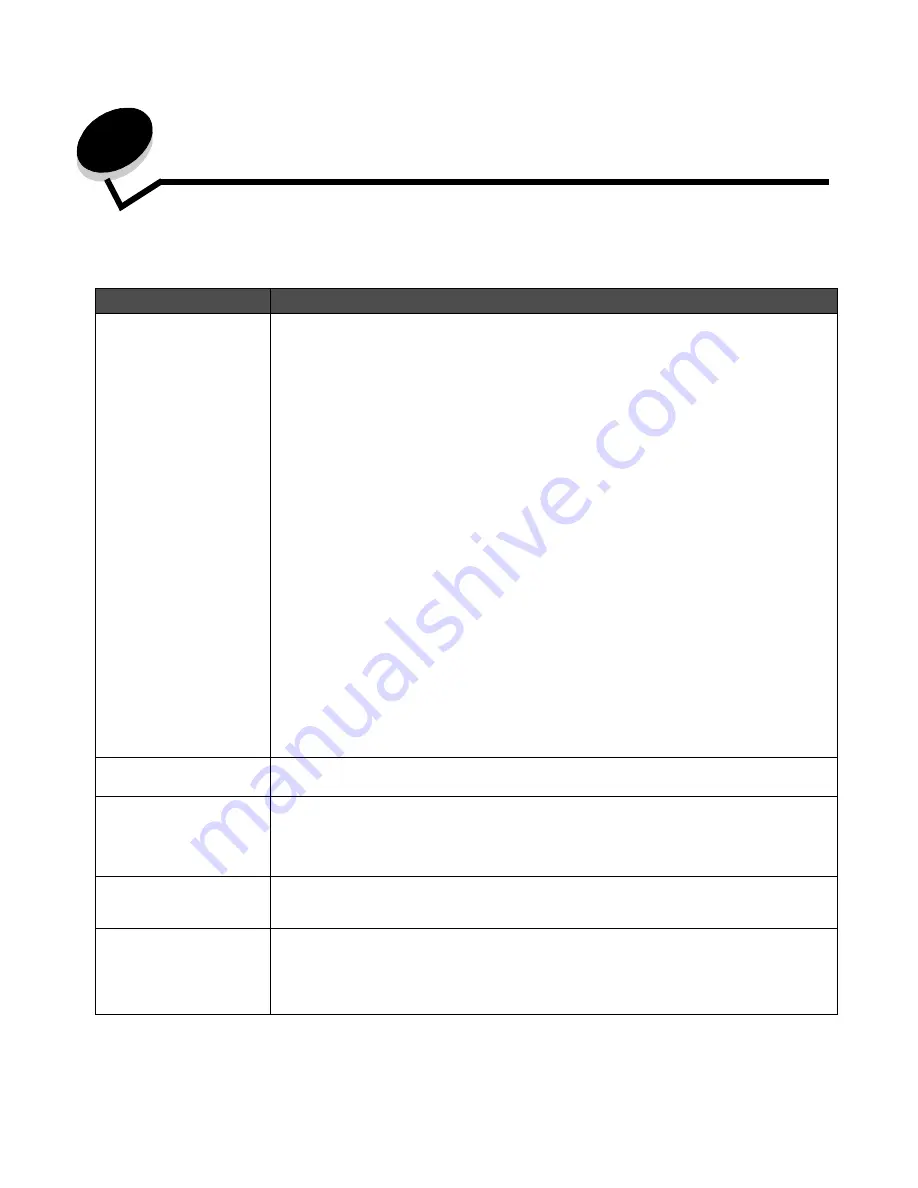
Troubleshooting
104
13
Troubleshooting
General problems
Problem / Question
Solution / Answer
Why am I missing
characters when I print on
envelopes?
If you see voids (missing characters) when printing envelopes, check your printer driver
settings to make sure you selected Envelope from the Paper Type menu.
If Envelope is already selected, try changing the texture setting to a rougher setting.
Sometimes toner does not adhere well to smooth-textured envelopes. From your printer
driver, select Custom 6-Rough Env from the Paper Type menu.
To change Custom 6 back to its default settings for Paper Type, Paper Texture, and Paper
Weight, use the Local Printer Settings Utility on the drivers CD that shipped with your printer.
If you already installed the printer drivers and utilities, skip to step 7.
1 Insert the drivers CD into your computer.
2 Click Printer Software.
3 Click Agree.
4 Select Local Printer Install, and then click Next.
5 Select your printer and port, and make sure Local Printer Settings Utility is checked.
6 Click Finish.
The Utility will be installed on your computer under Program Files (unless you chose a
different directory).
7 Open the Local Printer Settings Utility.
8 From the Paper menu, scroll through the menu items until you see the Custom menu
setting.
9 Click Custom.
10 Scroll down to Custom 6 Paper Type.
11 Select envelope for the Custom 6 paper type, heavy for the Custom 6 paper weight, and
rough for the Custom 6 paper texture.
12 From the toolbar, click Actions.
13 Click Apply to save the changes you made.
14 Click File
Æ
Exit to close the Local Printer Settings Utility.
How do I clear a paper
jam?
See How to clear paper jams on page 35 for information about clearing jams.
The toner low message is
on, but I don’t have another
cartridge to put in yet. Can
I still print with the low
cartridge?
Yes, you can still print. To extend the life of the toner cartridge somewhat, remove the
cartridge, firmly shake it from side to side and front to back several times to use the remaining
toner, then insert it back into the printer. Repeat this procedure multiple times. If print remains
faded, replace the toner cartridge.
The printer seems to print
slower when using the
manual feeder.
This is normal. The printer sometimes prints at a slightly slower speed when feeding print
media from the manual feeder.
I want to manually duplex
card stock, but I’m having
trouble getting it to feed.
The problem is that when the printer tries to manually duplex a print job, it always prints side 2
from Tray 1. However, Tray 1 does not support card stock.
To achieve the desired effect, you have to send both pages of the print job as separate jobs.
After the first page has printed, reload the card stock in the manual feeder. Load the card
stock in the feeder with the already-printed side down, with the top of the sheet first.















































