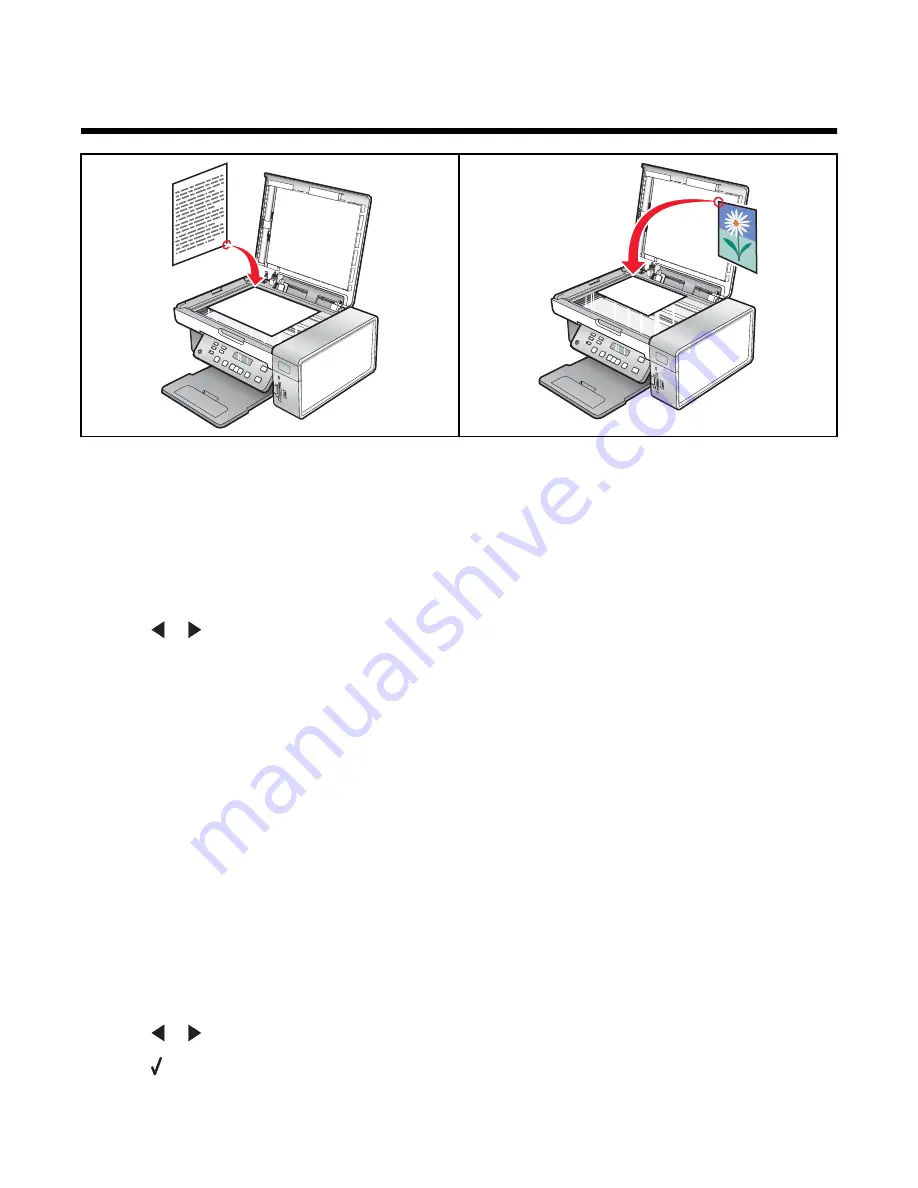
Scanning
Note:
If you want to customize scan settings, see “Using the Scan menu” on page 20.
Scanning a document
1
Make sure the printer is connected to a computer, and both the printer and the computer are on.
2
Load an original document facedown on the scanner glass.
3
From the control panel, press
Scan Mode
.
4
Press
or
repeatedly until the destination to which you want to scan appears.
5
Press
Start Color
or
Start Black
.
6
If you are using a Macintosh operating system, you may need to click
Scan
from the Scan dialog on the computer
screen.
7
If you want to save the scanned image, from the software application, click
File
Save As
.
8
Enter the file name, format, and location where you want the scanned image saved.
9
Click
Save
.
Scanning to a computer over a network
1
Make sure:
•
The printer is connected to the network through a print server, and the printer and computer receiving the
scan are on.
•
The printer is configured to scan over a network (Direct IP Printing).
2
Load an original document facedown on the scanner glass.
3
From the control panel, press
Scan Mode
.
4
Press
or
repeatedly until the computer to which you want to scan is highlighted.
5
Press .
63
Summary of Contents for 1410007 - X 3550 Color Inkjet
Page 8: ...8...






























