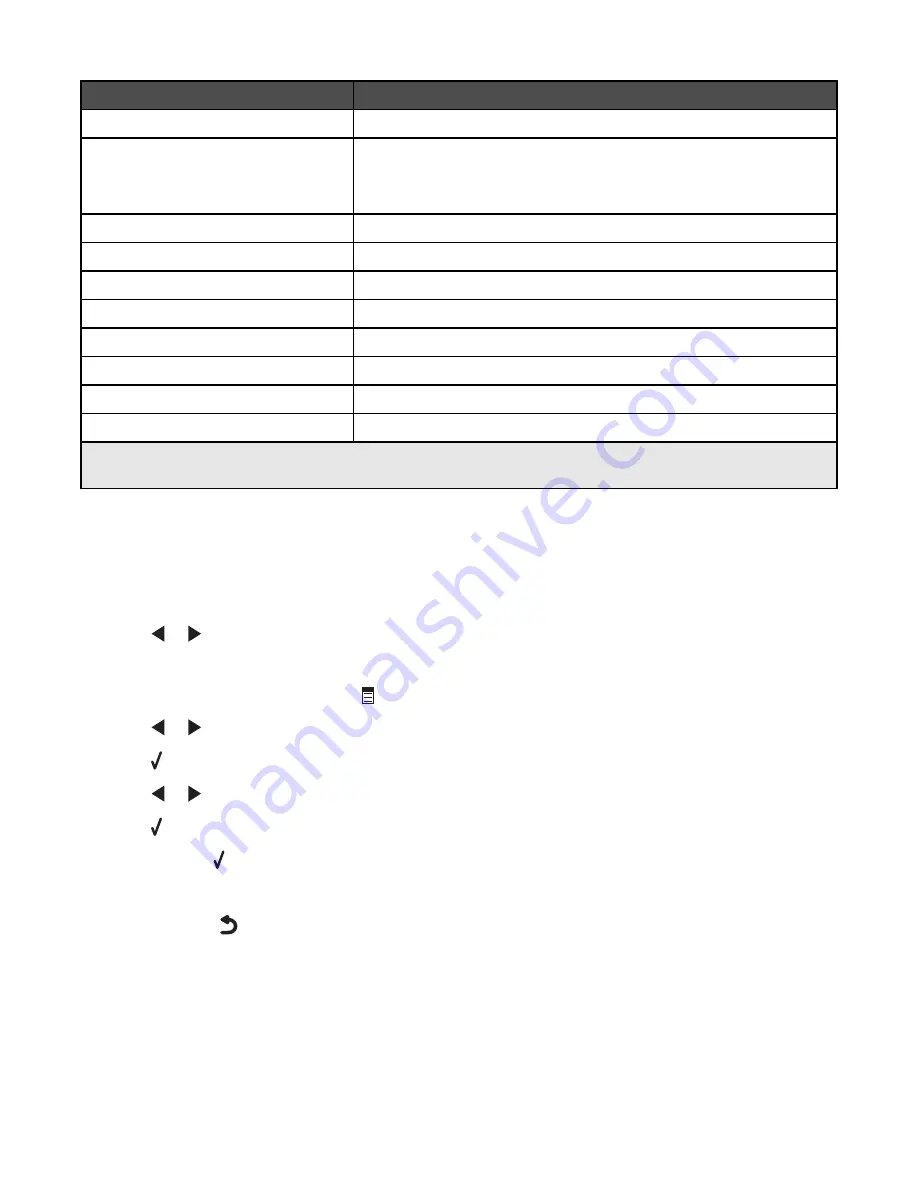
Use this
To
Copies*
Specify how many copies to print.
Resize*
•
Specify the percentage for enlarging or reducing the original copy.
•
Specify a specific copy size.
•
Create a multiple-page poster.
Lighter / Darker*
Adjust the brightness of a copy.
Quality*
Adjust the quality of a copy.
Paper Setup
Specify the size and type of the paper loaded.
Repeat Image*
Choose how many copies of an image to print on a page.
Collate
Print one or more copies in the correct order.
N-Up*
Choose how many pages to print on a page.
Original Size*
Specify the size of the original document.
Original Type*
Specify the type of the original document.
* Temporary setting. For information on saving temporary and other settings, see “Saving settings” on
page 25.
Using the Scan menu
To access and navigate the Scan menu:
1
From the control panel, press
Scan Mode
.
The scan default screen appears.
2
Press
or
repeatedly until the scan destination you want appears.
3
If you do not want to change a setting, press
Start Color
or
Start Black
.
4
If you want to change a setting, press
.
5
Press
or
repeatedly until the menu item you want appears.
6
Press .
7
Press
or
repeatedly until the submenu item you want or the setting you want appears.
8
Press .
Note:
Pressing selects a setting. An * appears next to the selected setting.
9
To go into additional submenus and settings, repeat step 7 and step 8 as needed.
10
If needed, press
repeatedly to return to the previous menus and make other setting selections.
11
Press
Start Color
or
Start Black
.
20
Summary of Contents for 1410007 - X 3550 Color Inkjet
Page 8: ...8...






























